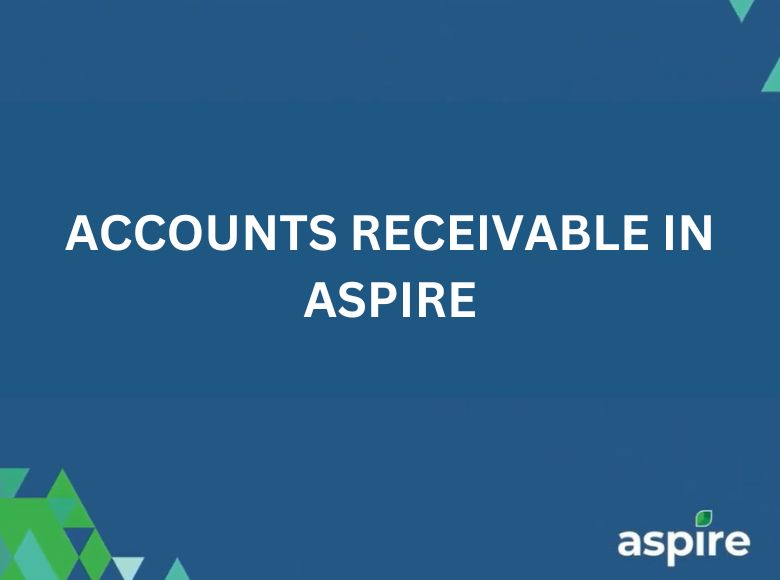This job aid outlines the step-by-step process for managing accounts receivable (A/R) in Aspire.
By following these steps, you can effectively track, process, and communicate invoice details while maintaining accurate records.
These instructions ensure consistency and efficiency in handling outstanding balances and collections.
Steps for Managing Accounts Receivable in Aspire
1. Generate and Export A/R Aging Report
- On Aspire, go to Reports and click on Standard Reports.
- Click on A/R Aging List and apply filters by setting Value Type.
- Click on the three dots next to Save, select Export to Excel (Current View), and open the file.
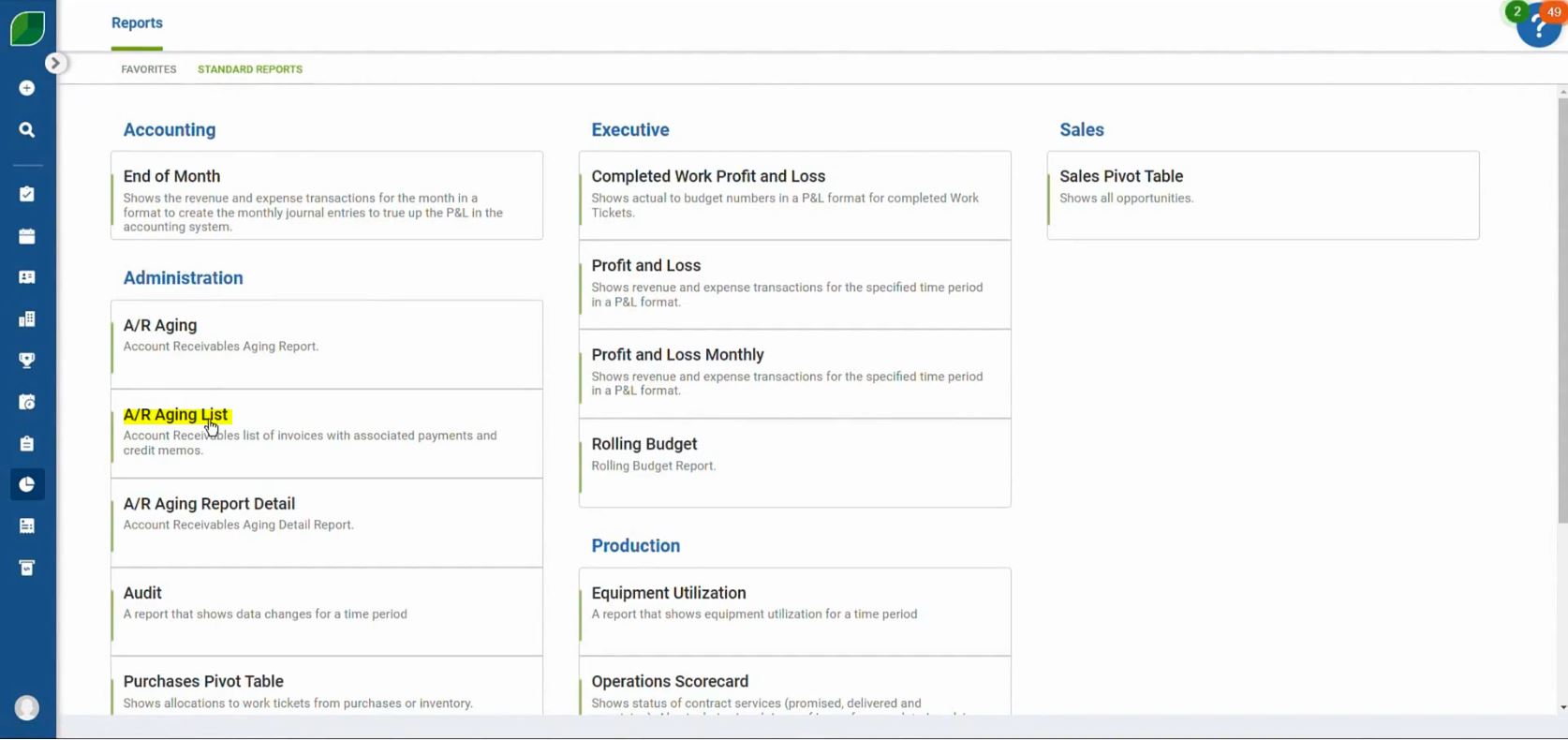
2. Format and Analyze the Excel Report
- Select columns from Accounts to Open Balance.
- Use Conditional Formatting to highlight values greater than 0 and less than 0.
- Rename the AR No. column to Invoice No., and sort by color in the Aging 1 column.
- Highlight the Due Date column and note invoice numbers for further action
3. Search and Access Invoice Details in Aspire
- Copy the Invoice No. from the Excel file, search for it in Aspire, and click on the Property Name.
- Navigate to the Contacts section, open the contact, and note the mobile number.
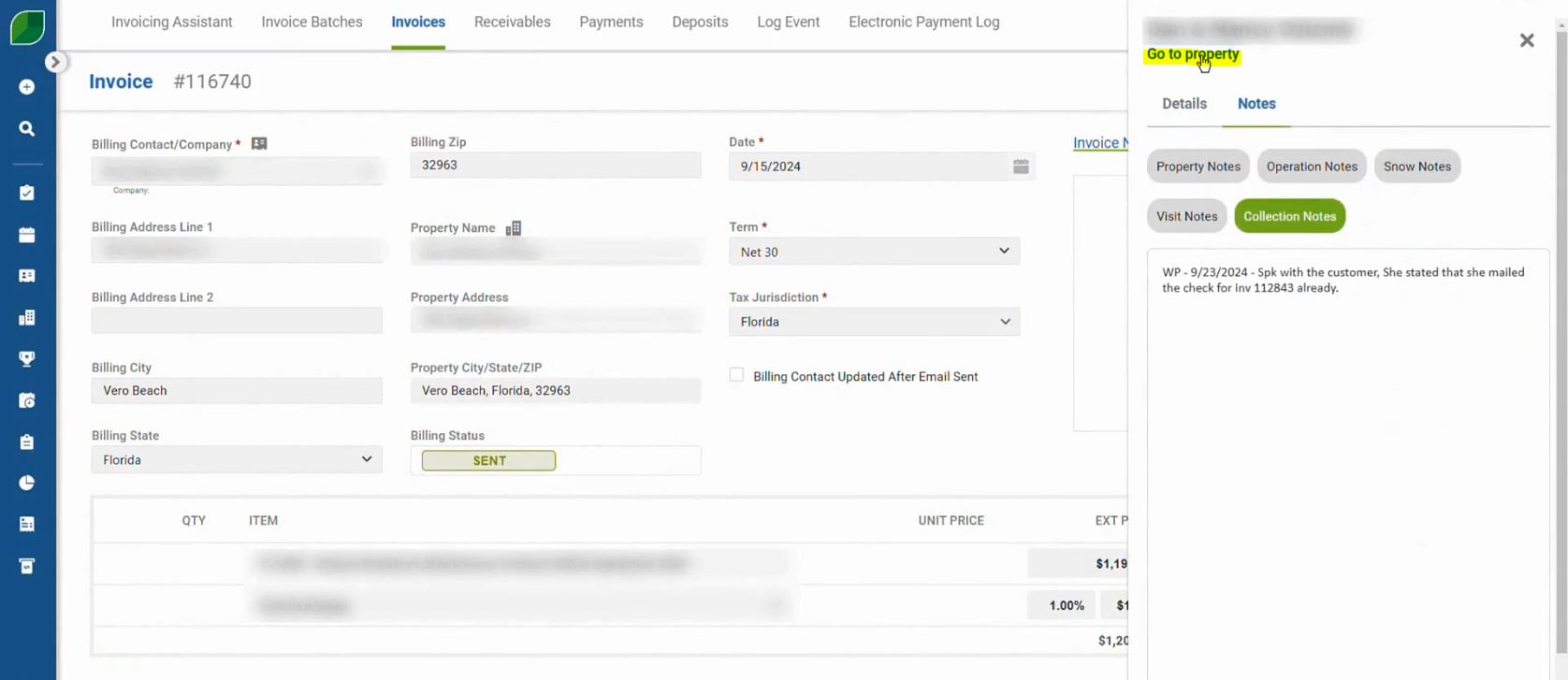
4. Update Property Notes and Add Collection Notes
- Go to the contact’s Properties, click Edit Property, and update Property Notes with the mobile number and email ID.
- In Collection Notes, type WP – and prepare for follow-up actions.
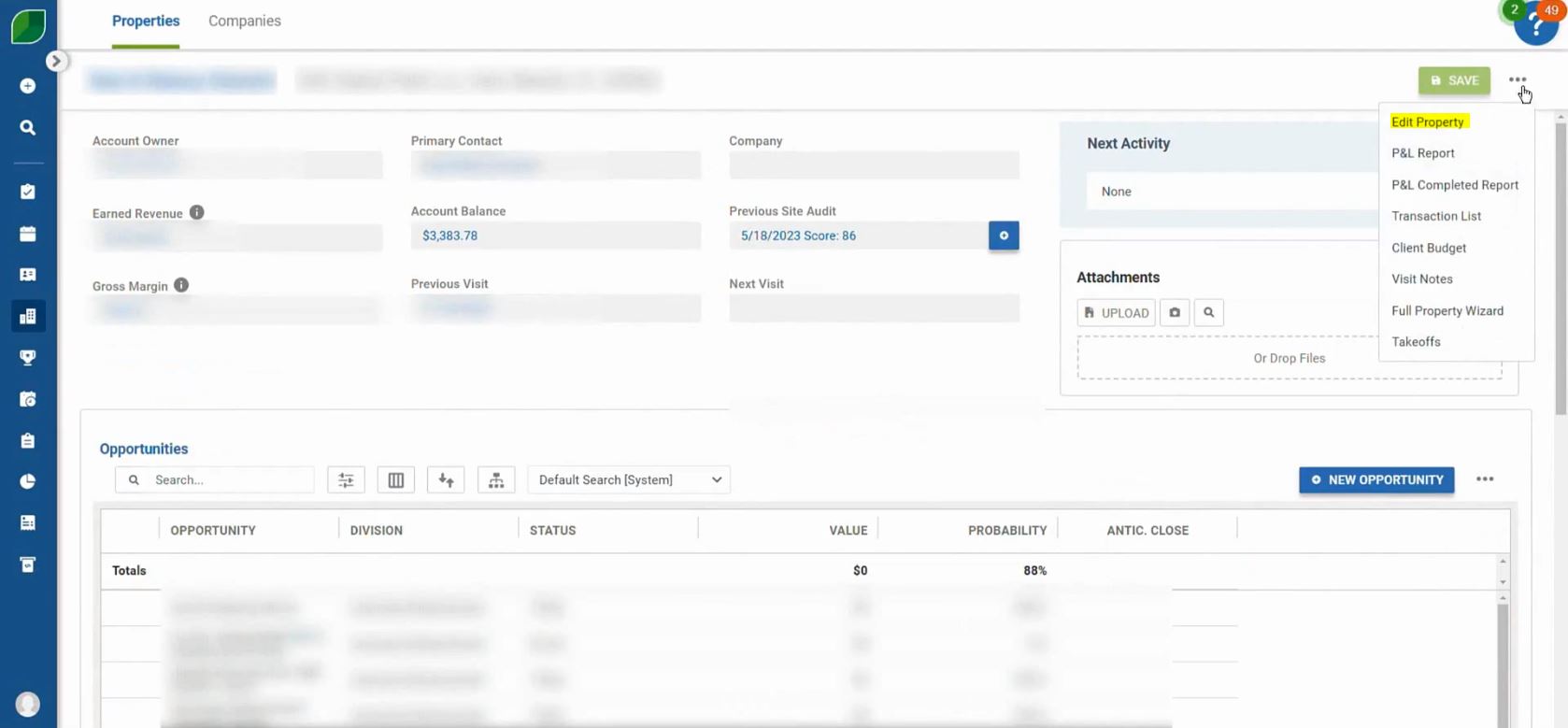
5. Print and Save the Invoice
- Copy the Invoice No. from the Excel file, click on the three dots in Aspire, and select Print Invoices.
- Choose the desired layout, print the invoice, and save the file with the invoice number.
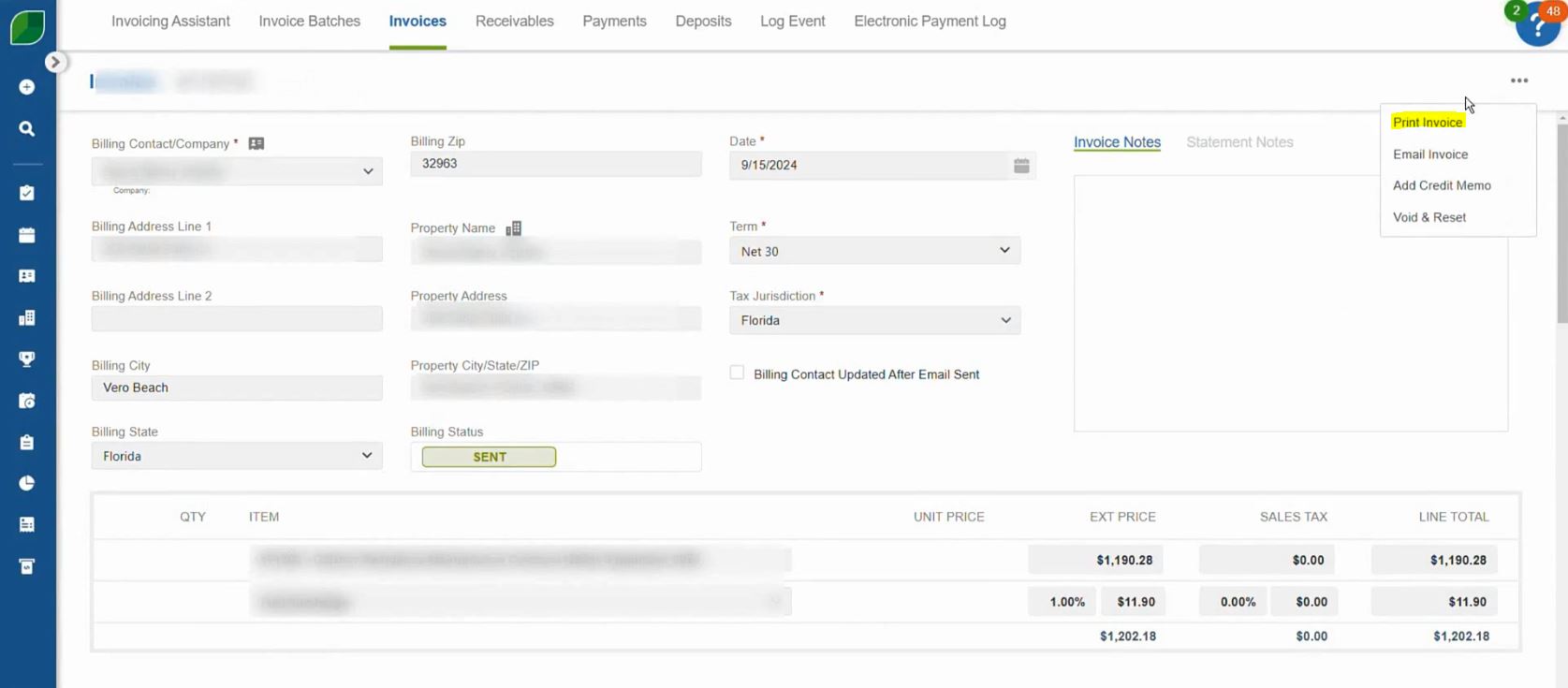
6. Send Email with Invoice
- Use the email address from Property Notes.
- Write the email subject and body, attach the invoice, and click Send.
Following these steps ensures that accounts receivable are processed systematically and records remain up-to-date.
This workflow helps maintain accountability, supports timely collections, and improves overall financial management in Aspire.
Download a PDF version of the job aide here.