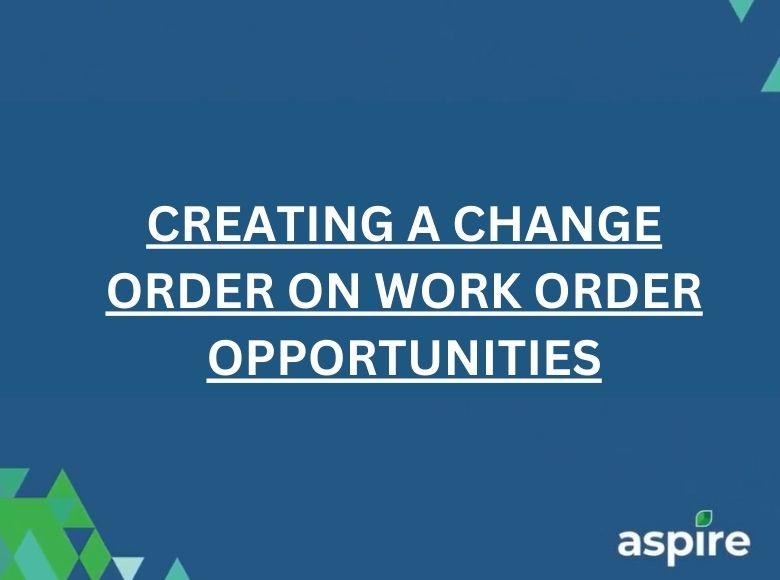This job aid provides a simple, step-by-step guide to help users create a Change Order on existing Work Order Opportunities in Aspire. A Change Order allows teams to add or update services after an opportunity is already in production. This is especially useful when your customer requests extra work beyond the original estimate. The following instructions ensure you can apply these changes quickly and accurately within the Aspire system.
Steps to Create a Change Order on Work Order Opportunities
1. Go to Opportunities and Search for the Opportunity
- Go to Opportunities.
- Search the opportunities by opportunity number.
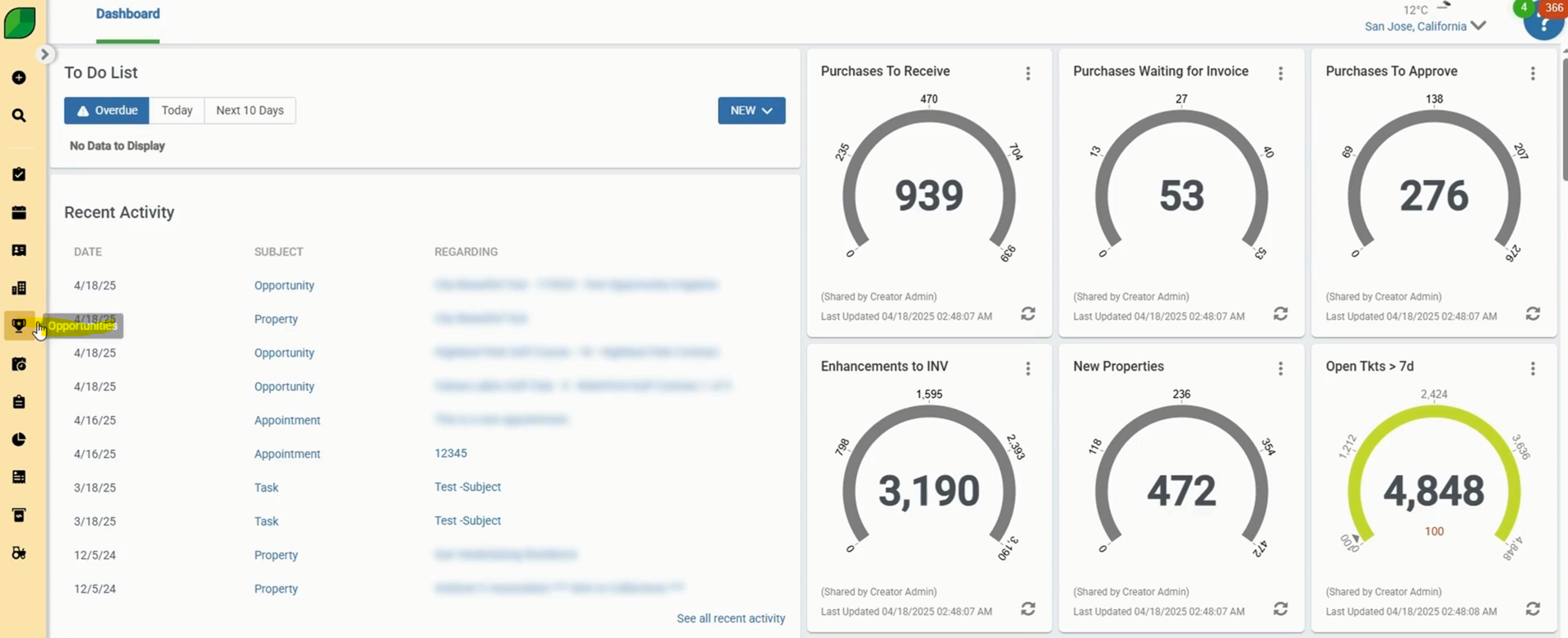
2. Click on Add Change Order
- Click the three-dot menu beside Save.
- Select Add Change Order and click Save.
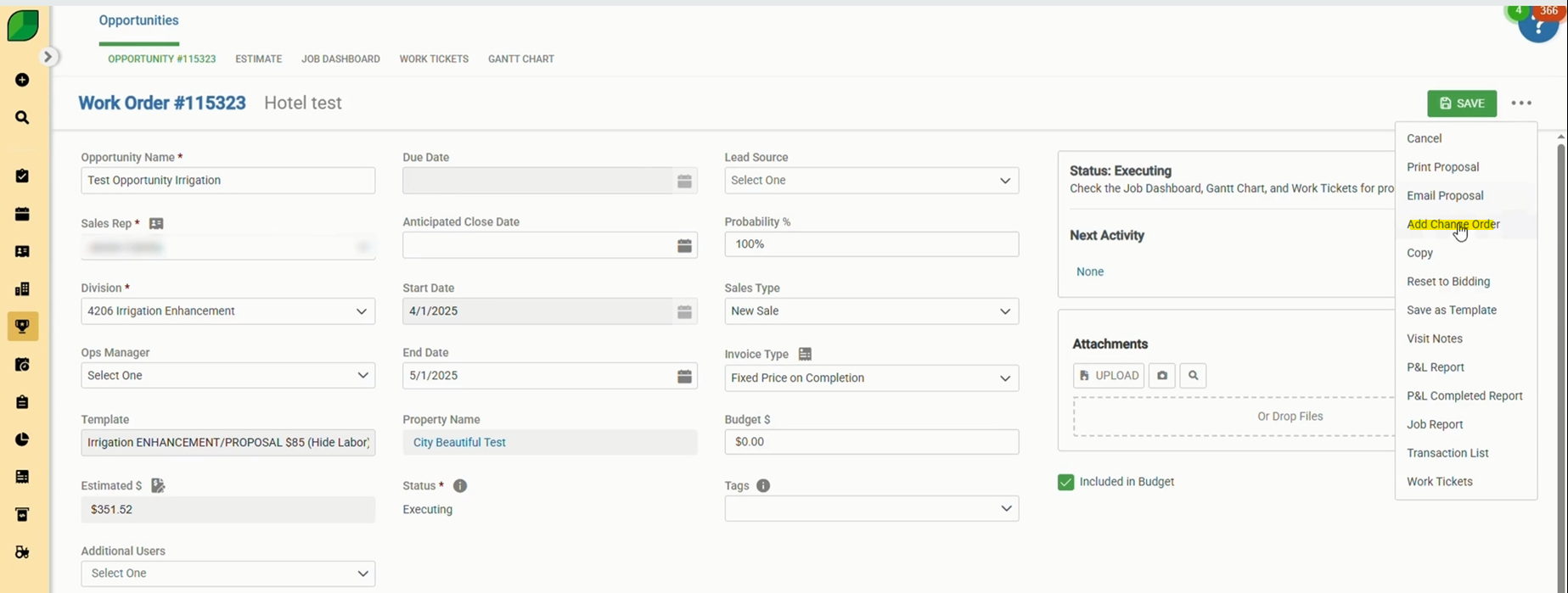
3. Enable the Change Order
- Scroll down and tick the
- Change Order checkbox.
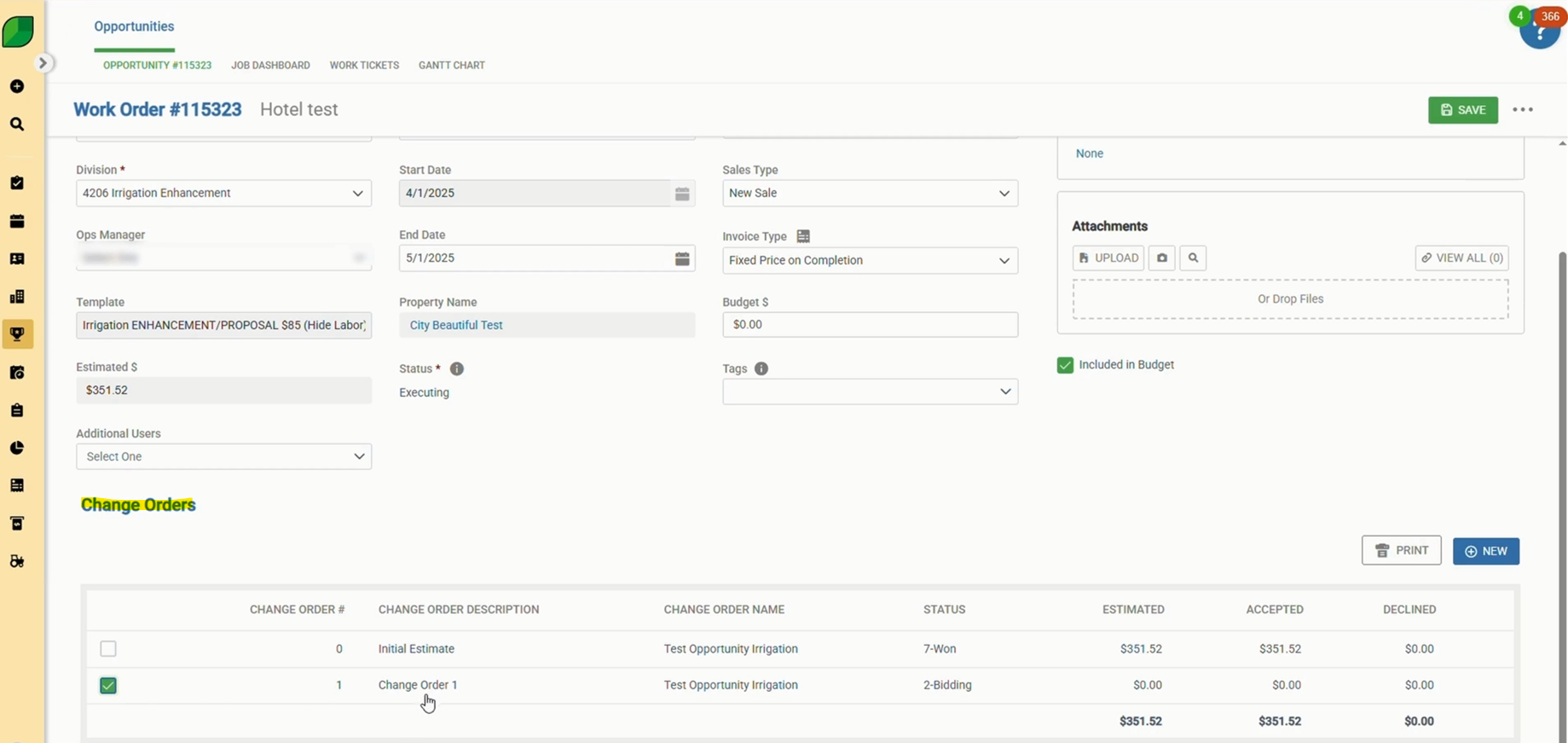
4. Add Optional Enhancements
- Go to Estimate → Optional Services.
- Add each service: Enhancement: Enhancement Mulch Installation Irrigation Repairs
- For each, search “labor” and select Enhancement Labor (Hide) (E).

5. Update Quantity for Each Optional Service
- Adjust the quantities for each of the optional services you added, as required.
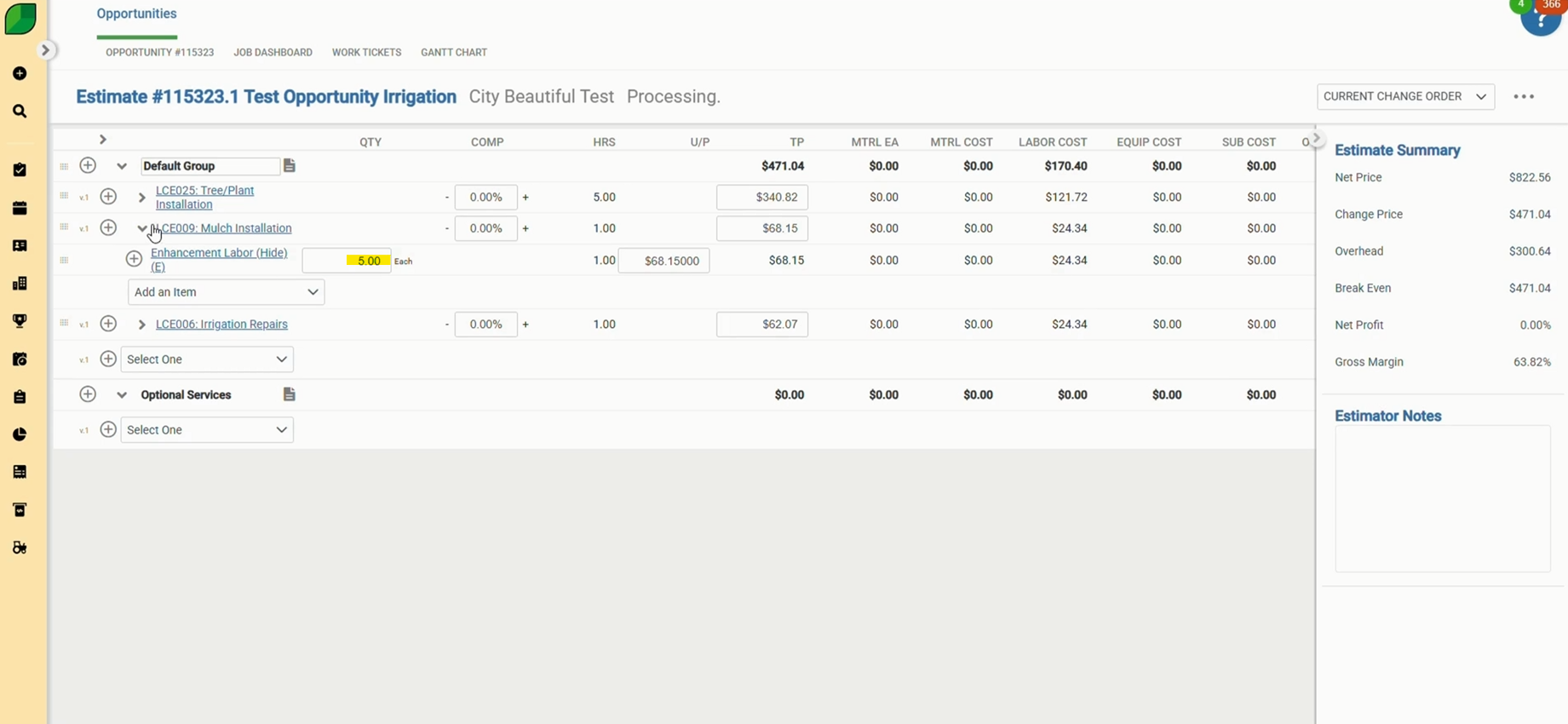
6. Click on Estimate Complete
- On the upper-right side, click the three dots.
- Select Estimate Complete from the dropdown menu.
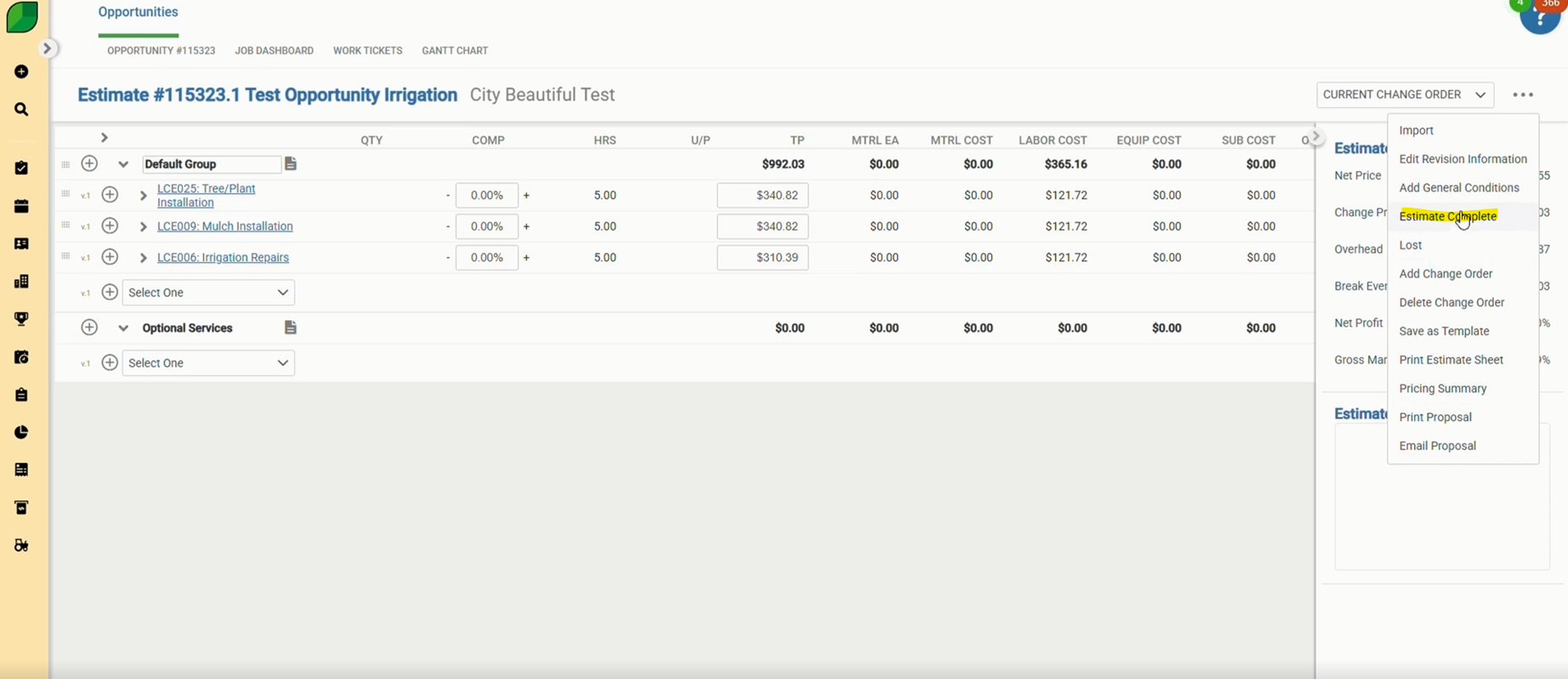
7. Click on Won
- Again, click the three dots.
- Select Won, and then click Confirm to finalize the change order.
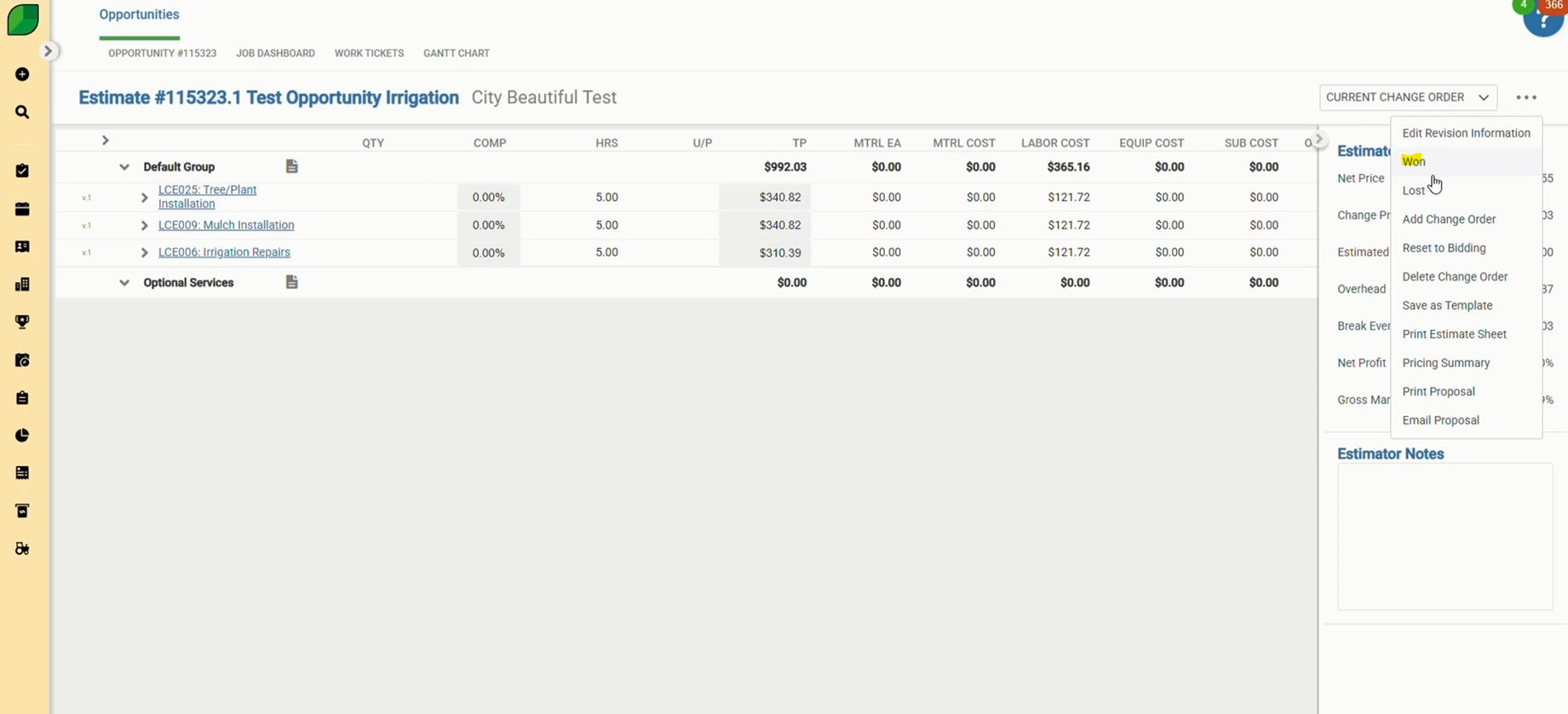
By following these simple steps, you can create and process Change Orders in Aspire with ease. This ensures that updates or additions to work orders are reflected accurately in both your estimates and billing. Properly managing change orders helps keep your records clean, your customer’s expectations clear, and your accounts receivable accurate.
Download a PDF version of the job aide here.