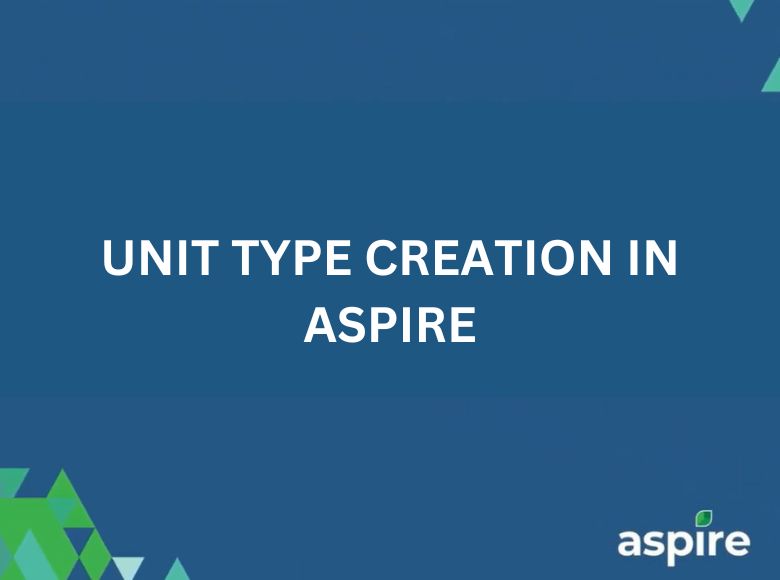This job aid provides a step-by-step guide on creating unit types in Aspire, a crucial process for streamlining client-specific requirements and enhancing service management. By setting up unit types, users can efficiently add materials and services to estimates tailored to specific tasks, such as lawn care or other property services. This ensures accurate estimates, seamless billing, and effective tracking of services, contributing to better management of accounts receivable and overall client satisfaction.
Steps to Create a Unit Type
1. Click on Profile at the Bottom and Select Administration
Access the administration settings through your profile.
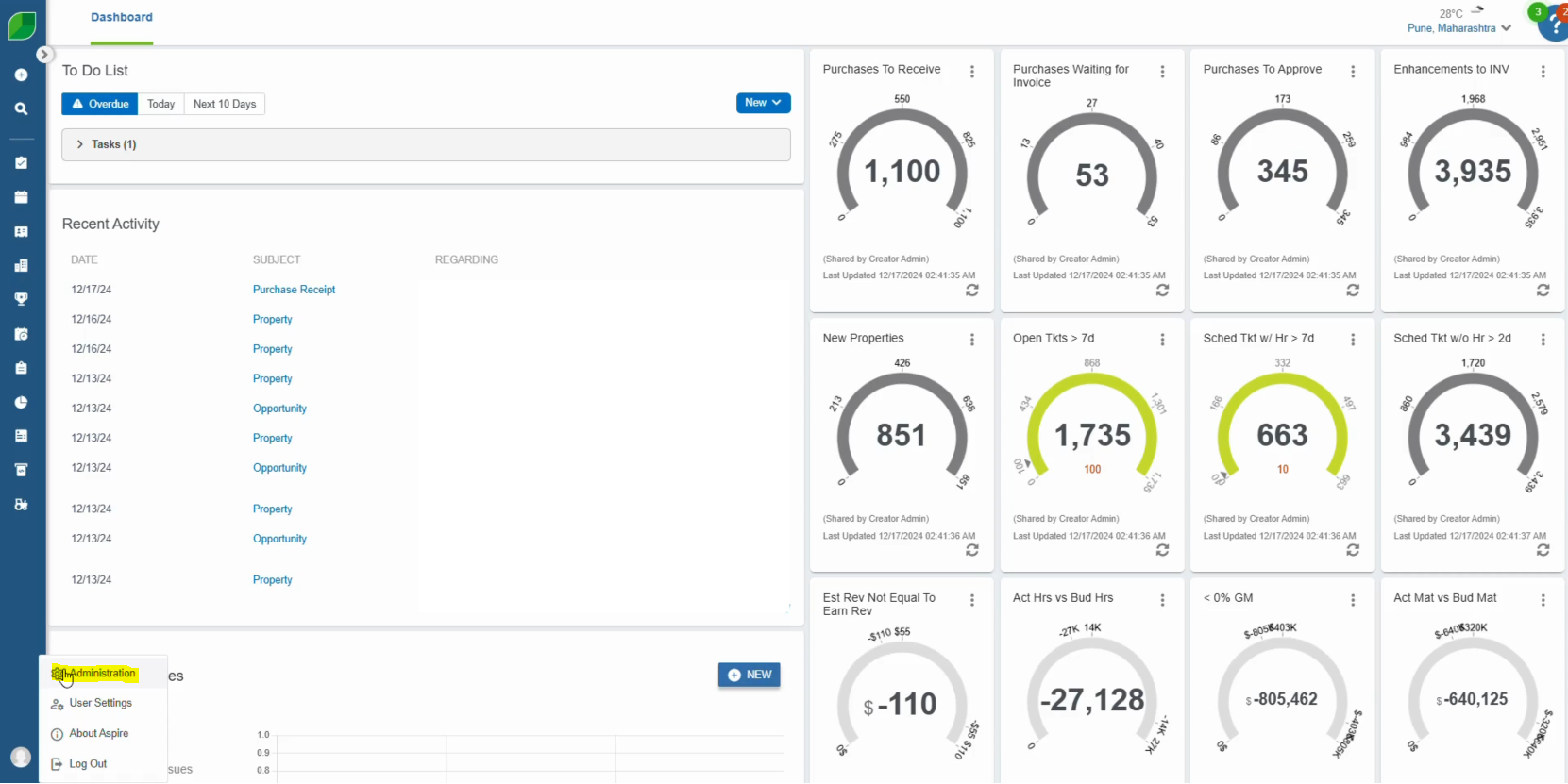
2. Go to Application Then Select List
Navigate to the list section under the application menu.
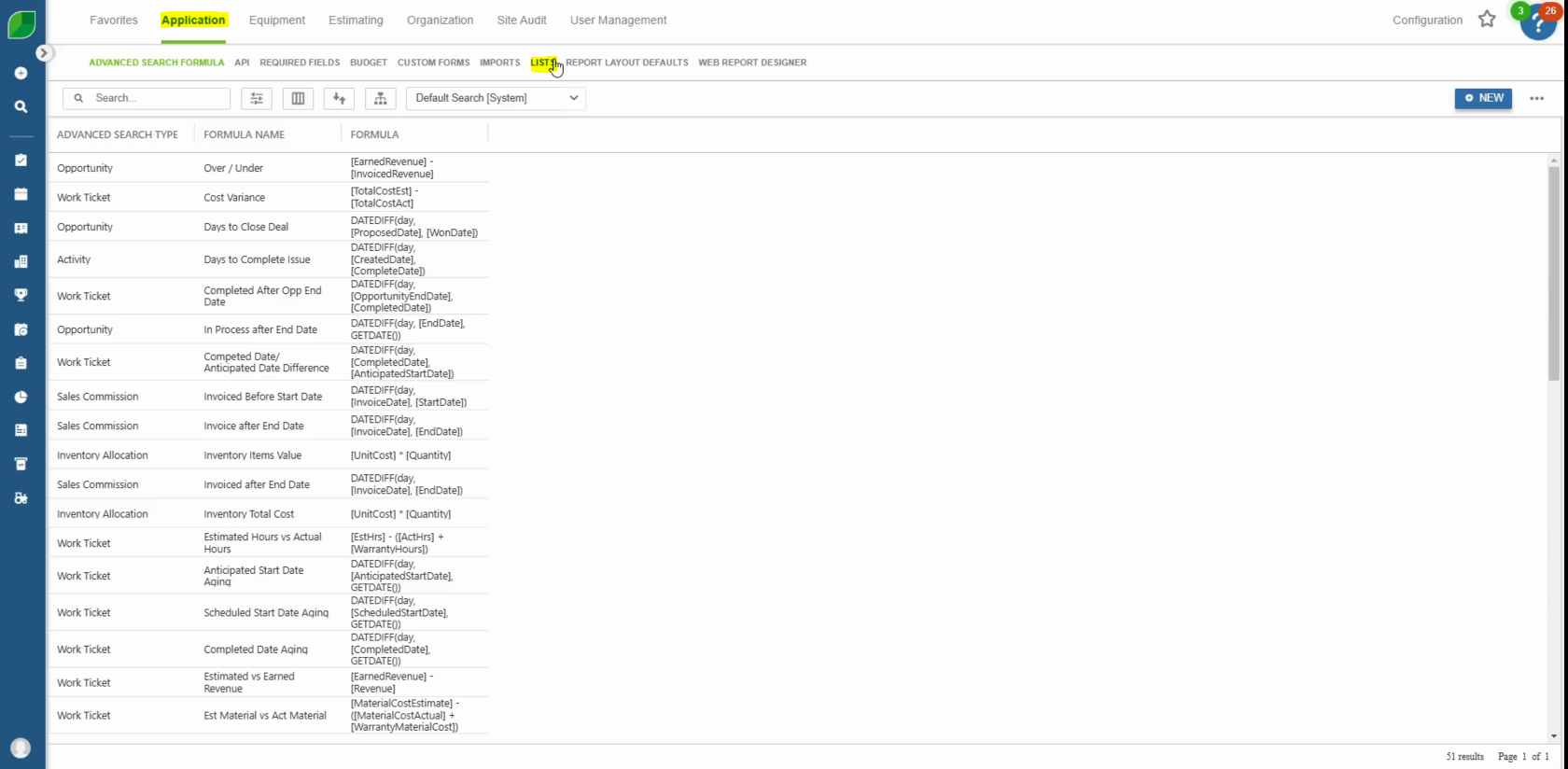
3. Filter List to Unit Type
Use the filtering option to locate the unit type category.
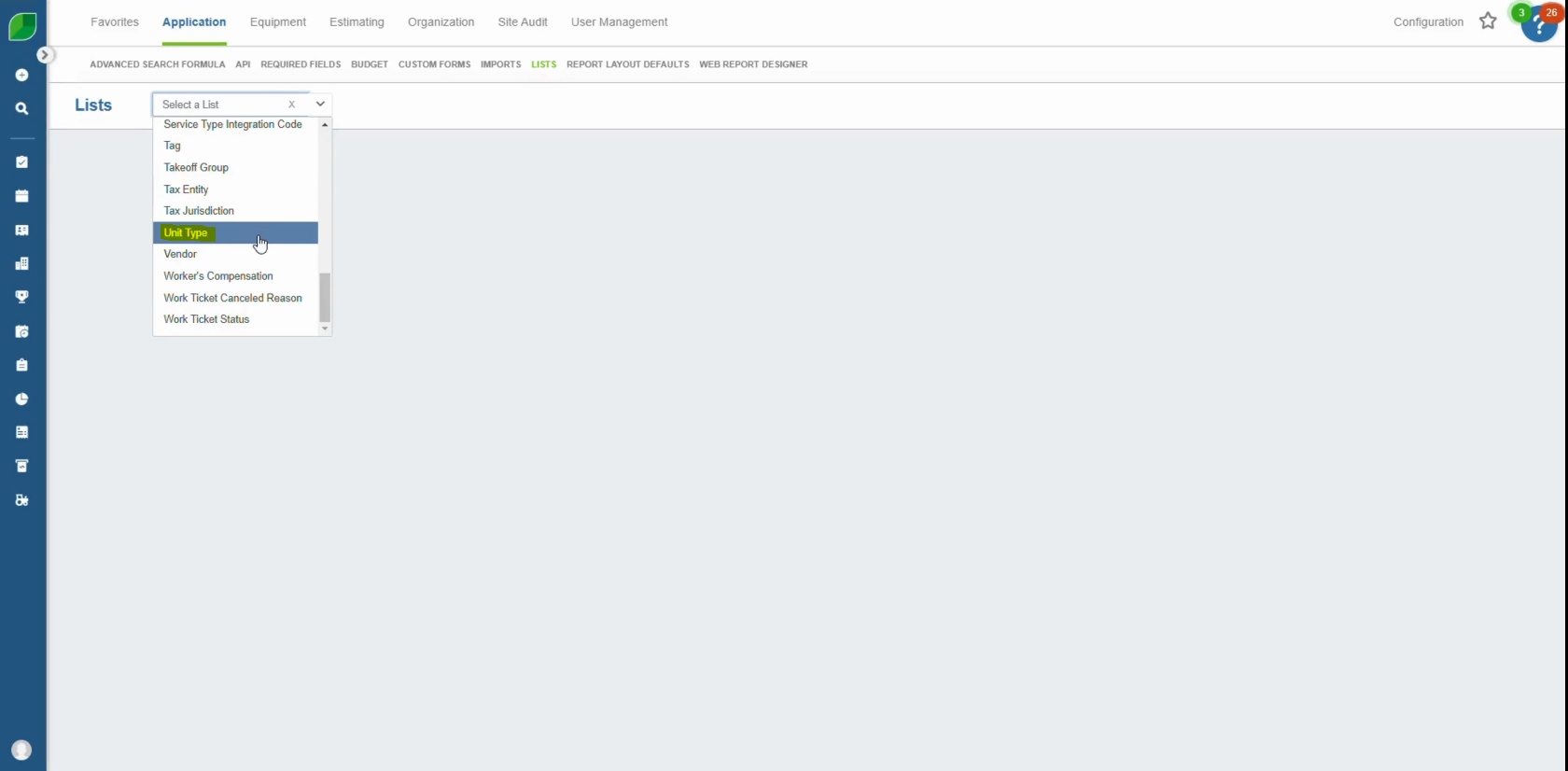
4. Click on New on Your Right
Select the “New” button on the right-hand side of the screen.
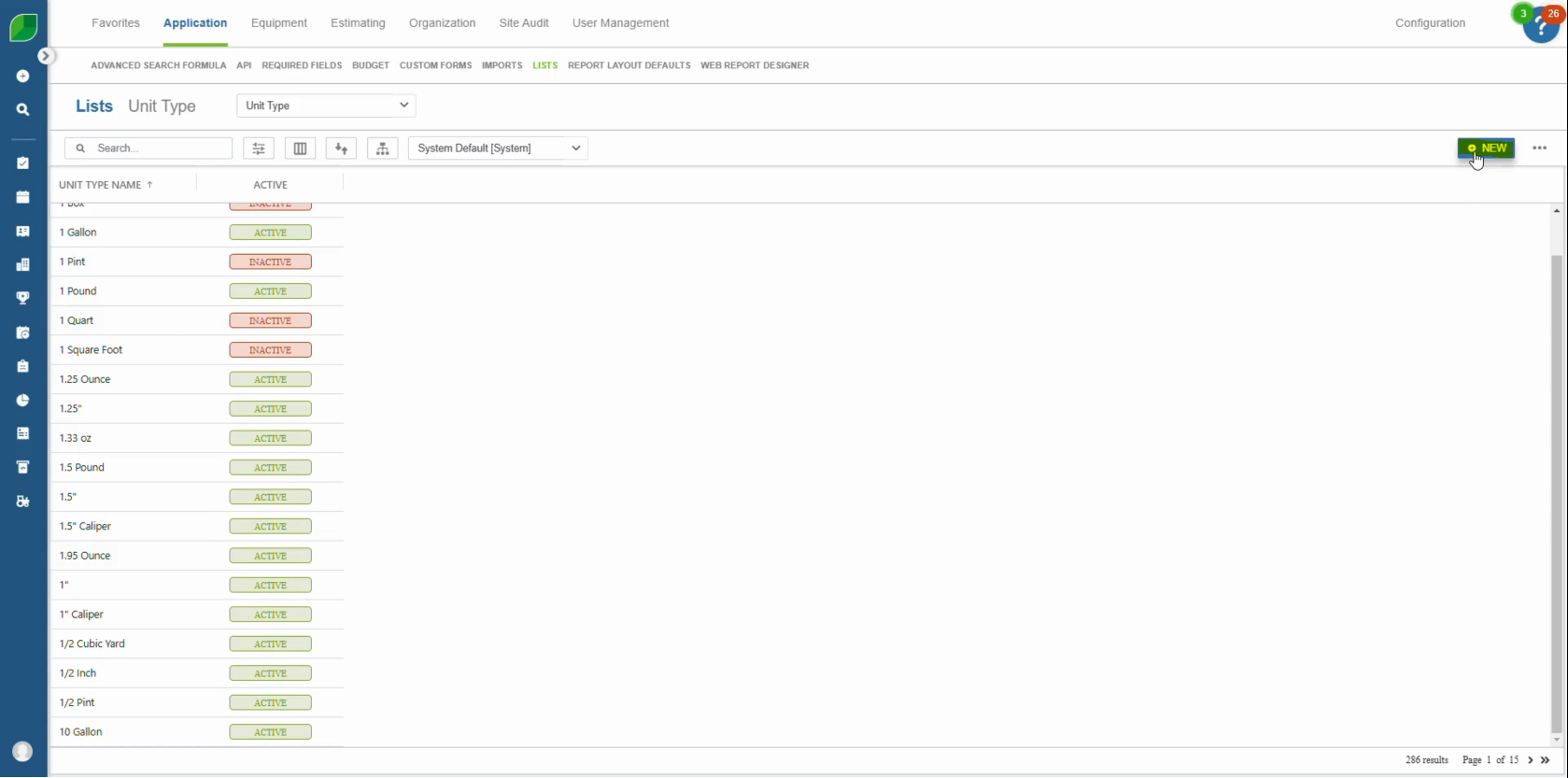
5. Enter Unit Type Name
Input the desired name for the unit type you are creating.
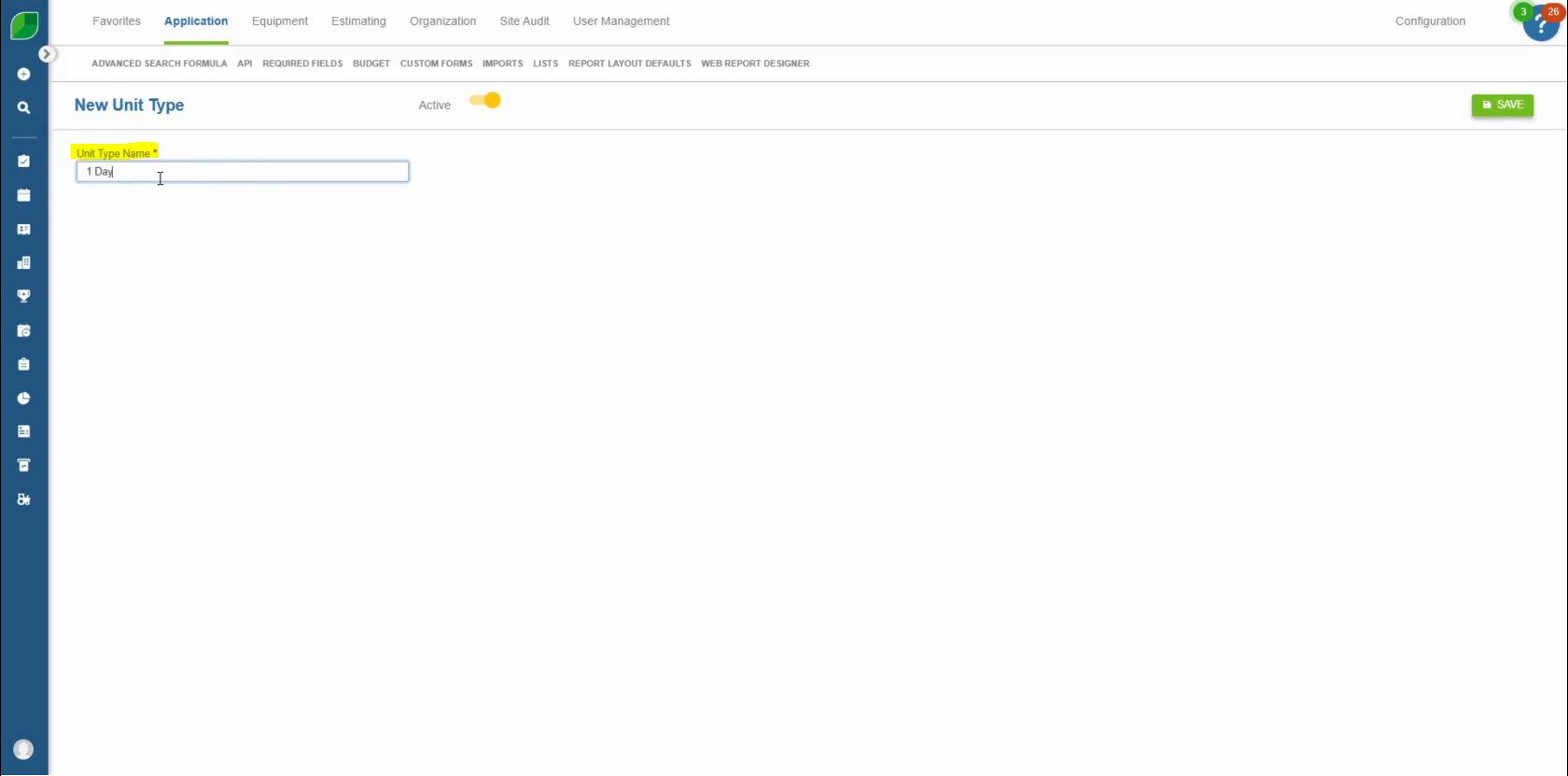
5. Click Save
Finalize the process by saving the new unit type.
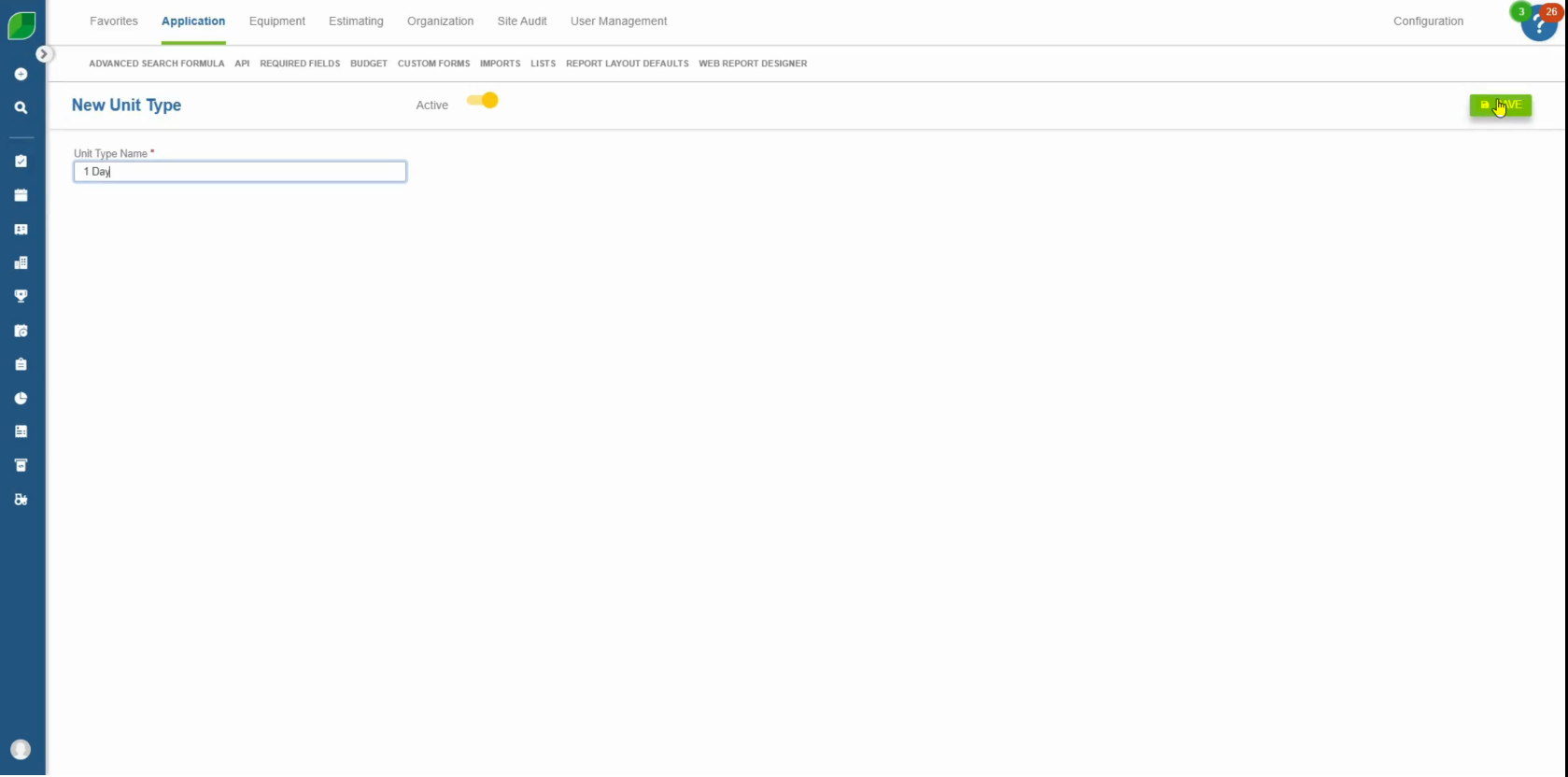
By following these simple steps, you can efficiently add unit types in Aspire, ensuring smooth estimation processes and better accounts receivable management. This feature helps streamline client-specific tasks, making property service management more effective and accurate.
Download a PDF version of the job aide here.