The Property Tab in Aspire serves as a central hub for registering properties and companies, ensuring that all necessary details are captured for efficient management. This includes key information such as property addresses, primary contacts, account owners, property types (residential or commercial), branch details, tax jurisdictions, and payment terms.
Accurate property entry is crucial for smooth operations, including the generation of precise estimates, invoices, and maintaining clear records. This job aid will guide you through the step-by-step process of creating a new property in Aspire, helping you streamline invoicing and payment management.
Steps to Enter a Property:
1. Navigate to ‘Properties’ & Select ‘New Properties’:
- On your Aspire dashboard, locate and click on ‘Properties.’
- From the ‘Properties’ section, click on ‘New Properties’ to begin entering details for a new property.
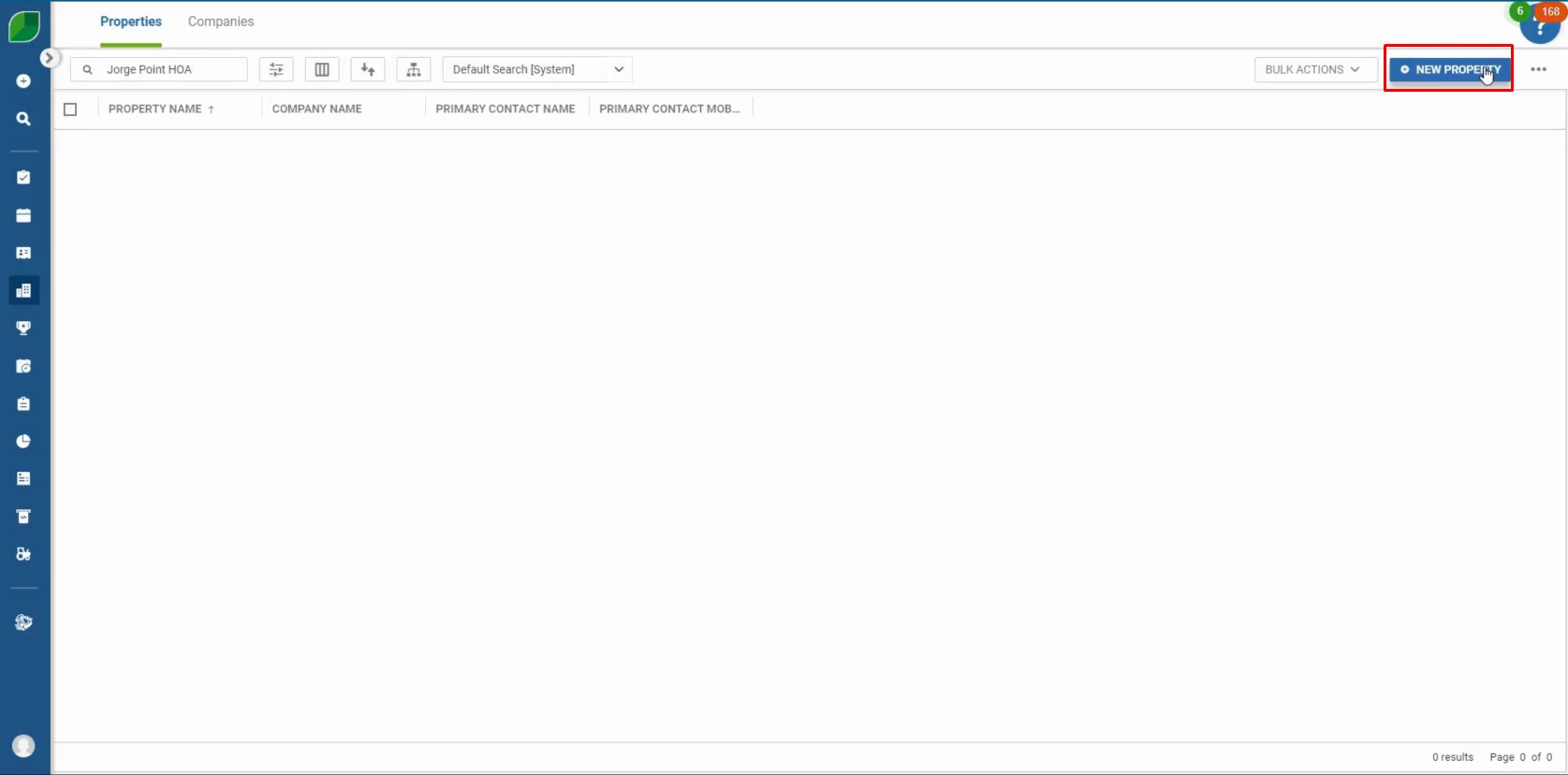
2. Enter ‘Property Name’ and ‘Property Status’:
- Input the name of the property.
- Opt for paperless invoices to streamline billing and reduce paper usage.
- Choose the appropriate branch for the property from the drop-down menu.
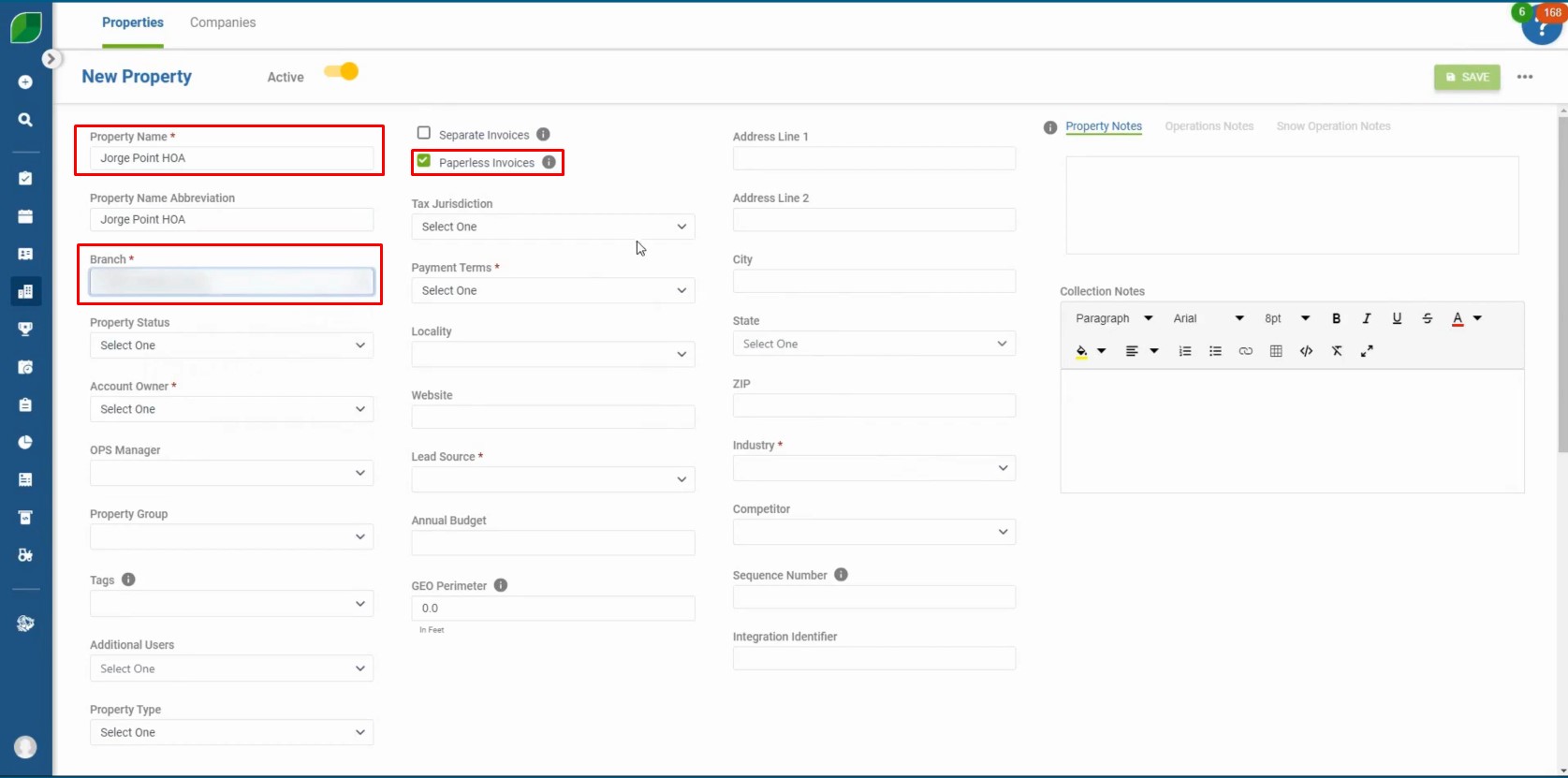
3. Set ‘Payment Terms’ to Due on Receipt:
- In the payment terms section, select ‘Due on Receipt’ to ensure prompt payment upon invoicing.
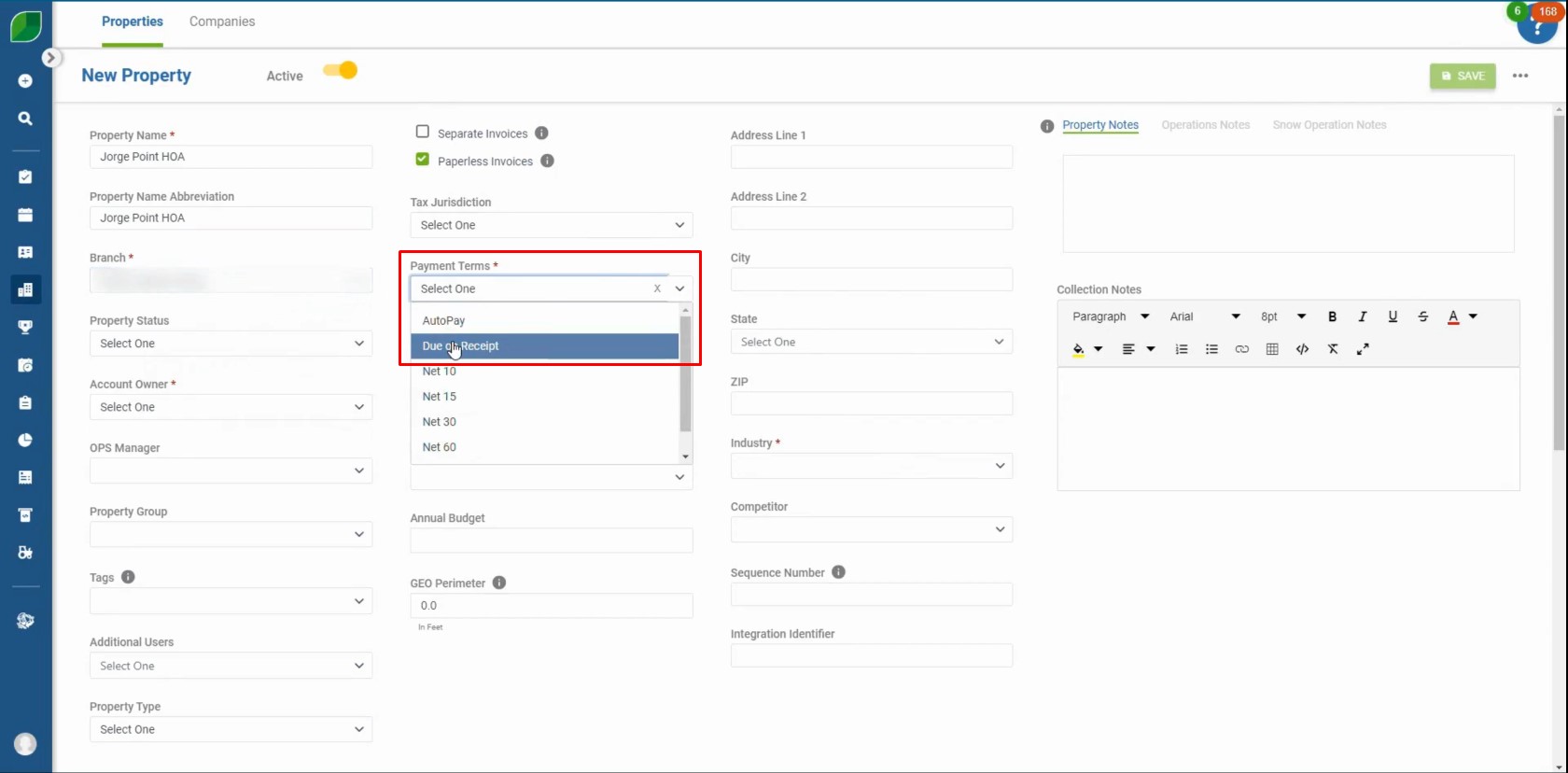
4. Update the ‘Address’:
- Enter or update the full address of the property, ensuring accuracy for delivery and contact purposes.
- Select Industry type.
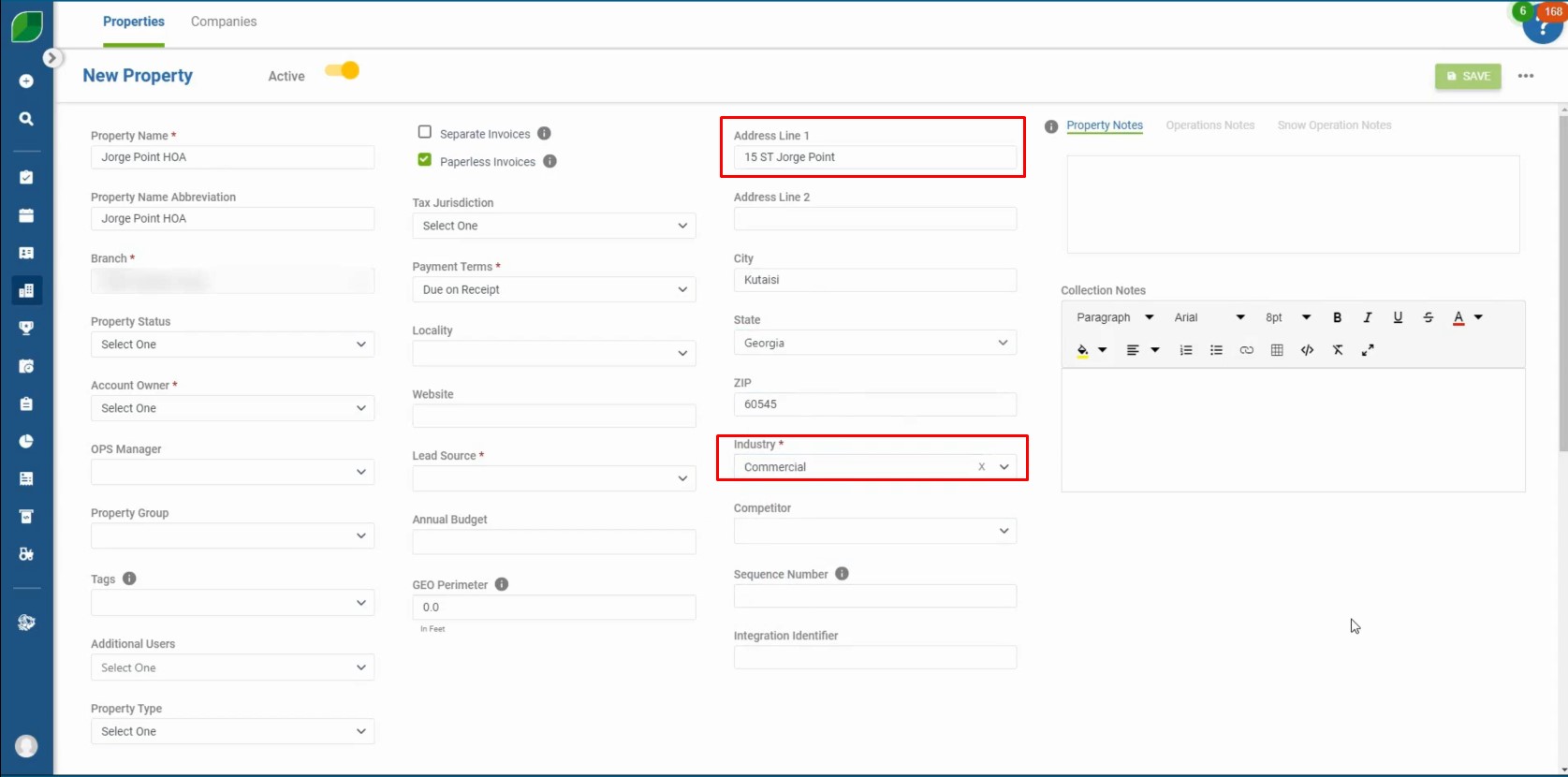
5. Update ‘Account Owner’, Select ‘Property Status’ and ‘Lead Source’:
- Enter Account Owner.
- Select the property status from the drop down.
- Select lead source.
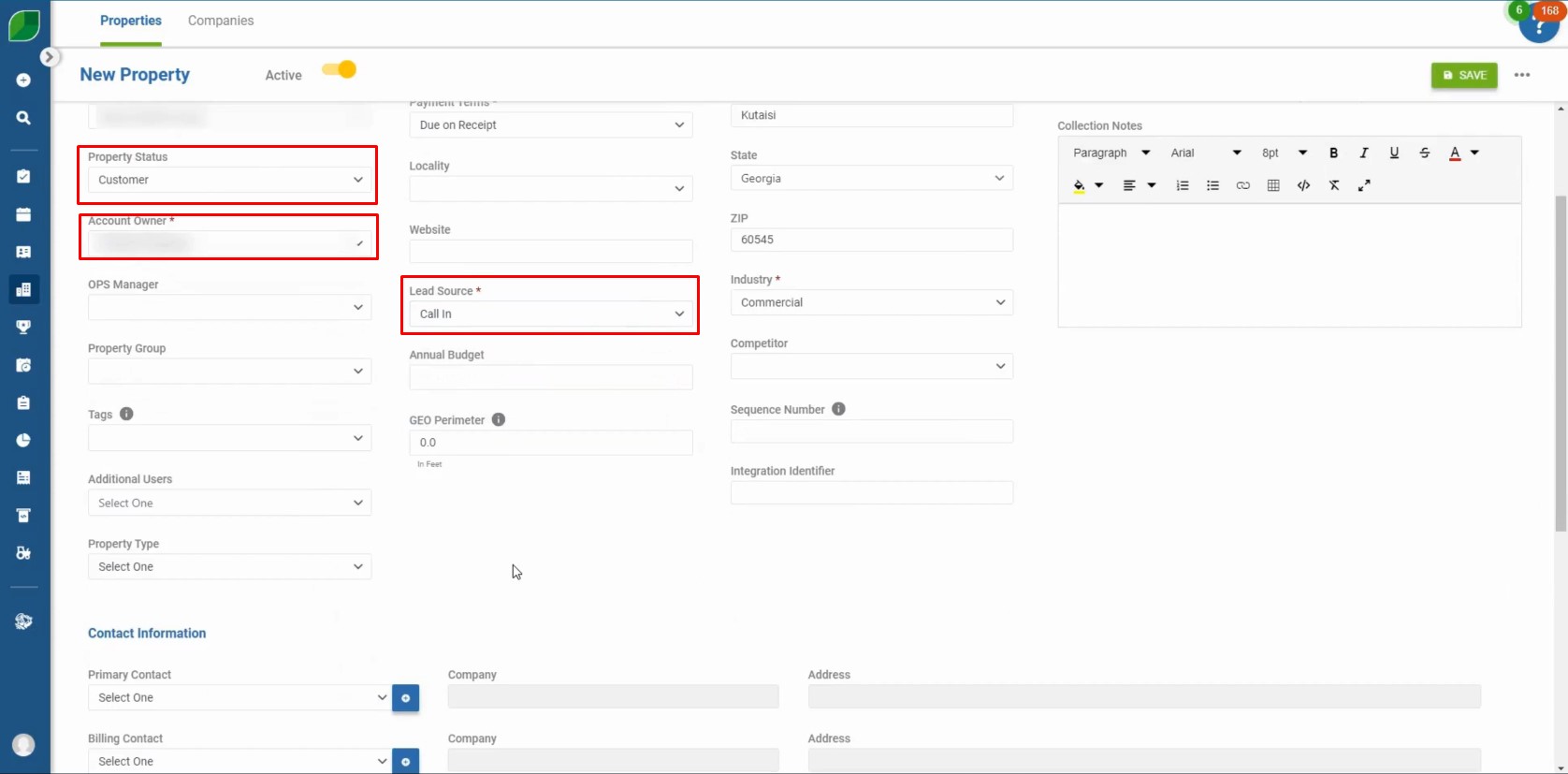
6. Update ‘Primary Contact’ & ‘Billing Contact’ and Click “Save”:
- Input or update the details for both the primary contact and the billing contact for the property.
- Click “Save” to store all the information in Aspire
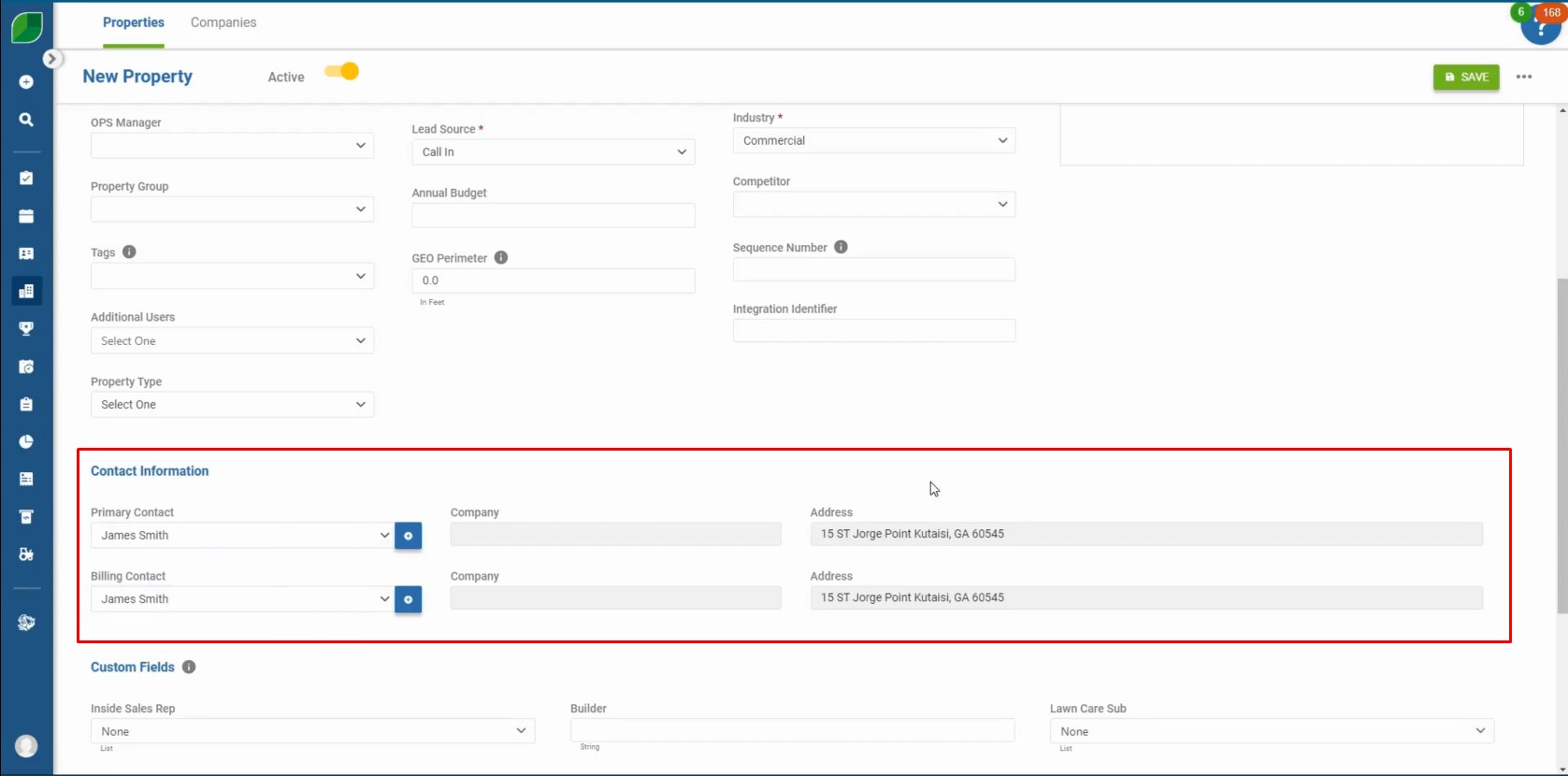
7. Review all the details:
- Review all the information.
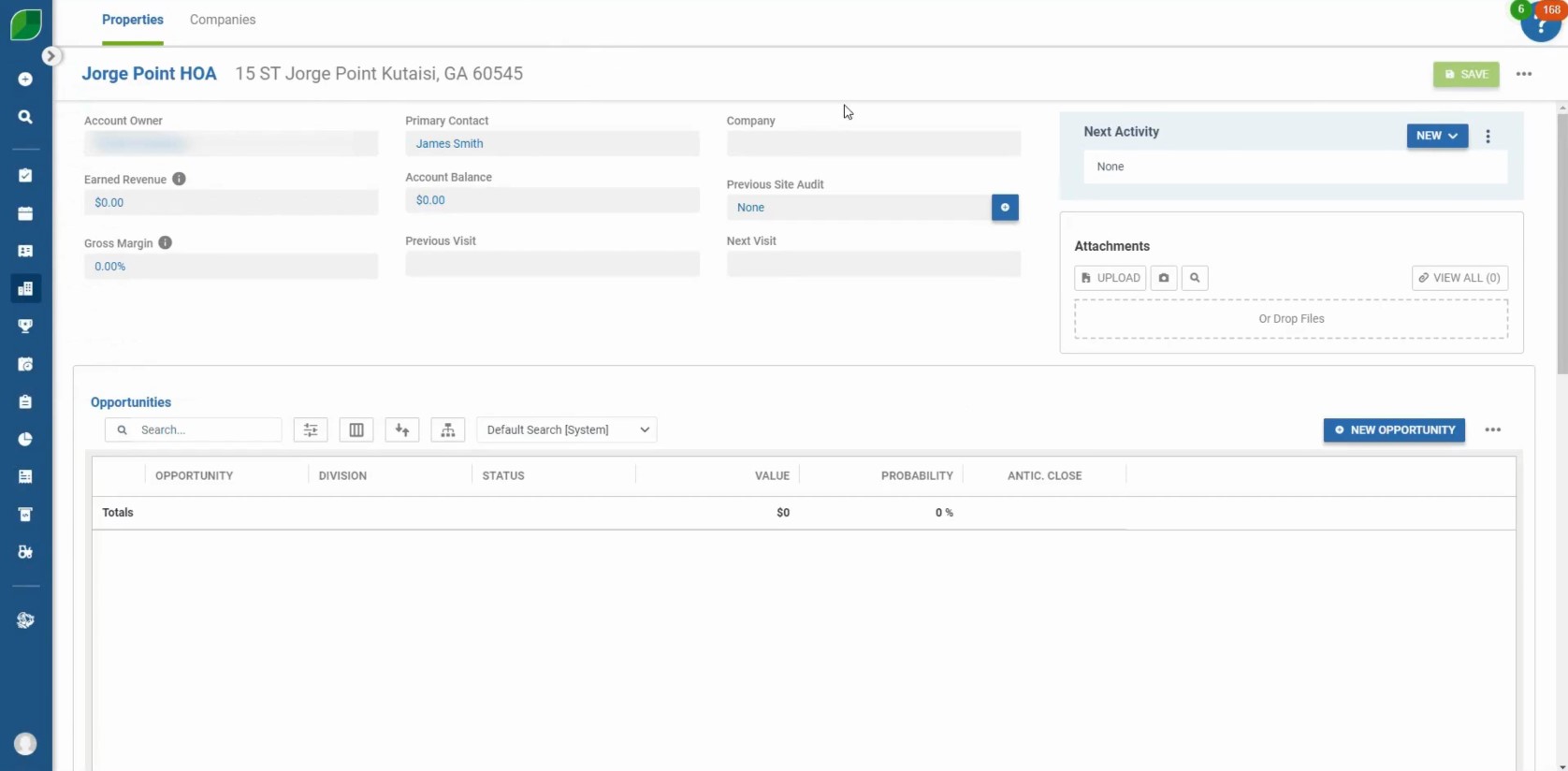
Following these steps will ensure that the new property is set up correctly in Aspire, with all necessary details, such as billing preferences, contacts, and operations, properly assigned. Accurate data entry is essential for streamlining management and reporting, helping to make future tasks more efficient and organized. By ensuring all property information is correctly entered from the start, you can avoid potential errors and improve the overall workflow, ultimately contributing to smoother operations and better record-keeping.
Download a PDF version of the job aide here.

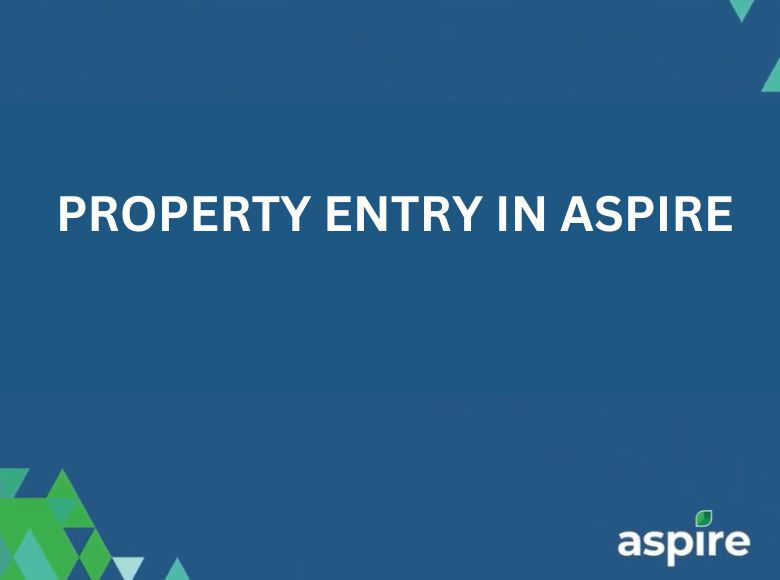
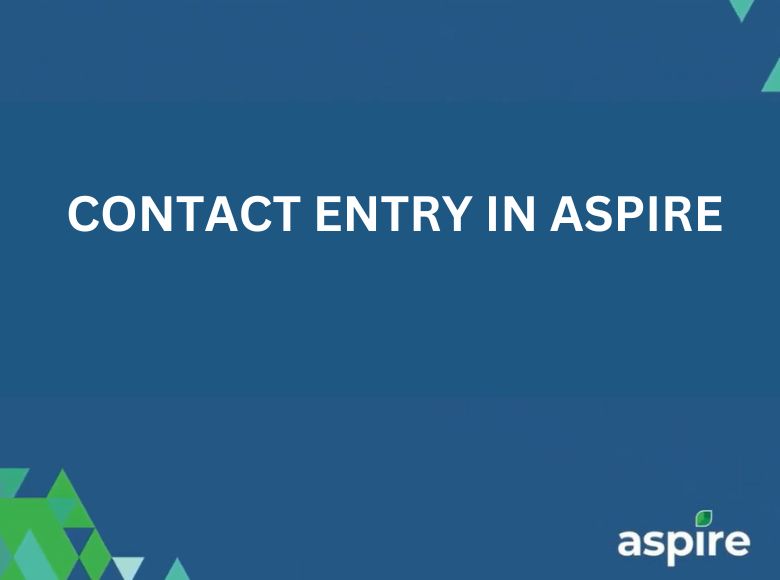
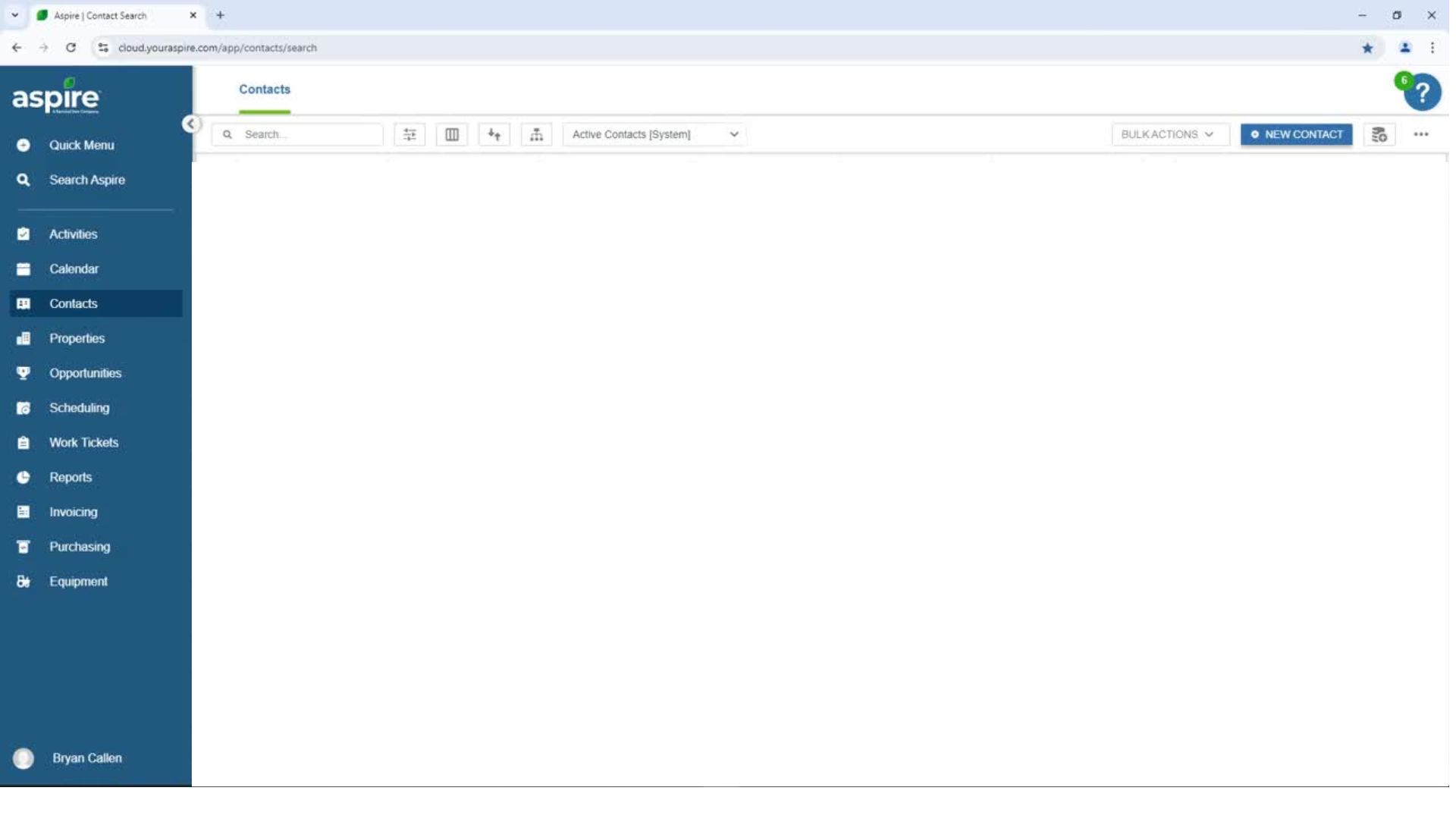
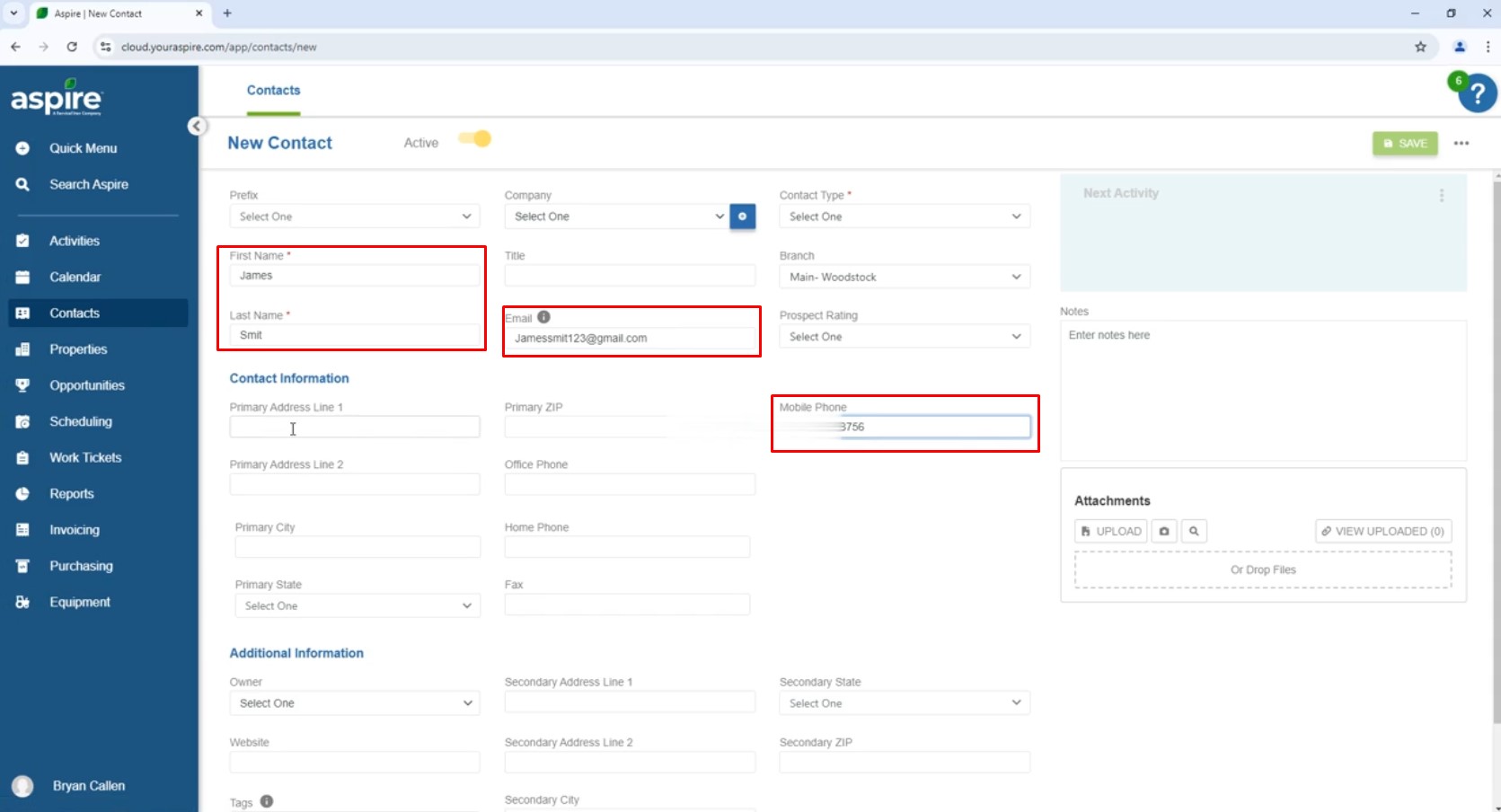
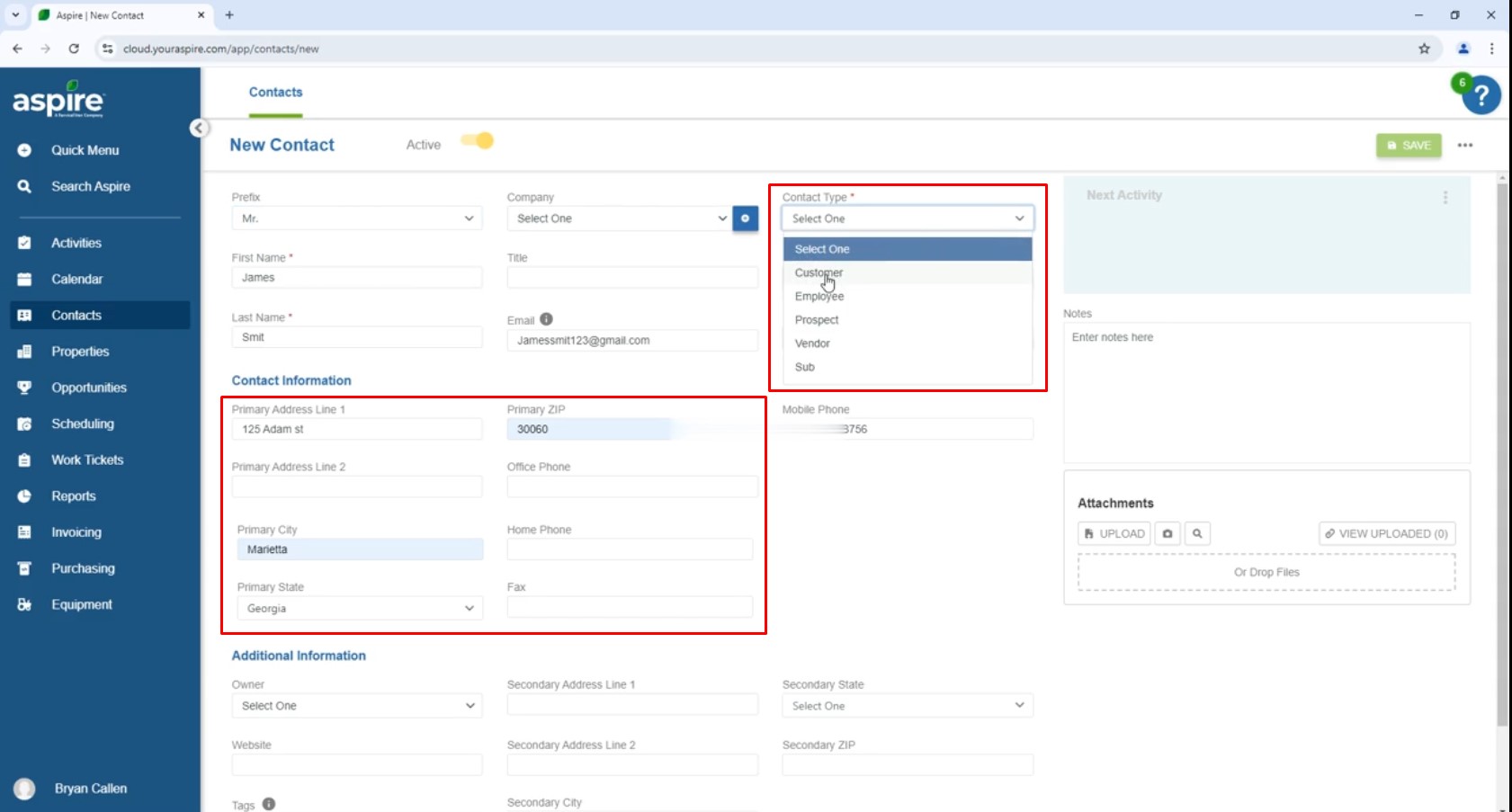
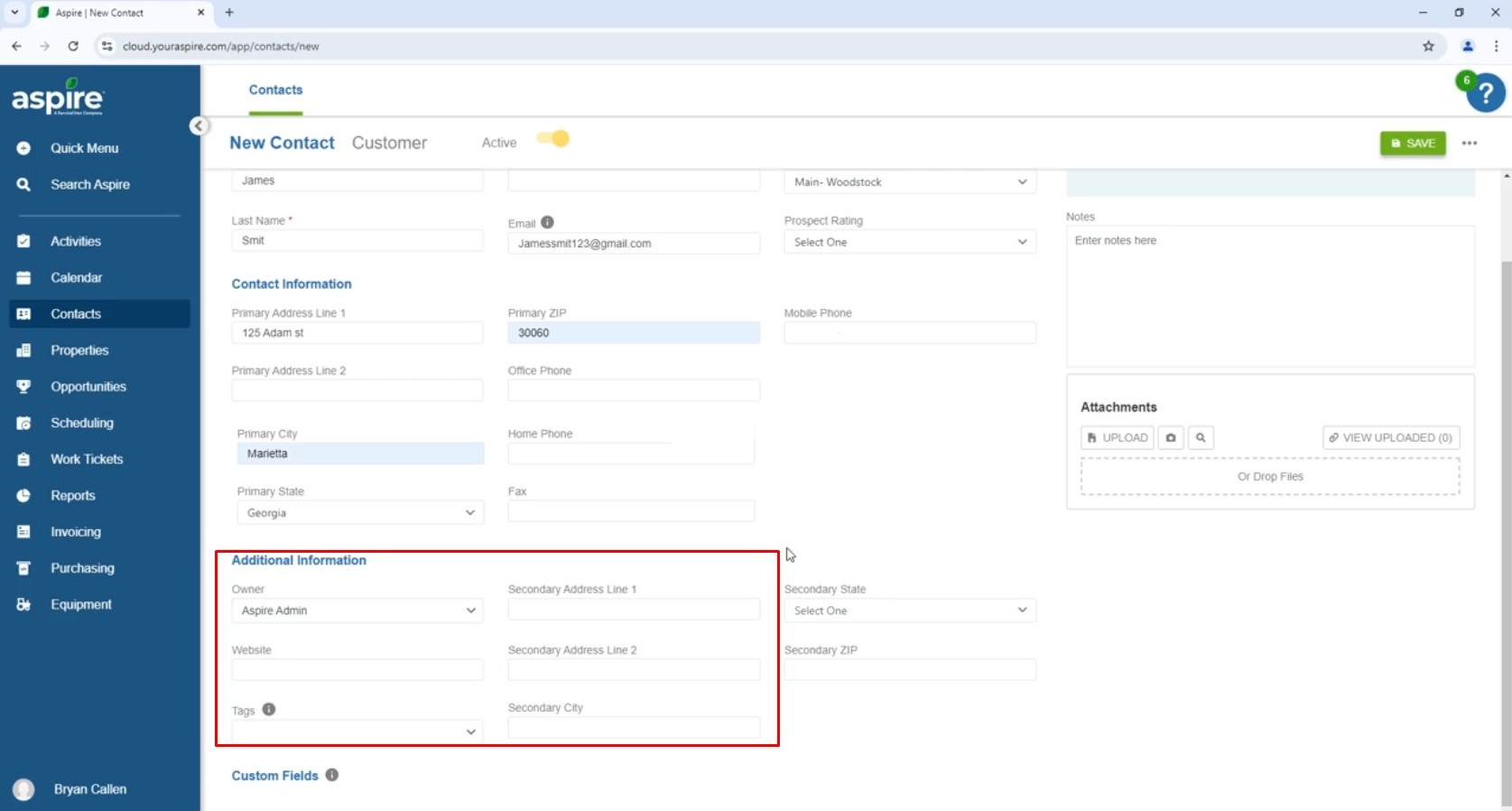
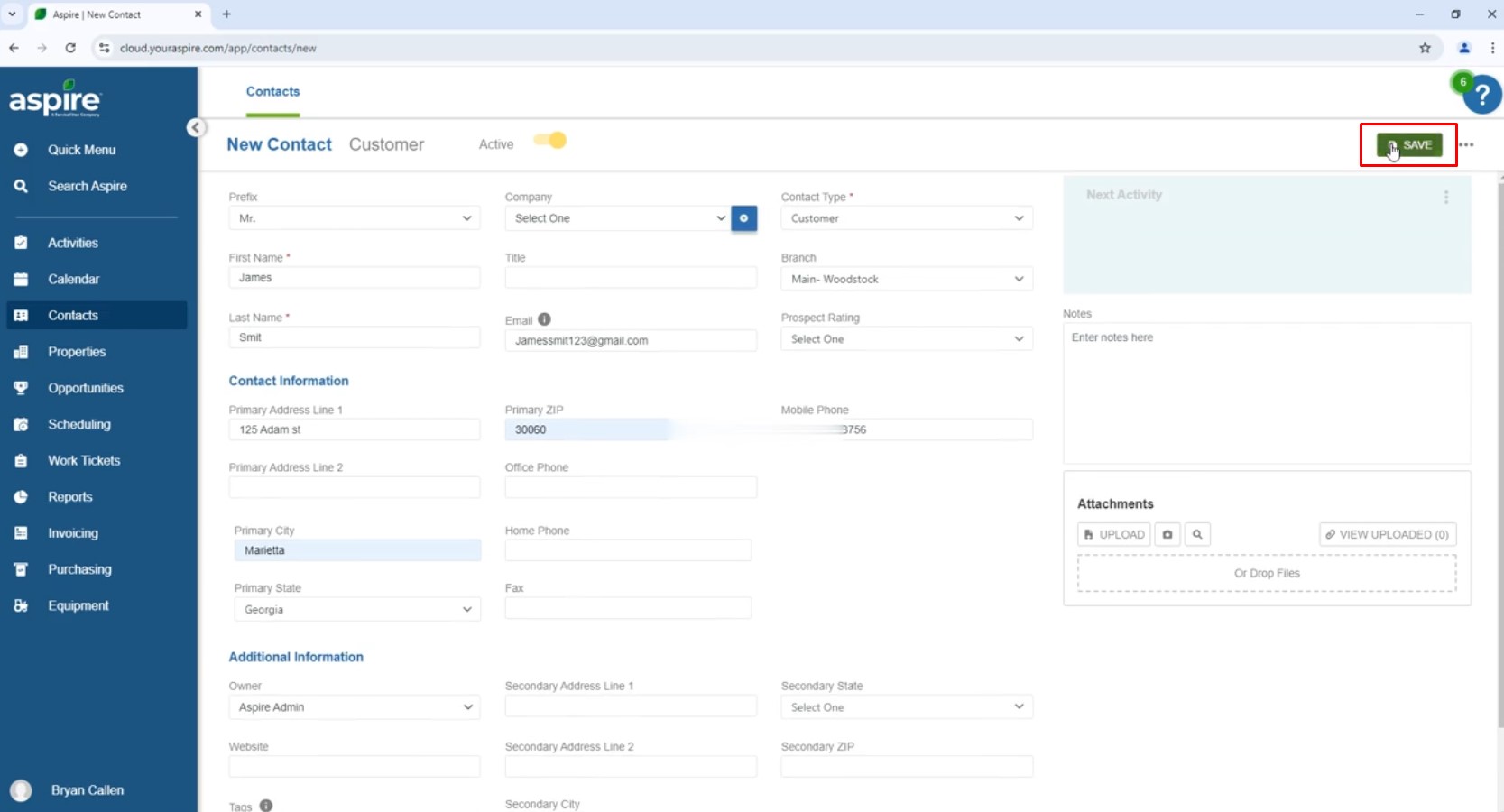
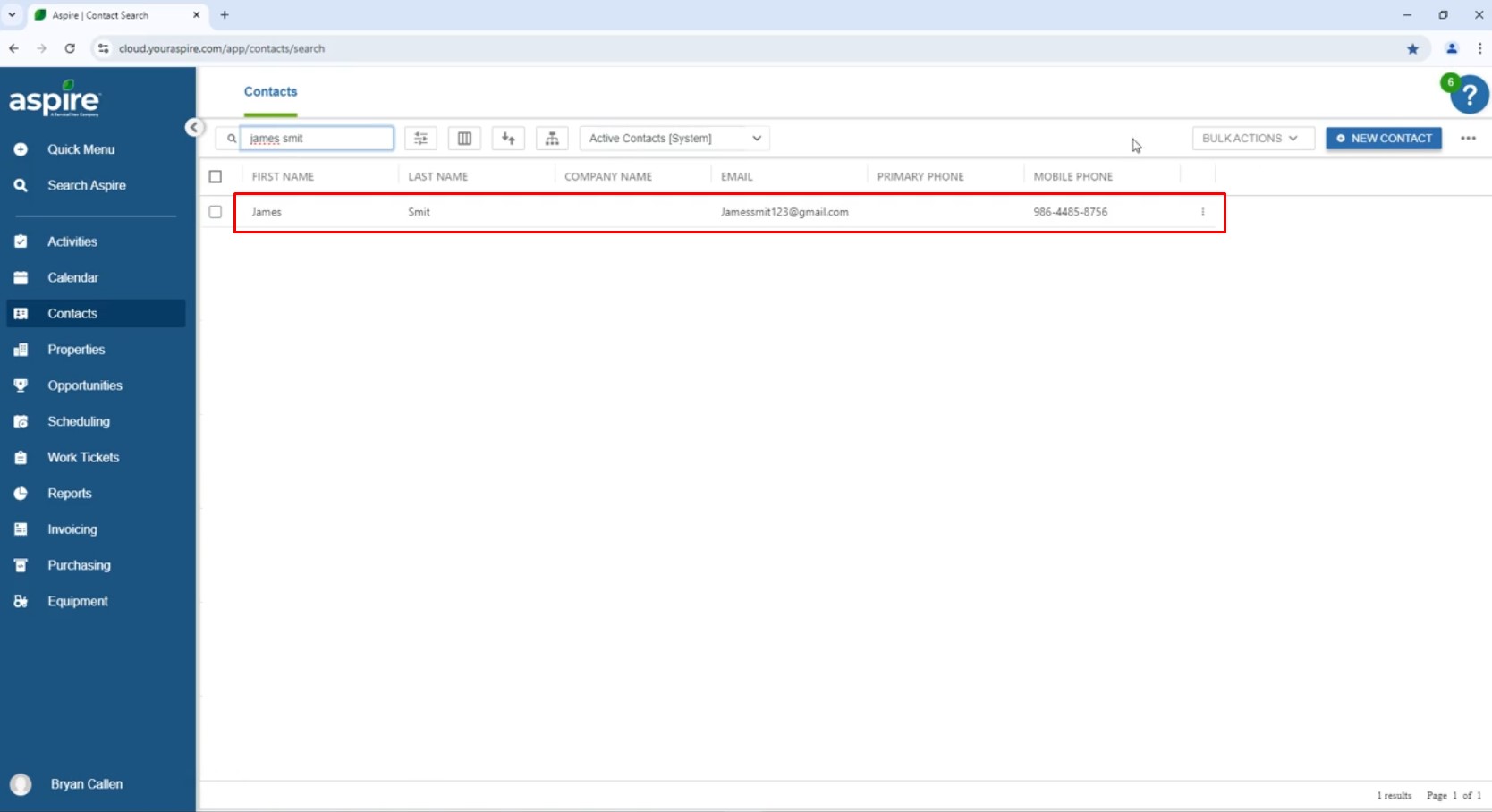

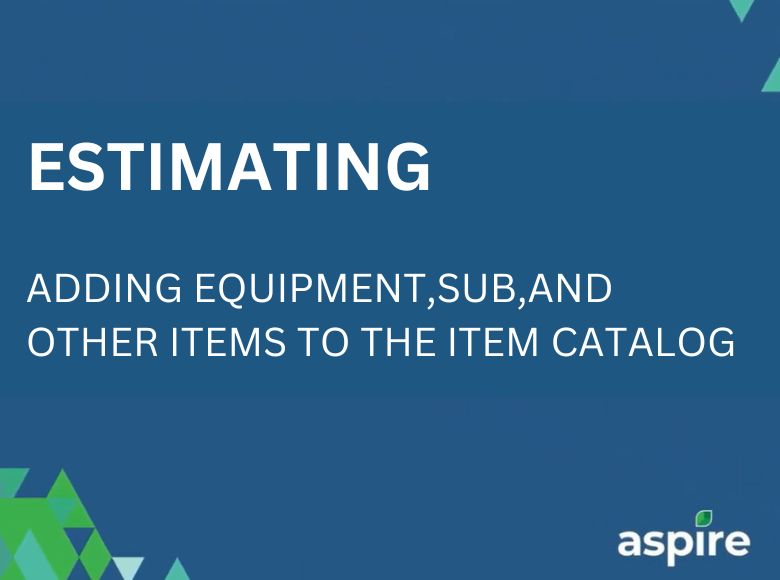
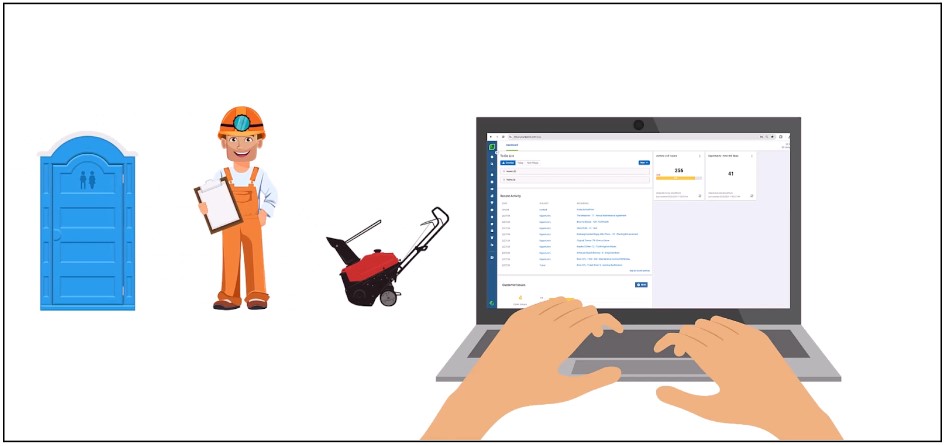
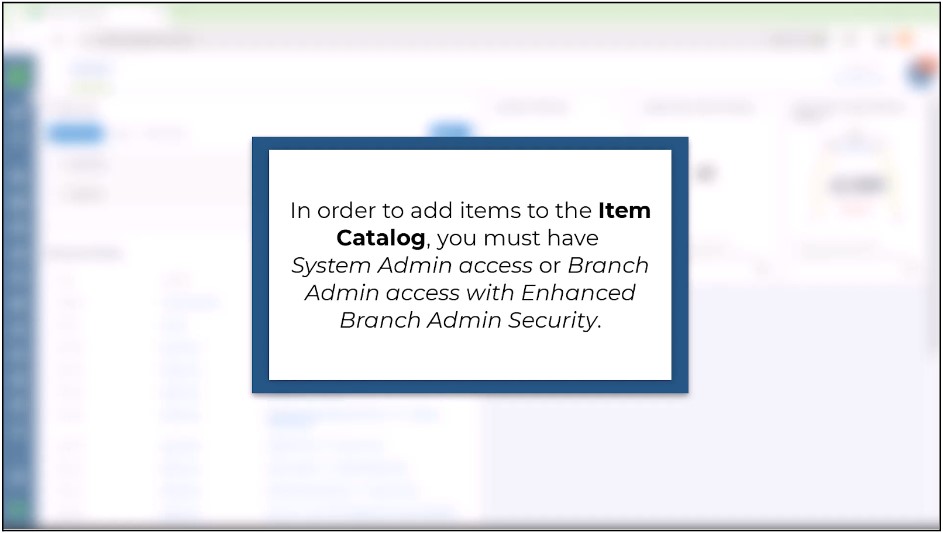
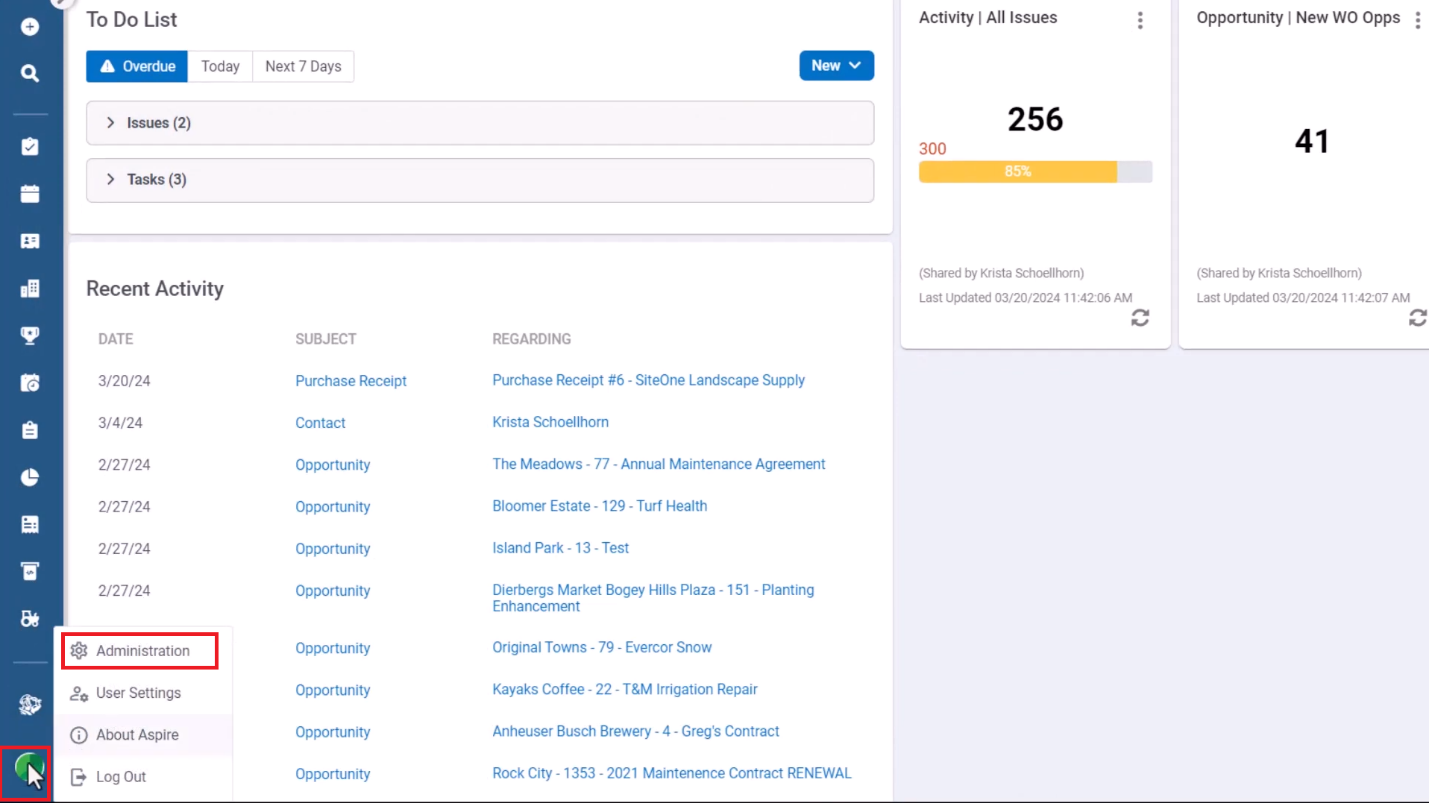
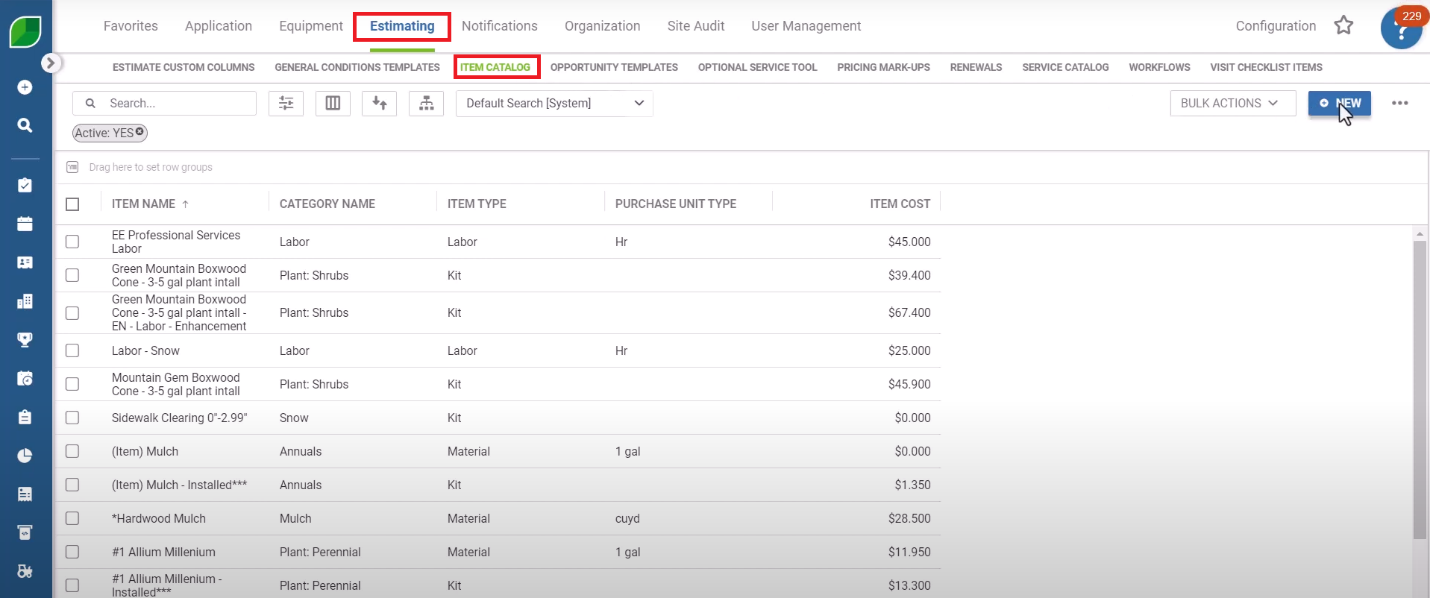
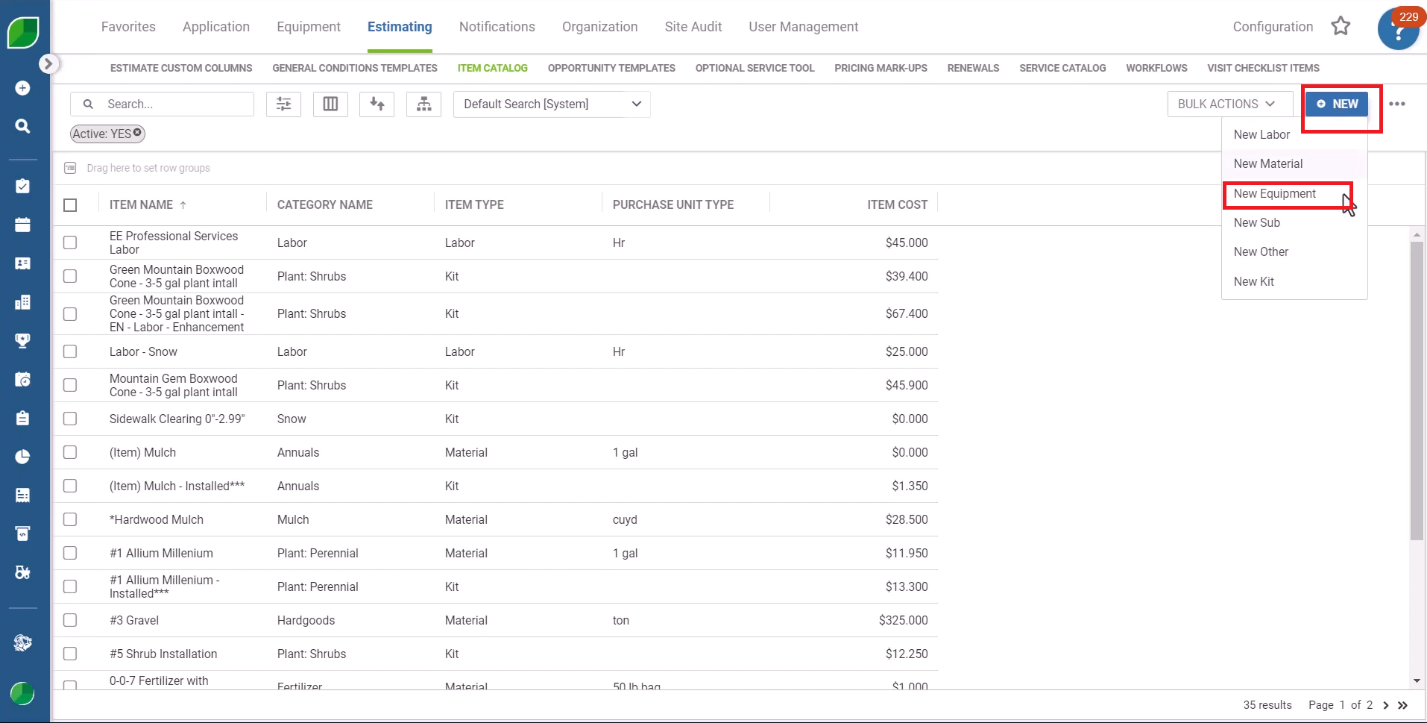
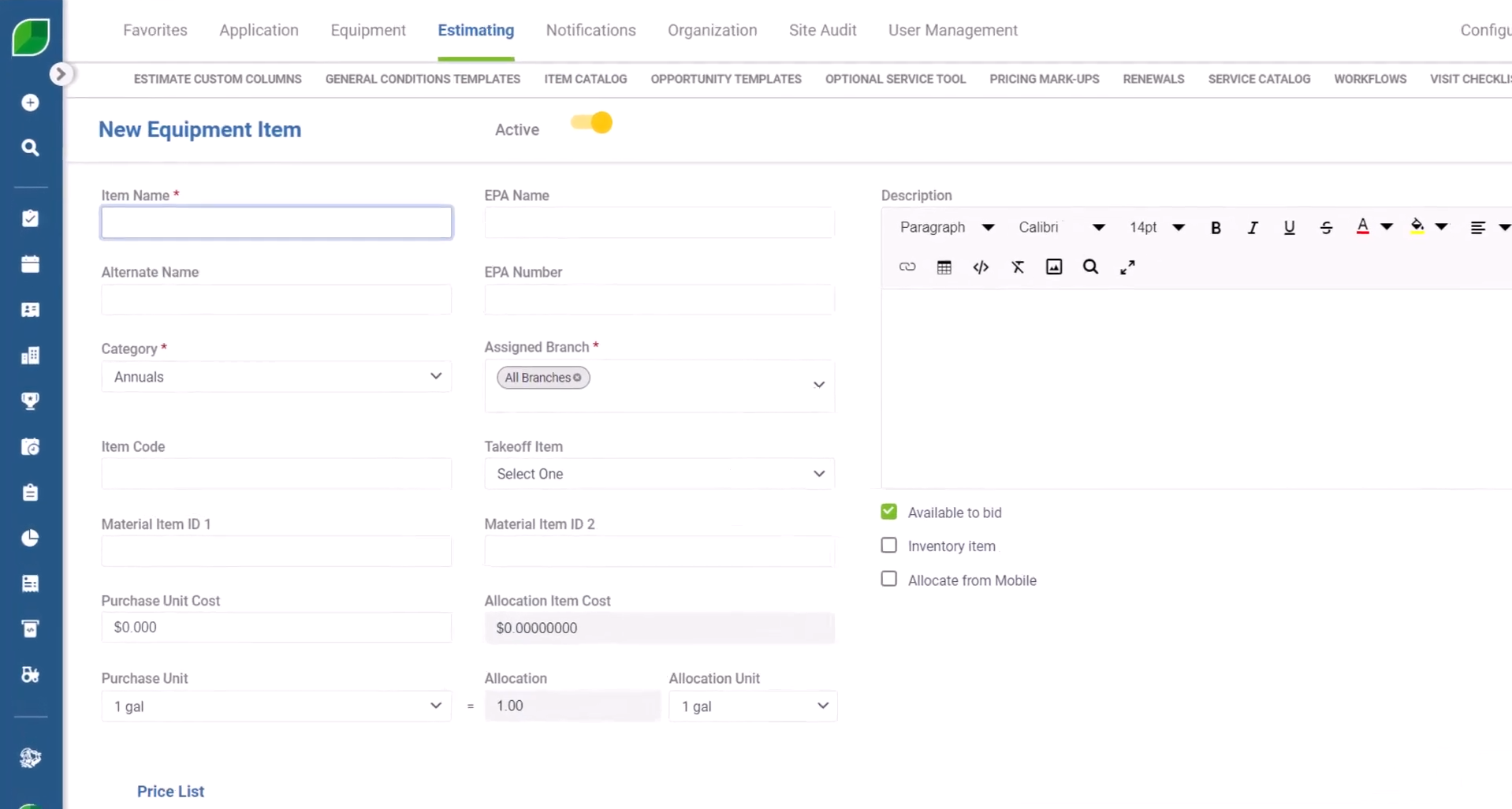 5. The name given to the equipment will be reflected on the Customer Proposal.
5. The name given to the equipment will be reflected on the Customer Proposal.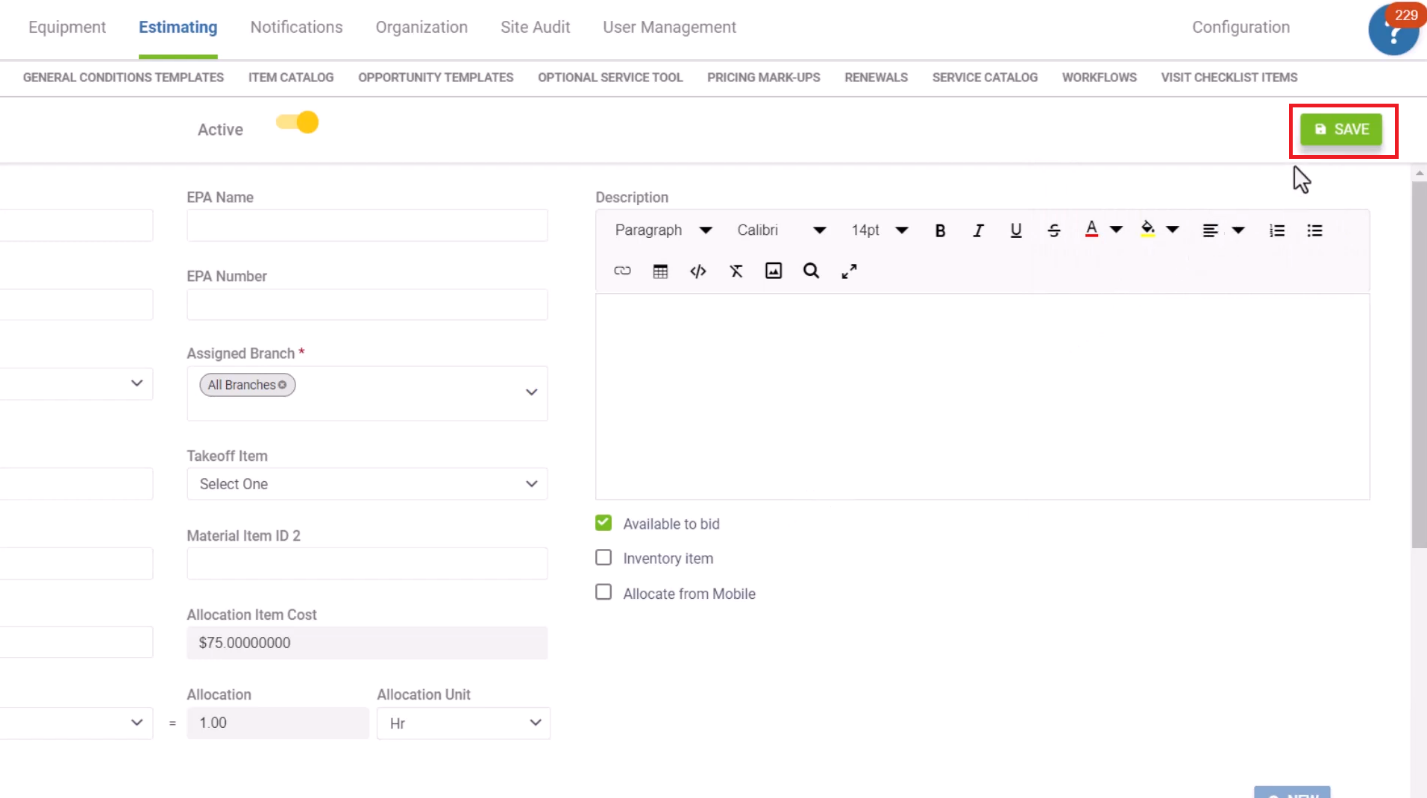 6. After filling in all the necessary details, click on save.
6. After filling in all the necessary details, click on save.