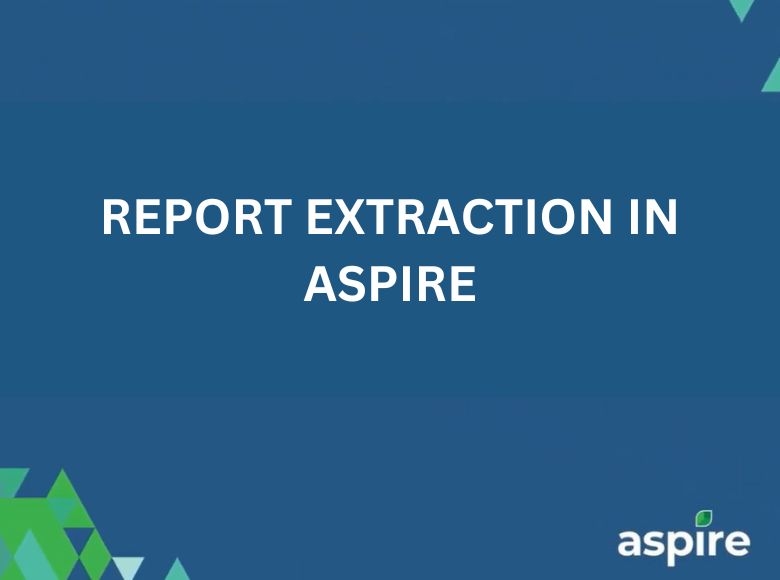This job aid guides you through the process of extracting reports in Aspire, enabling you to access, format, and analyze critical data for insightful decision-making. Aspire’s report extraction process is essential for obtaining valuable insights into landscaping services, including opportunities, work tickets, and property data. By following these steps, you can efficiently generate reports tailored to various divisions, such as Design and Build, Enhancement, Lighting, and Sound.
Step-by-Step Instructions for Report Extraction in Aspire
1. Login and Access the Report Tool
- First, log in to Aspire.
- Start by clicking on the work tickets.
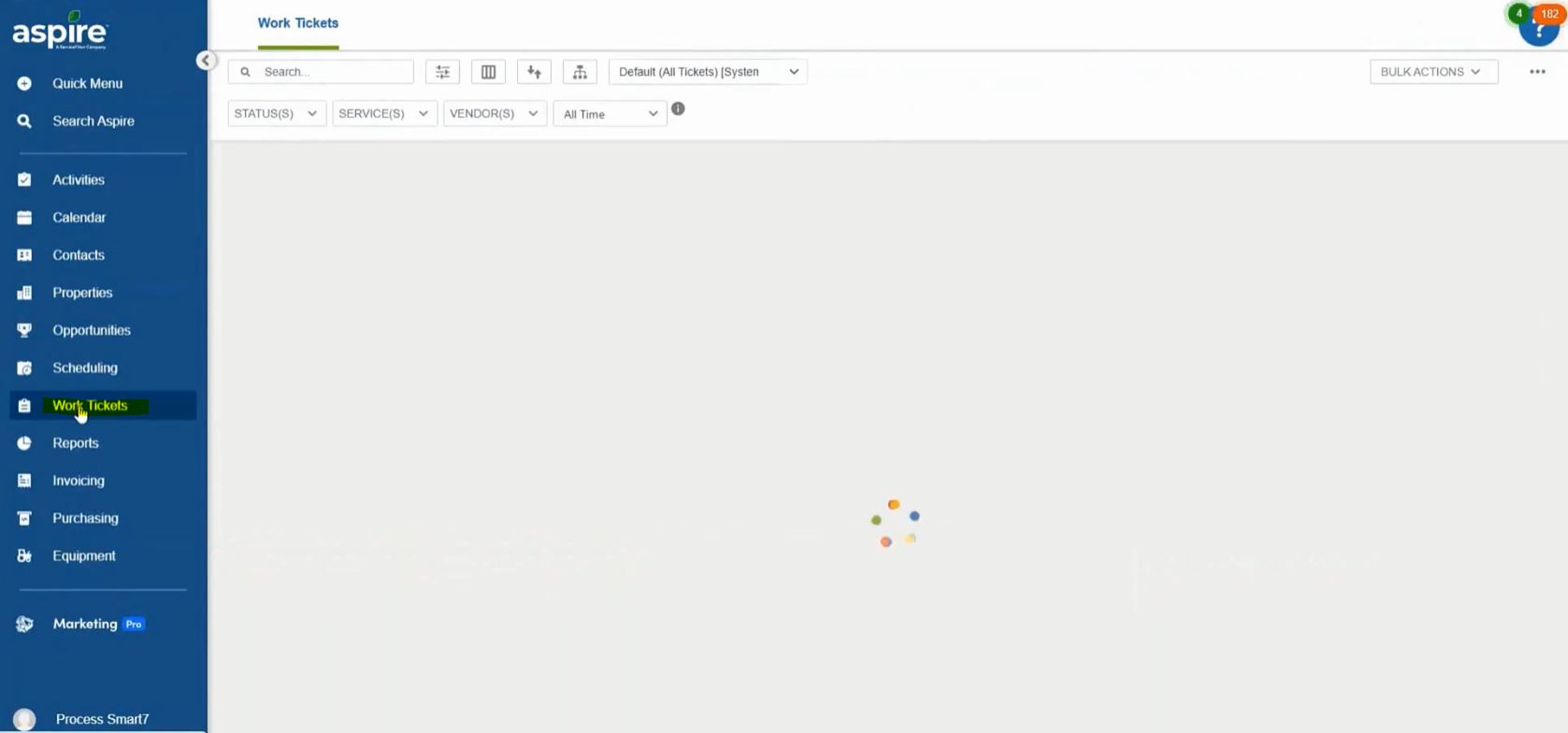
2. Filter the Required Data
- In the filter bar, search for the report you want to extract.
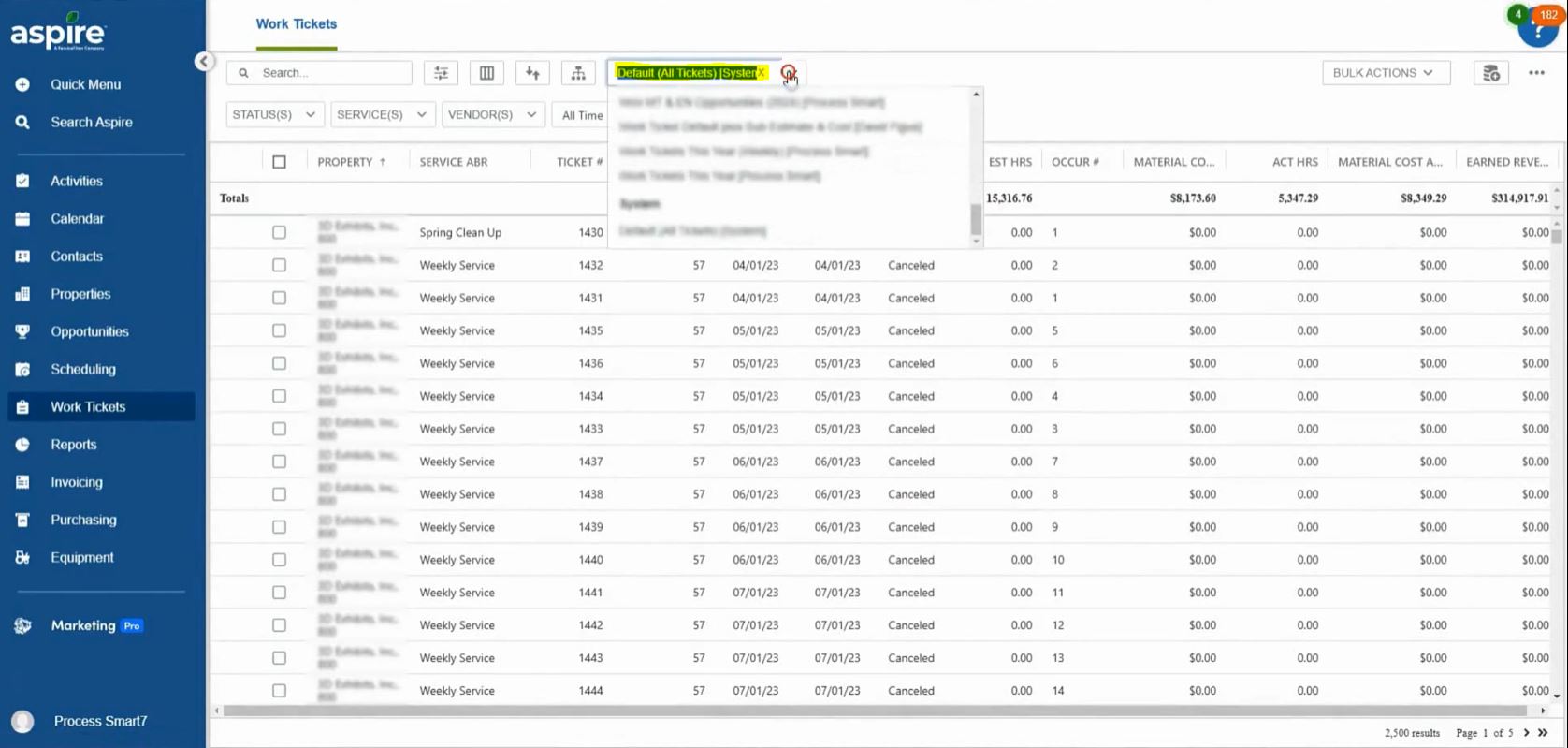
3. Export Data to Excel
- Click on the three dots menu (typically in the top-right of the filtered results).
- Select “Export to Excel” to download the data in Excel format.
- Open the downloaded Excel file, copy all content, delete the existing data, and paste again to ensure data consistency.
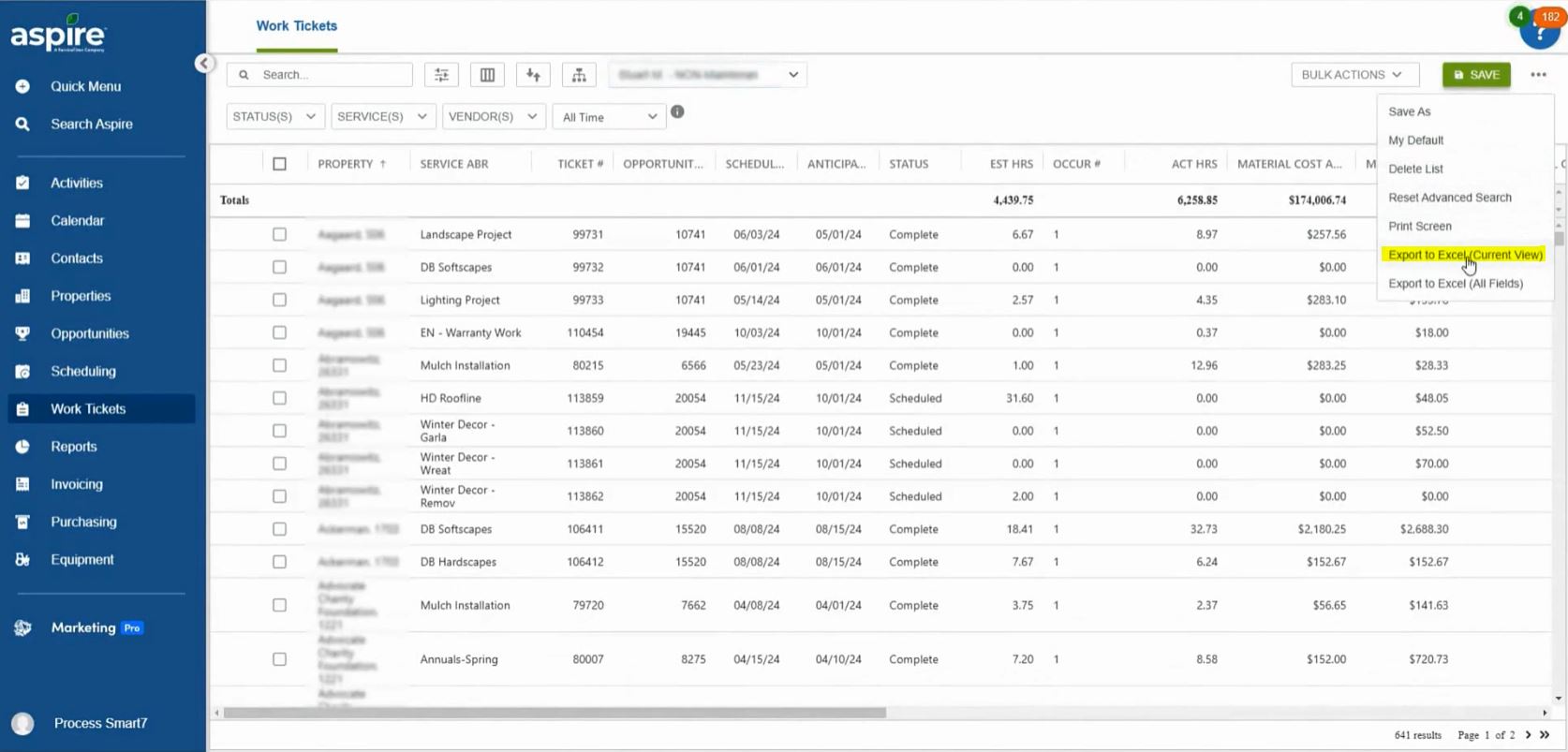
4. Format the Excel Report
- Change the font of the data to “Calibri” and align all text to the center for a uniform appearance.
- Select the “All Other Sales” tab at the bottom to view various sales categories.
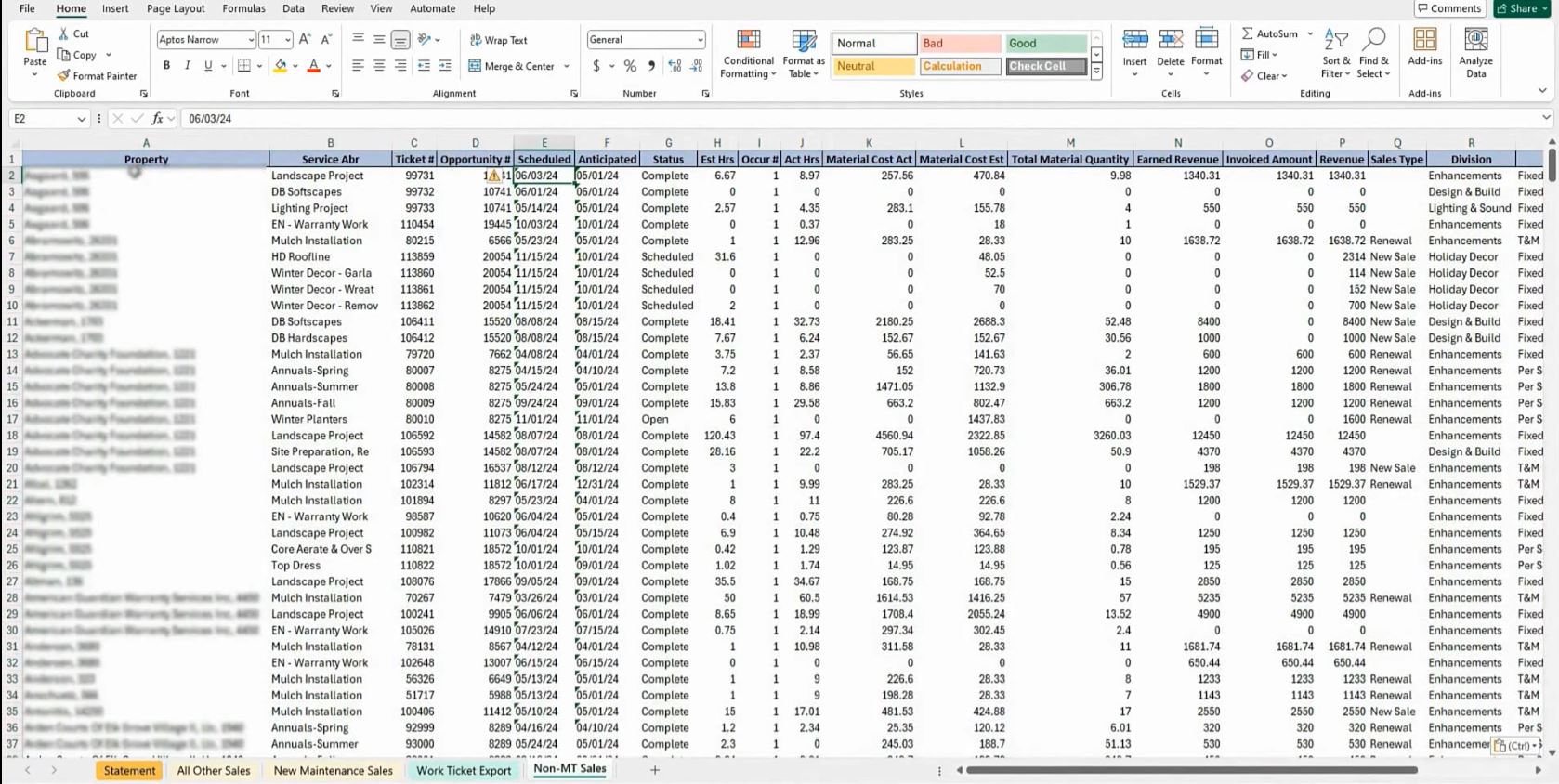
5. Analyze Using Pivot Tables
- Click on any sales type, then navigate to the “Pivot Table Analyze” option in the Excel header.
- Choose “Change Data Source” and confirm by clicking “OK.”
- Click “Refresh” to update all pivot tables with the latest data.
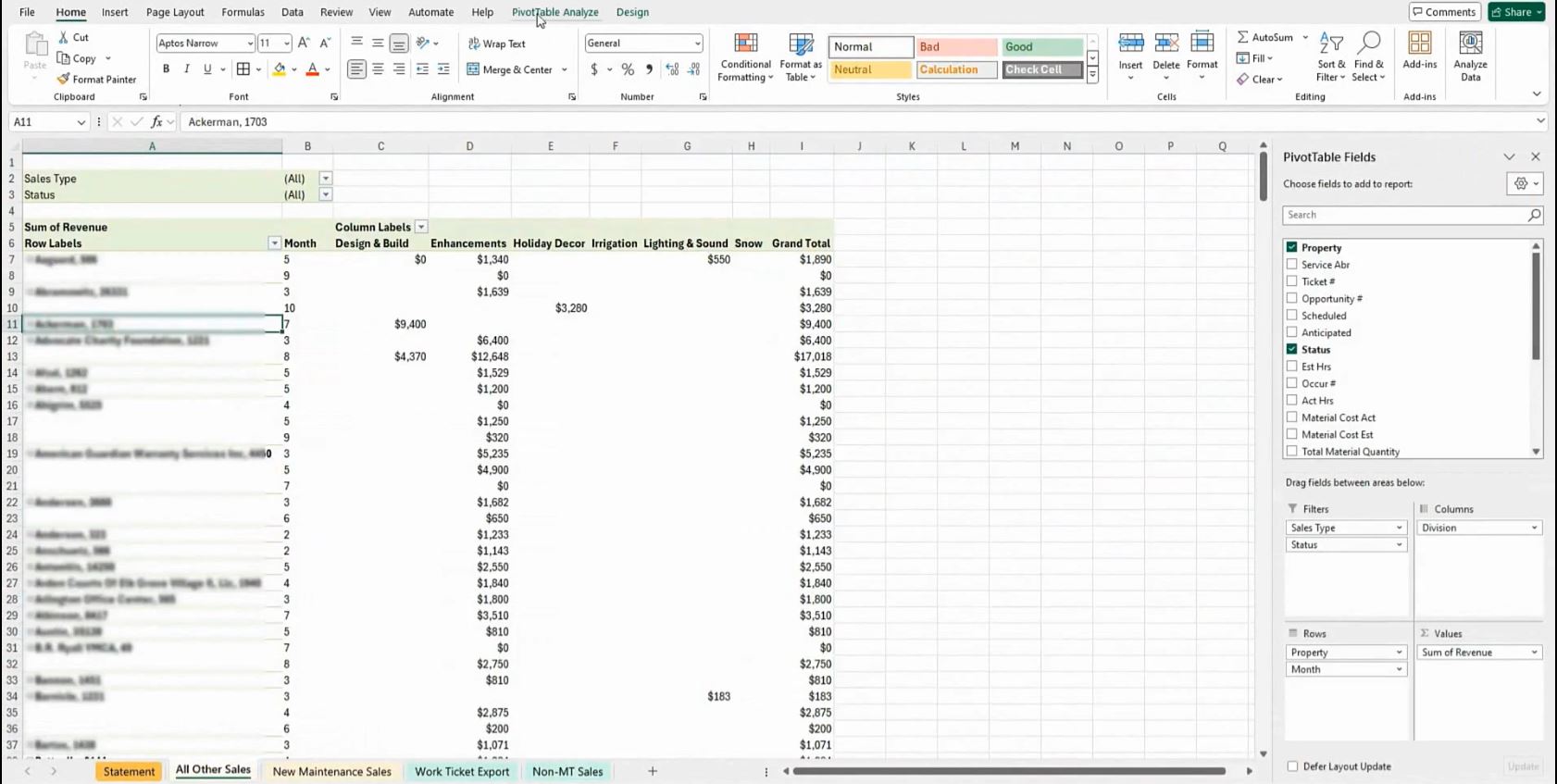
This job aid provides a structured approach to report extraction in Aspire, helping you obtain insights into properties, work tickets, and other landscaping service data. Following these steps ensures accurate and well-organized reports, assisting stakeholders in making data-driven decisions across various landscaping divisions.
Download a PDF version of the job aide here.