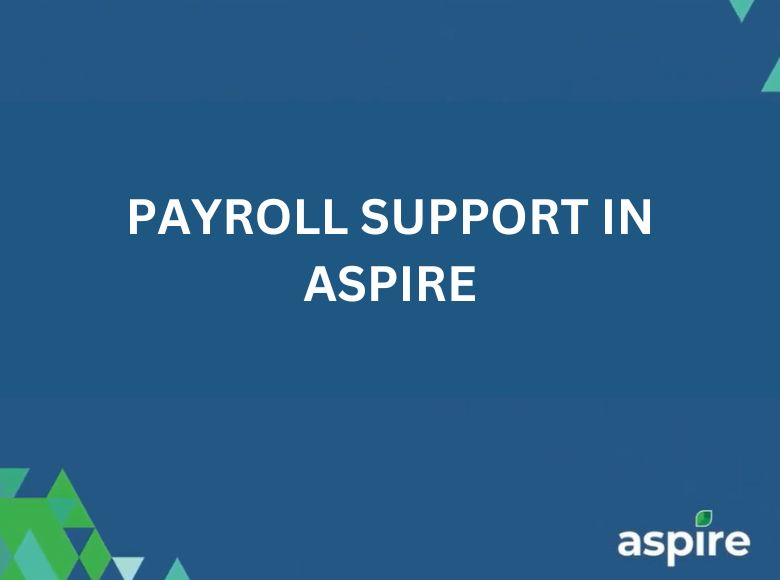This job aid provides a comprehensive guide for efficiently handling payroll-related tasks within Aspire. As a process-smart approach, these steps help you manage timekeeping, process payroll accurately, and support compliance with Aspire’s payroll standards. By following these instructions, you can streamline payroll management, address timekeeping discrepancies, and maintain accurate employee records.
Steps for Managing Contacts
1. Access Contacts
- Begin by navigating to Contacts in Aspire.
- Sort to Active Contacts and click Confirm.
- Choose the desired contact from the active contacts list.
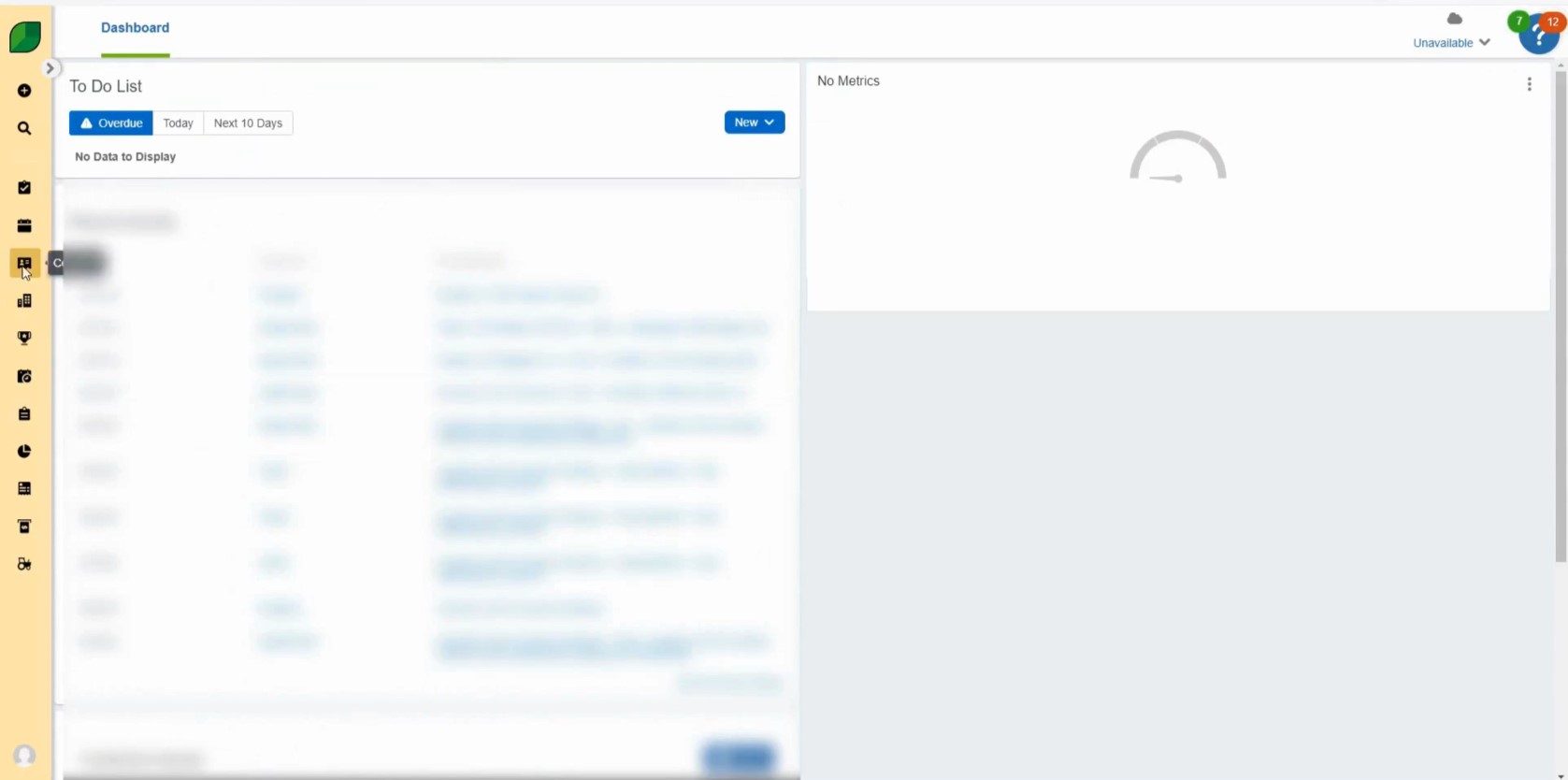
2. Apply Contact Type Filter
- Click on Filters.
- Under Field Name, select Contact Type and tick the relevant contact type.
- Click Save.
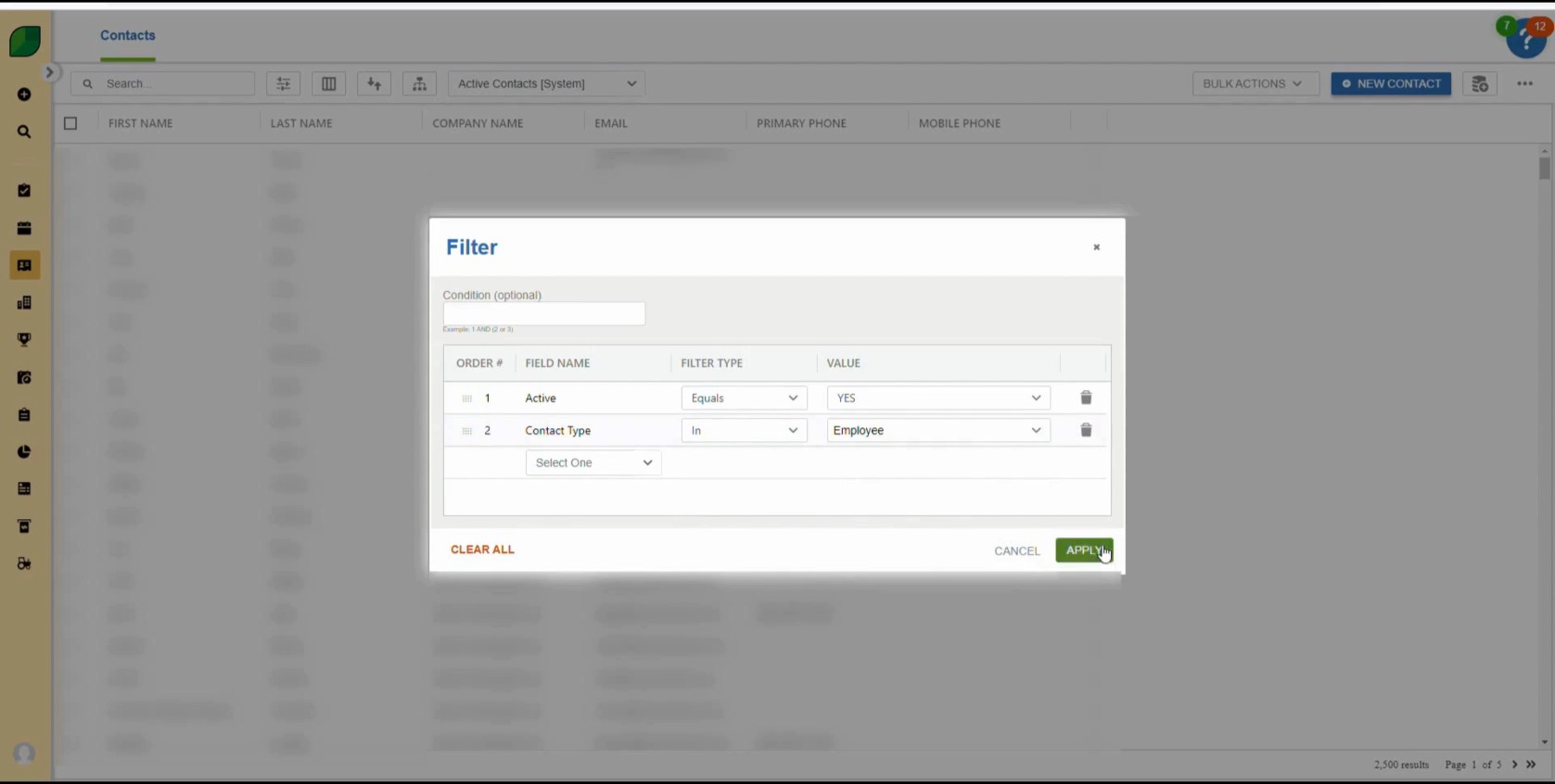
3. Adjust Display Settings
- Click on the Display icon (three vertical lines in a box).
- Scroll down to find Select Options.
- Choose Employee Number, then drag and drop it to the top of the list.
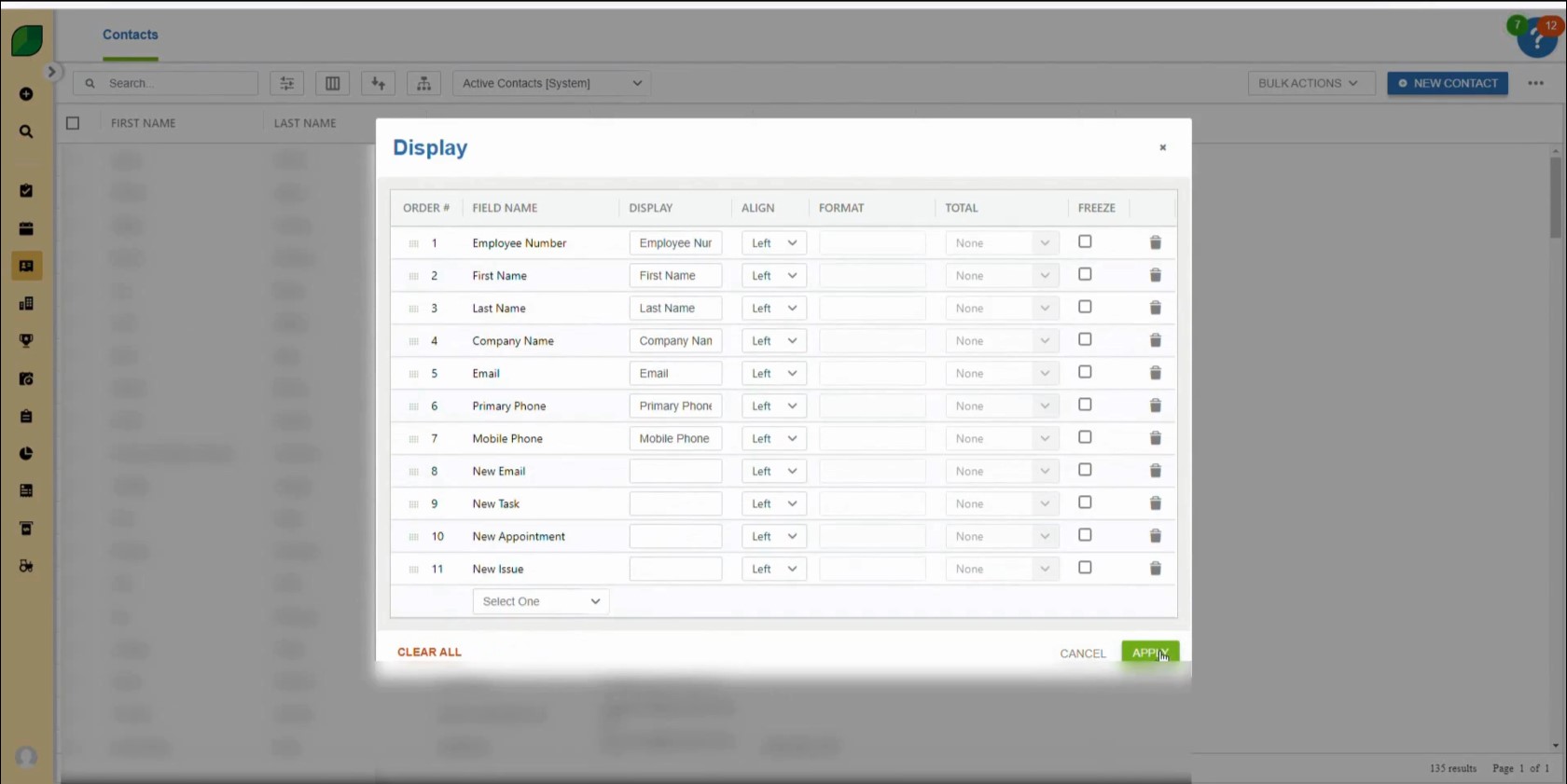
4. Export Contact Data
- Click on the Three Dots icon.
- Choose Export to Excel – Current View to download the contact data.
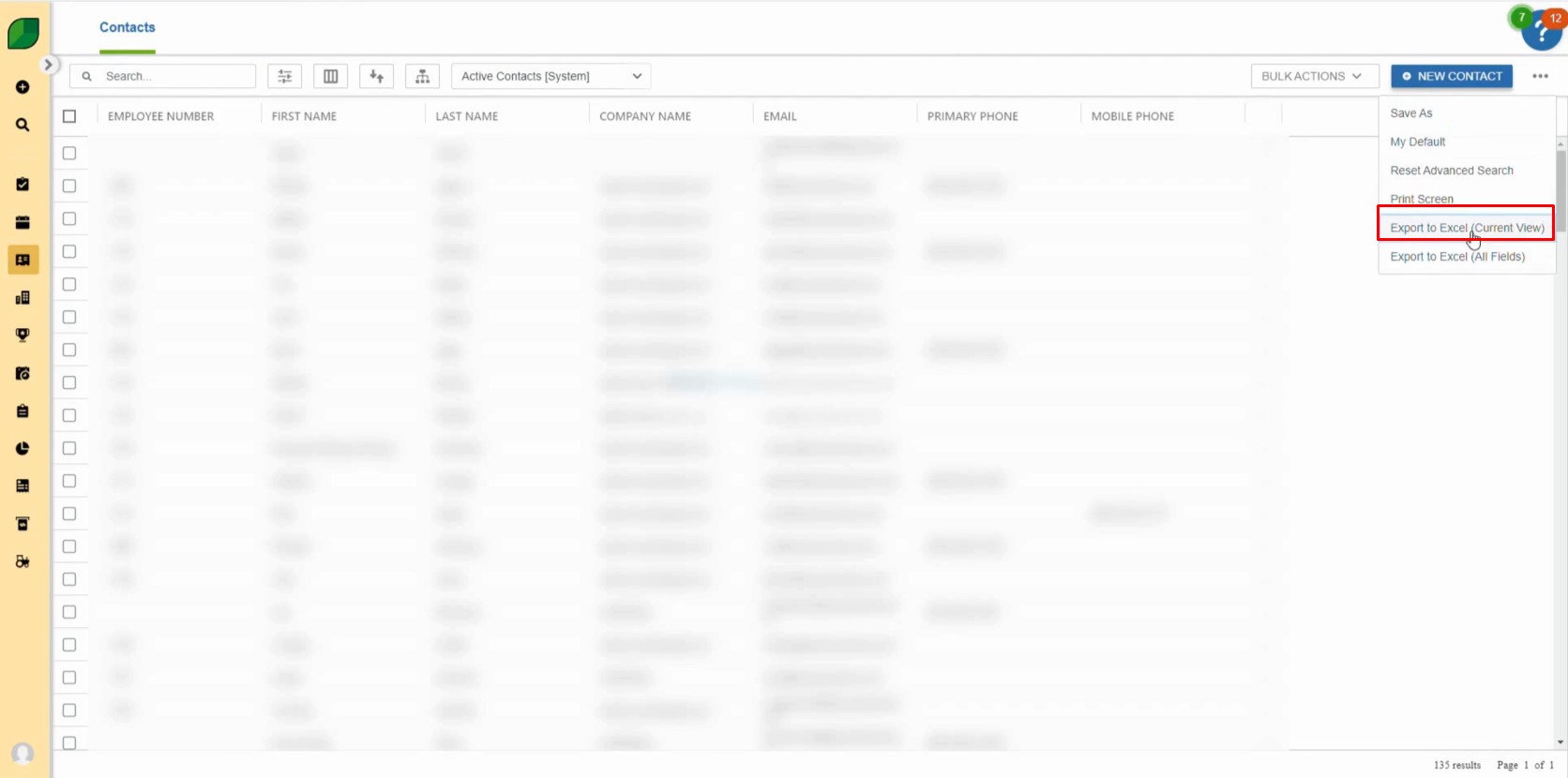
Steps for Scheduling and Time Review
1. Access Scheduling
- Go to Scheduling in Aspire.
- Select Weekly Time Review and choose the appropriate date.
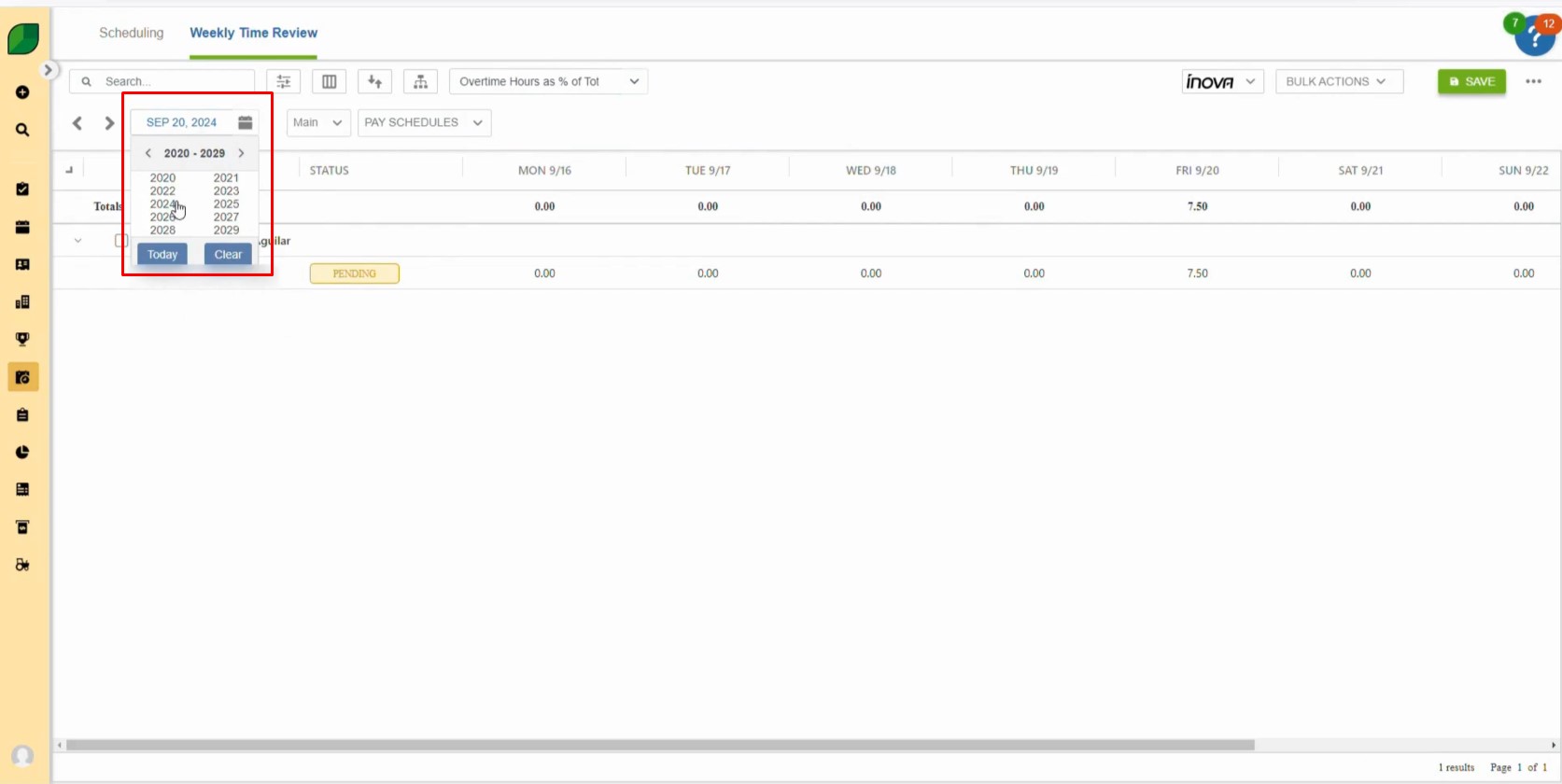
2. Approve Schedule in Bulk
- Tick the checkbox for the entries you want to approve.
- Select Approve under Bulk Actions.
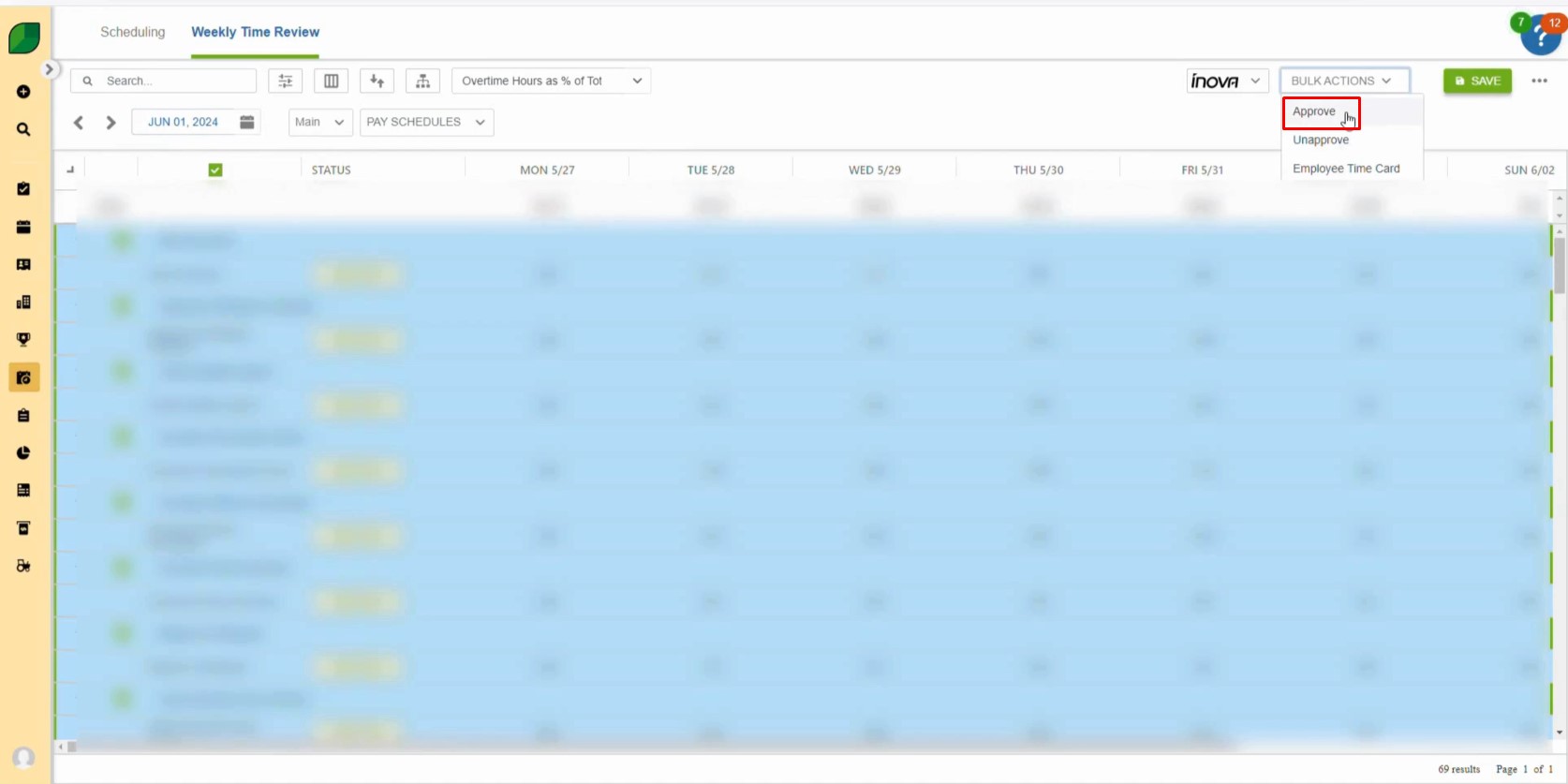
3. Set and Print Schedule
- Select the schedule name, tick the box, and set the Layout of Report.
- Click Print.
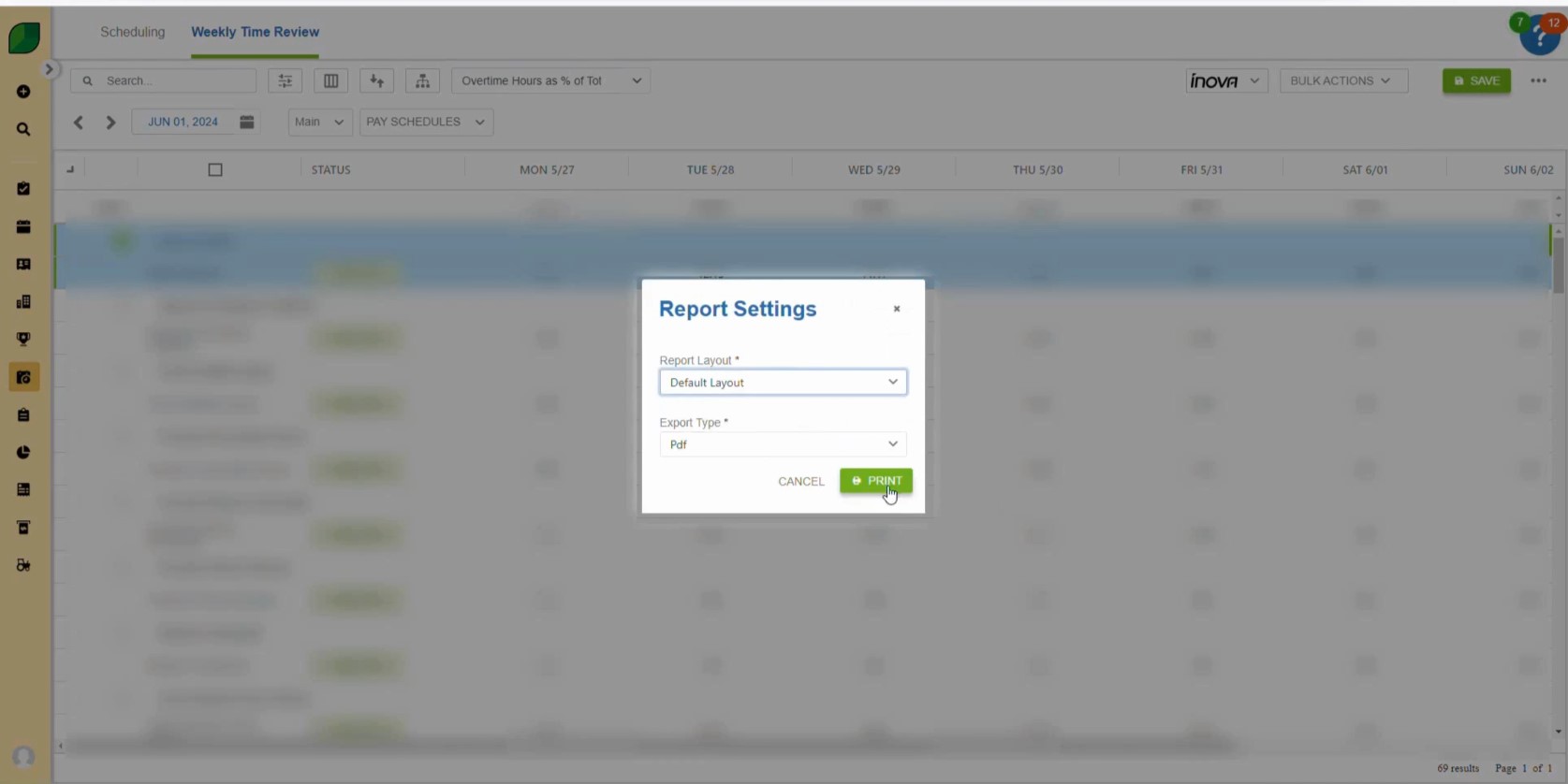
4. Export Employer Time Card
- Go to Bulk Actions and select the Employer Time Card.
- Select All and click Print.
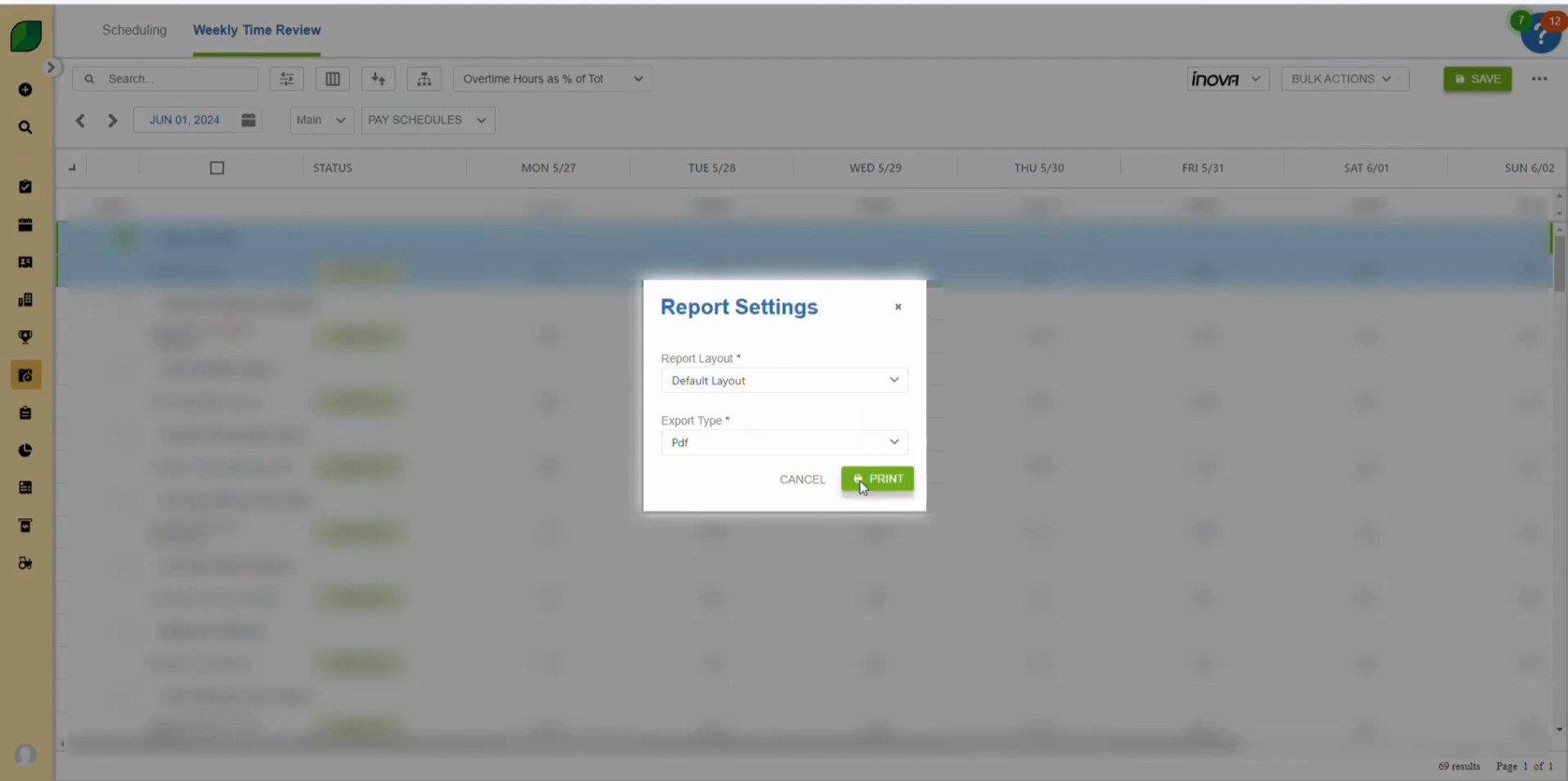
Steps for Payroll Reporting
Navigate to Reports
- Go to Reports and select Standard Reports.
- Set Filter Type to Accepted Date/Time.
- Change Filter Type to Custom Equals, then select the desired date.
- Click Apply.
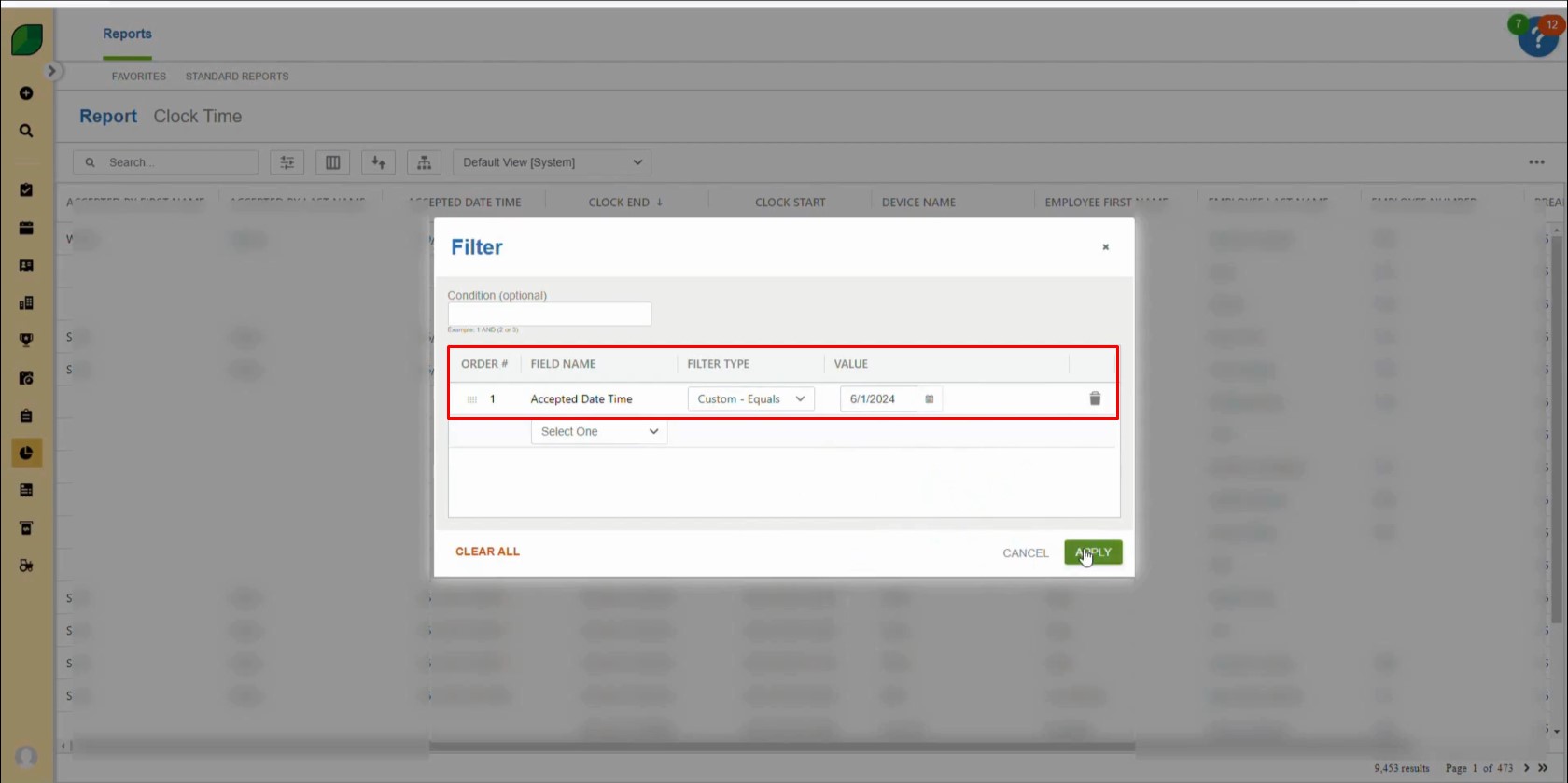
Steps for Updating Work Time Reviews
1. Open Work Time Reviews
- Go to Scheduling and select Weekly Time Reviews.
- Move to the desired day on the schedule.
- Select Route and Crew Leader.
- Click Save.
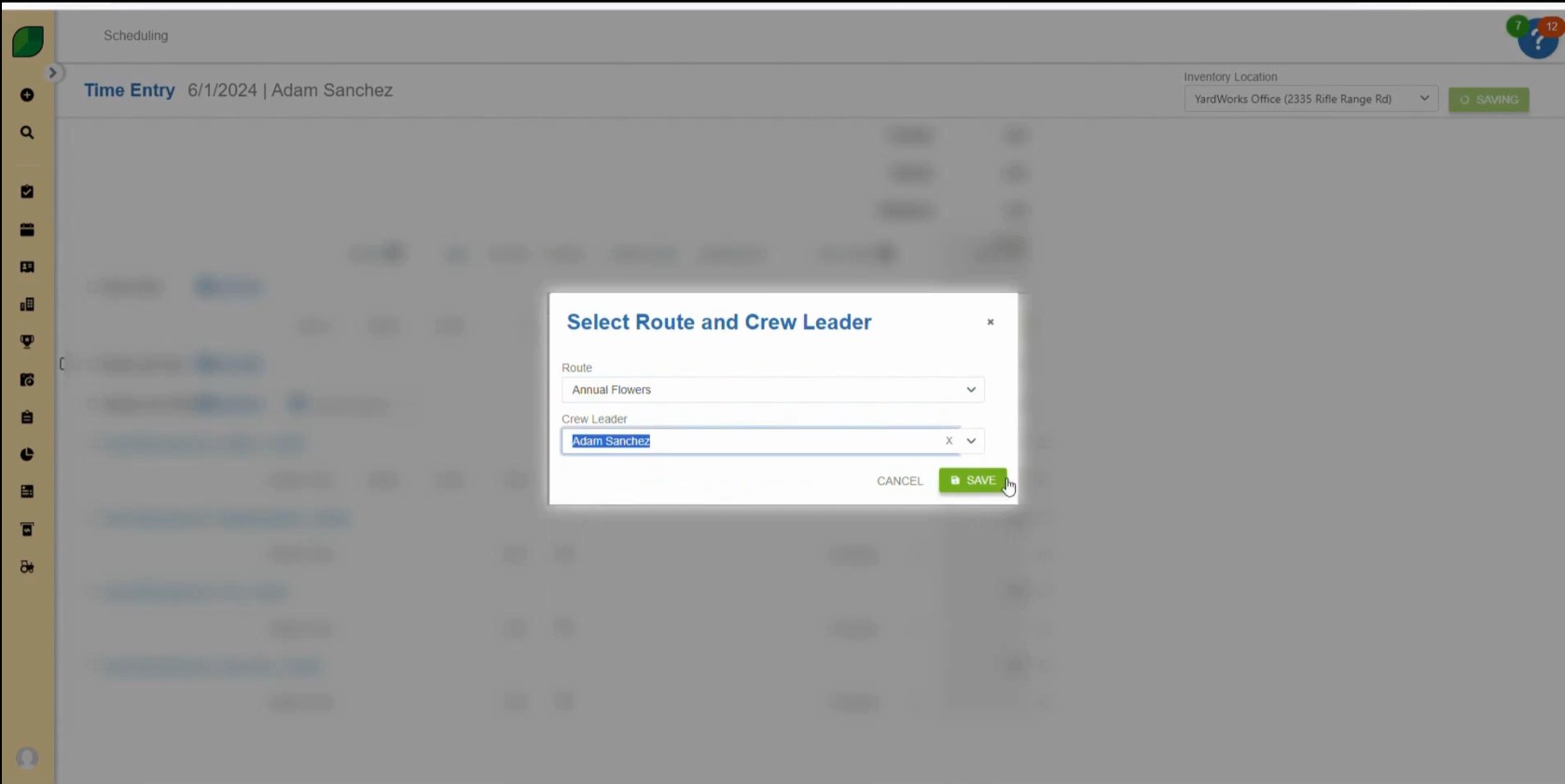
2. Update Schedule Status
- Tick the schedule type you’re adjusting.
- Go to Bulk Actions, set to Unapprove, and click Save.
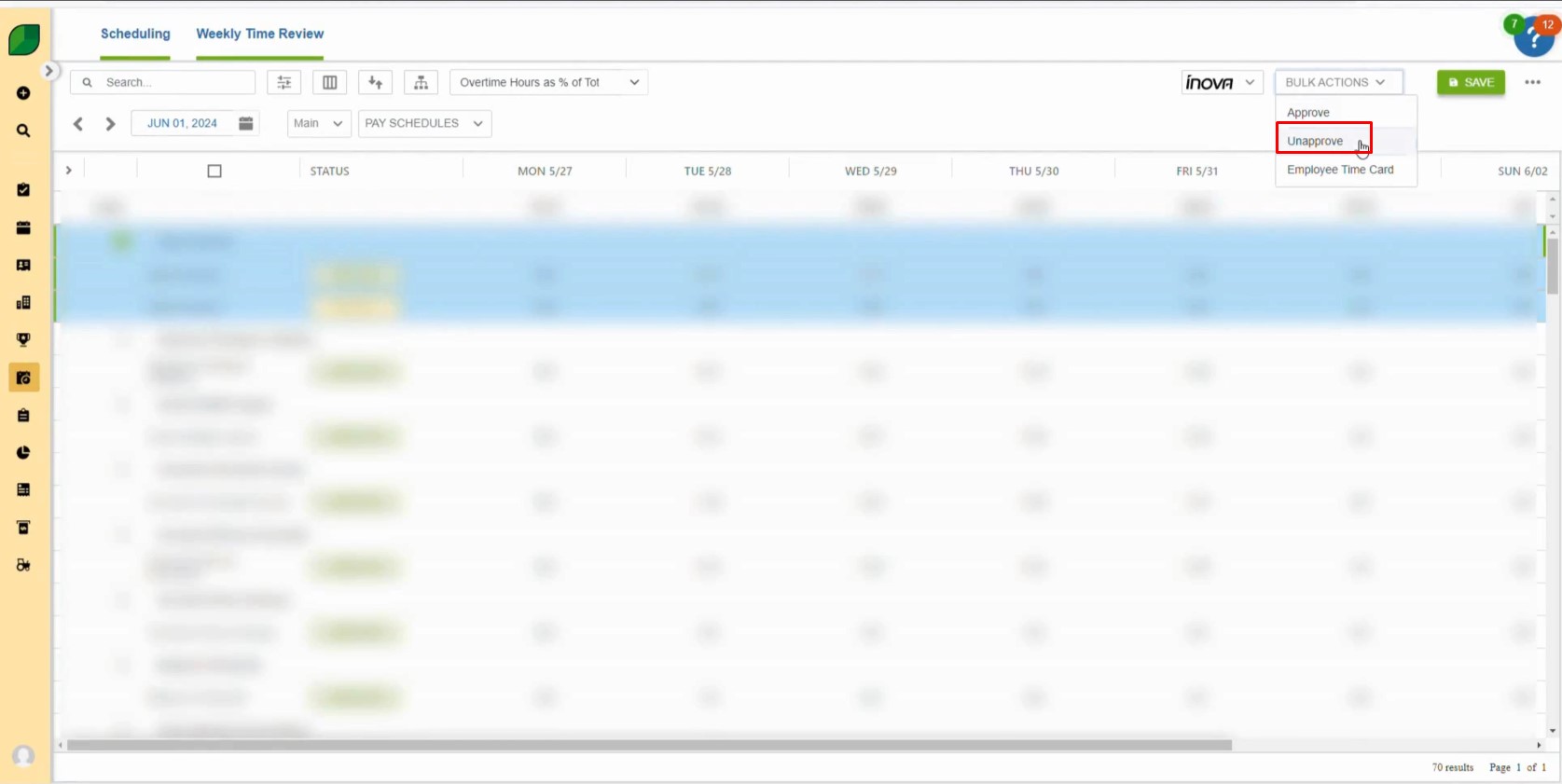
Using Aspire’s payroll management features allows for accurate timekeeping, efficient payroll processing, and thorough reporting. By following these steps, you can help maintain payroll accuracy, address discrepancies, and support compliance with Aspire’s payroll policies, ensuring seamless payroll operations for all employees.
Download a PDF version of the job aide here.