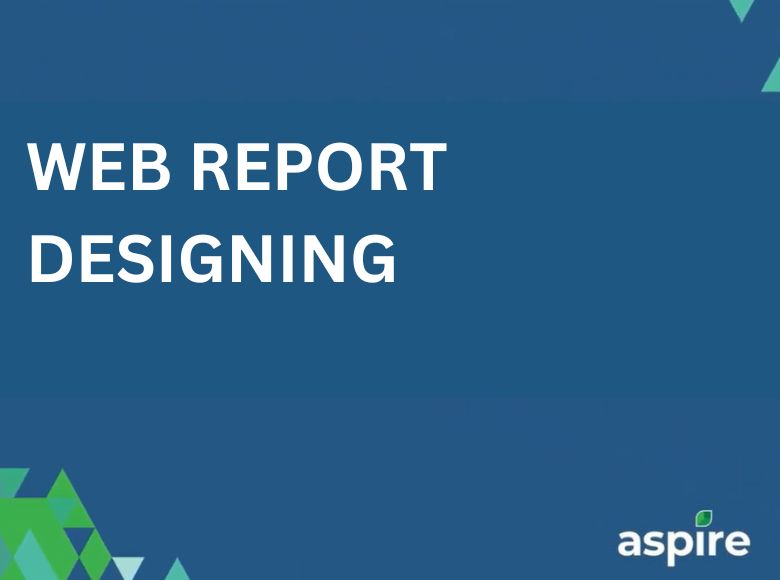Our comprehensive report services cater to all your needs, from writing and designing to publishing custom reports upon request. With our intuitive Report designing, you can effortlessly define data sources, create datasets, run queries, and configure layouts for data regions and fields. Each report is customized to meet the specific requirements of our clients, ensuring a perfect fit for your unique needs.
This job aid will guide you through the process of previewing an invoice in the Web Report Designing. By following these simple steps, you’ll be able to quickly and easily access the invoice information you need.
Steps:
1. Open the Web Report Designing
- Begin by navigating to the Web Report designing. This is your primary tool for accessing and previewing invoice data.
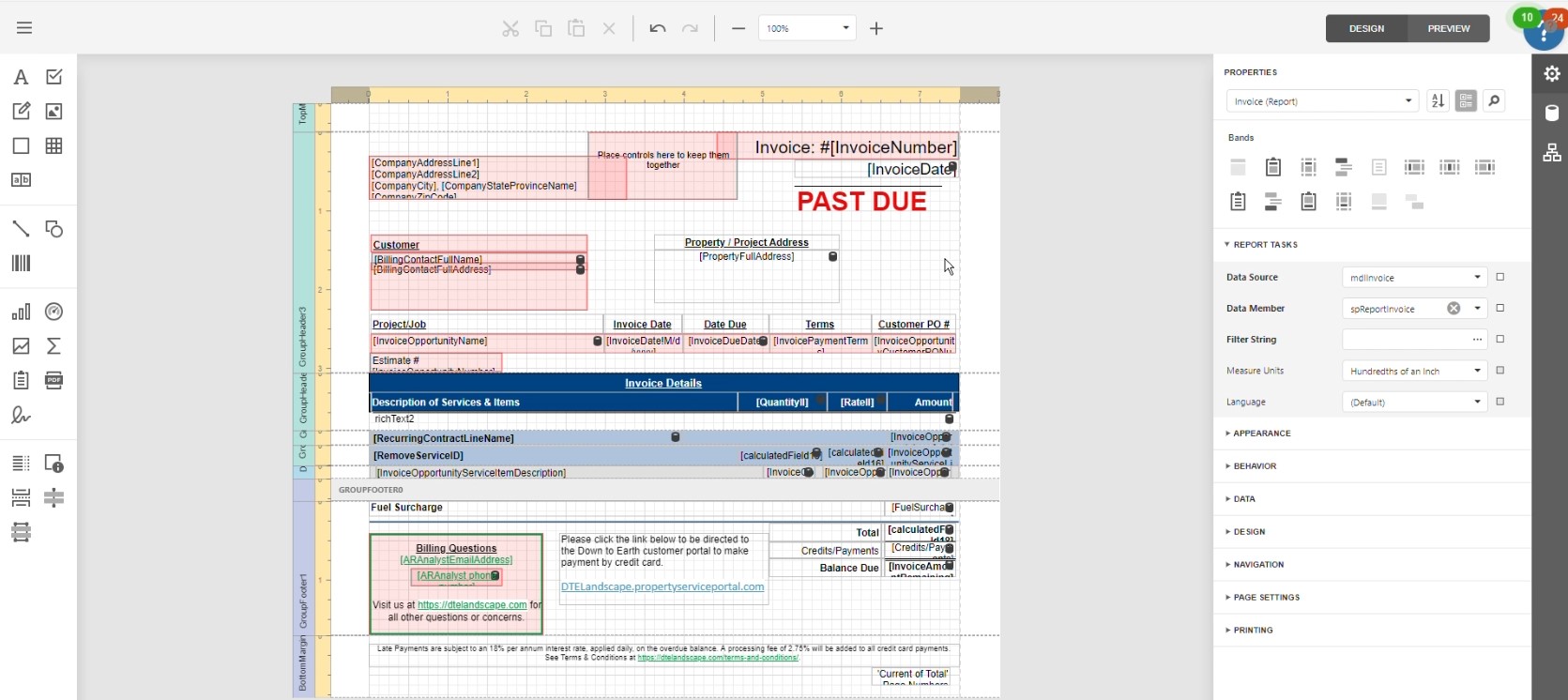
2. Click on “Preview”
- Once inside the Web Report designing, locate and click the “Preview” option. This will open the area where you can enter specific invoice details.
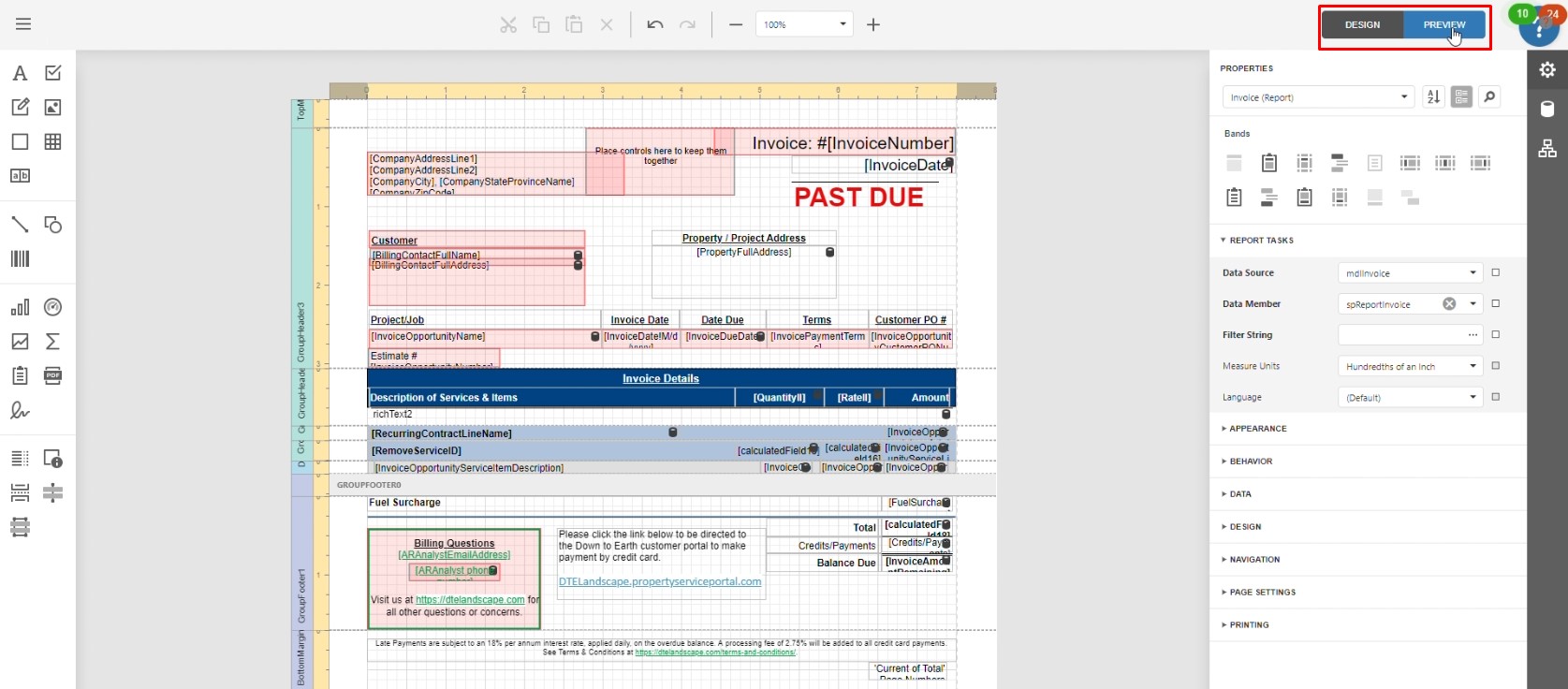
3. Enter the “Invoice Number”
- In the designated field, type in the “Invoice Number” you wish to preview. Ensure the number is accurate to retrieve the correct invoice.
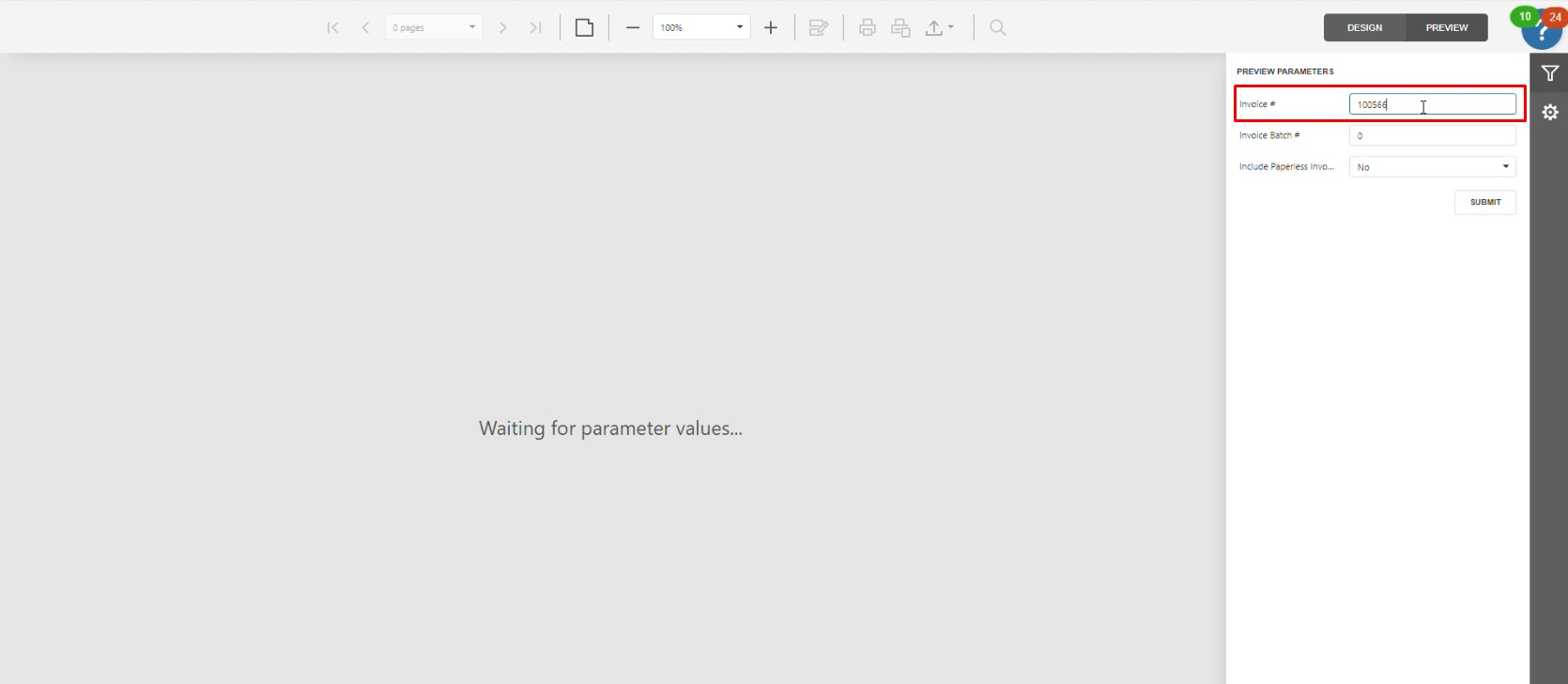
4. Click on “Submit”
- After entering the invoice number, click on the “Submit” button. This will generate a preview of the invoice based on the information provided.
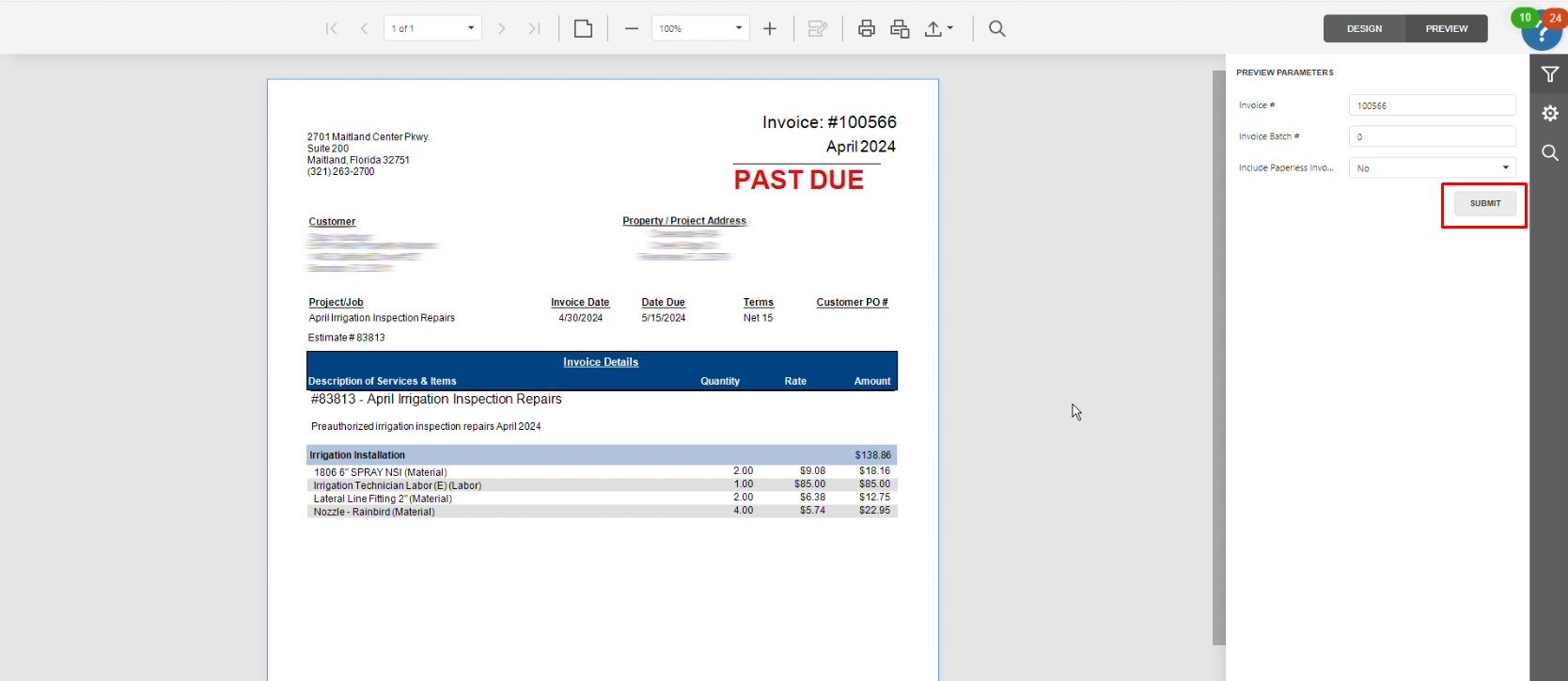
By following the steps outlined in this guide, you can efficiently preview invoices using the Web Report designing, streamlining your workflow and ensuring accuracy in your reporting. Whether you’re customizing layouts or running data queries, our tools are designed to make the process straightforward and user-friendly. With these insights, you’re now equipped to access the invoice information you need quickly and with confidence.
Download a PDF version of the job aide here.