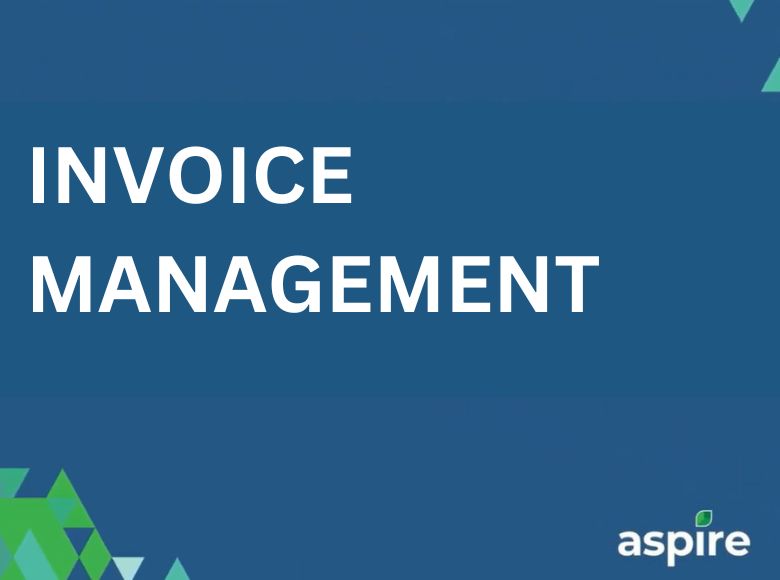Efficiently managing invoices is important for smooth business operations. It involves the swift and accurate validation of vendor invoices to ensure they are seamlessly integrated into your financial systems.
Our workflow uses Acumatica validation and Aspire mapping to guarantee precision in invoice processing.
This guide is designed to help you through the process of recording a new payment for an invoice on the Aspire platform. You can follow these simple steps to ensure your payments are accurately recorded and streamlined with your financial management tasks.
Steps to Record a New Payment
1. Go to ‘Invoicing’ and select ‘Invoices’
- Log in to your Aspire account.
- Navigate to the ‘Invoicing’ section on the dashboard.
- Click on ‘Invoices’ from the dropdown menu.
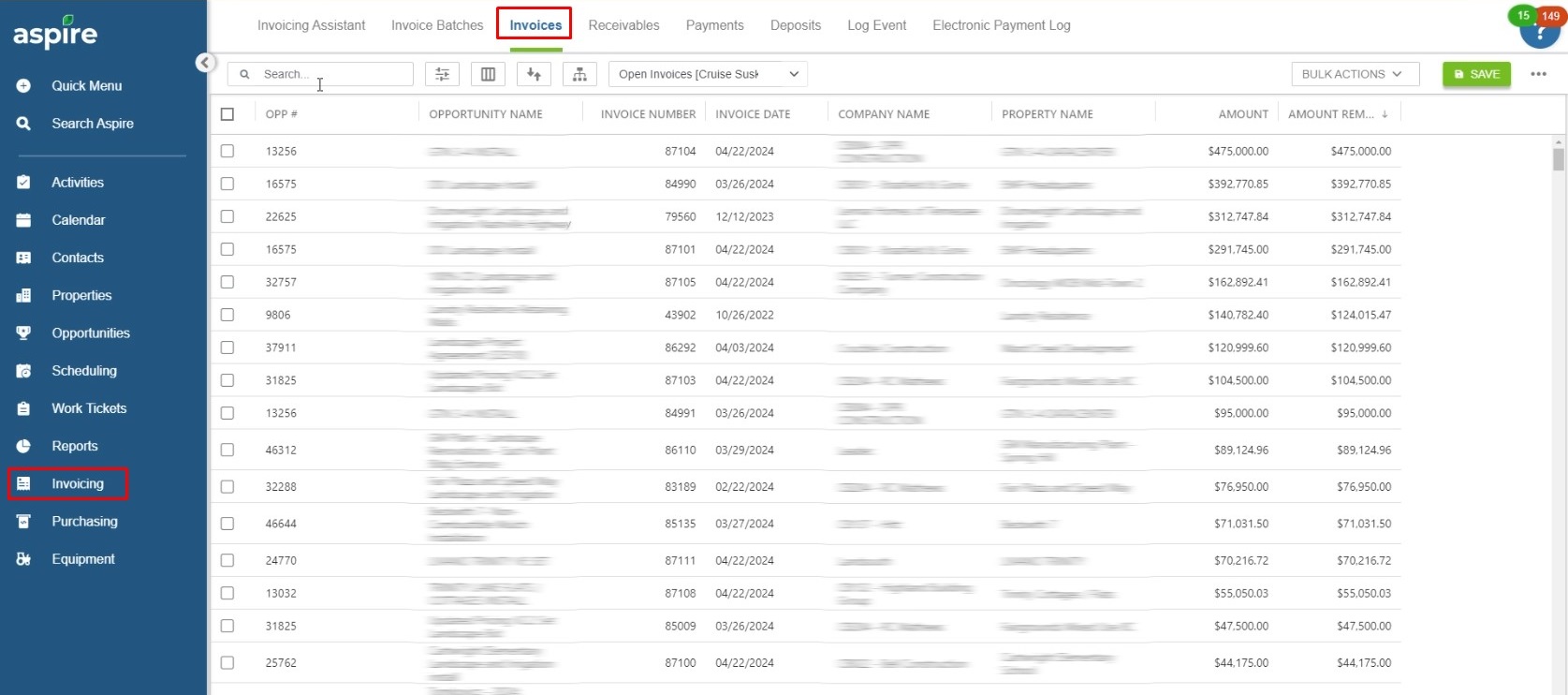
2. Paste your invoice number in the search bar
- Copy the invoice number you need to record a payment for.
- Paste the invoice number in the search bar to locate the invoice.
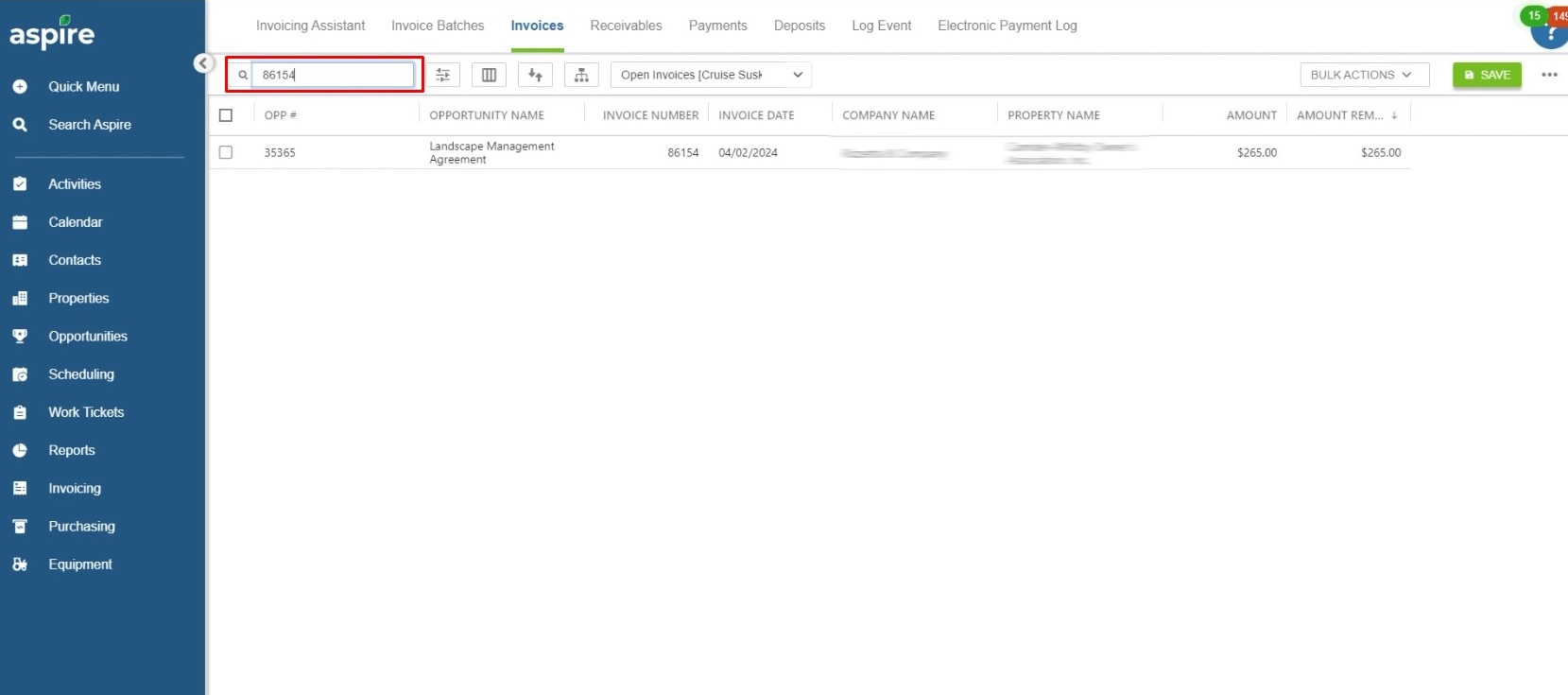
3. Hover over ‘Quick Menu’ on the sidebar and click on ‘New Payment’
- Move your cursor to the ‘Quick Menu’ located on the sidebar.
- Click on ‘New Payment’ to start the payment recording process.
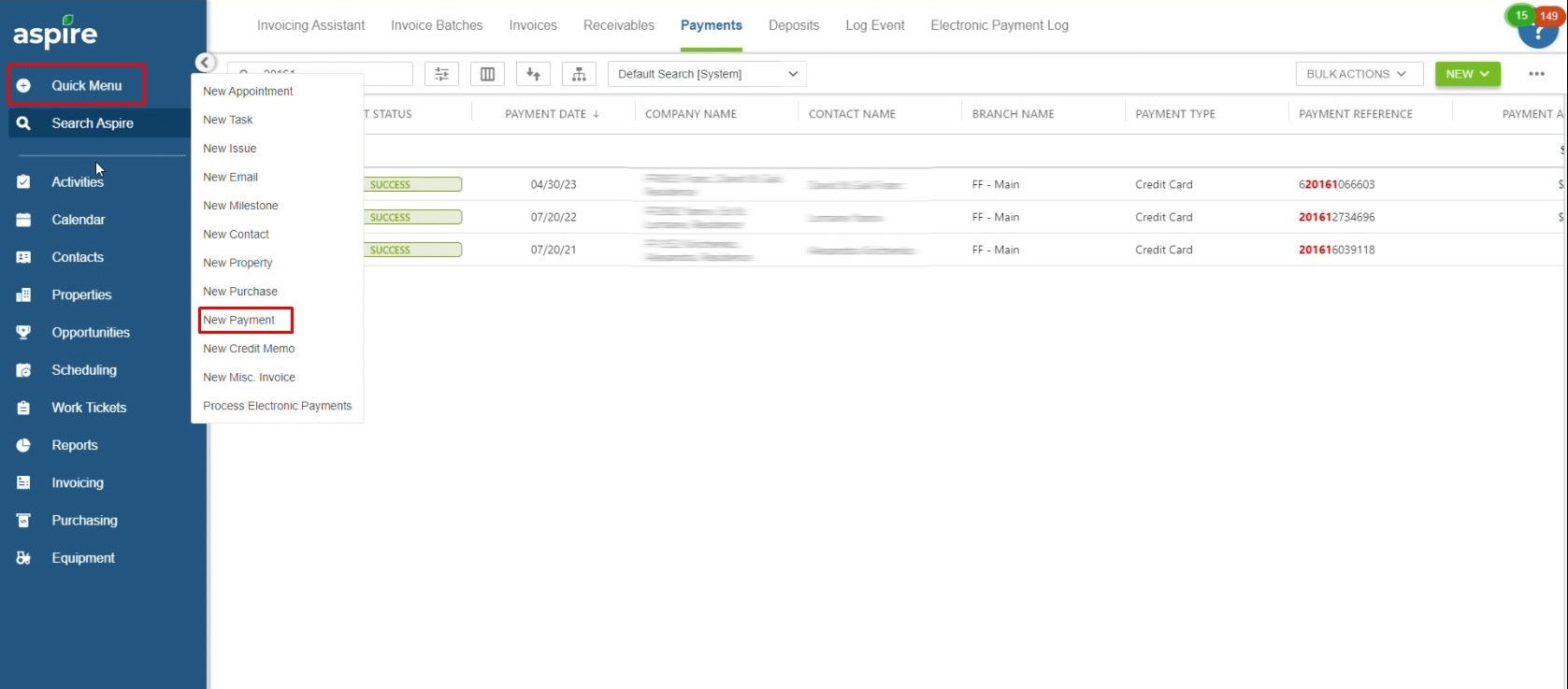
4. Paste the invoice number again and click ‘Apply’
- Paste the invoice number in the appropriate field.
- Click on the ‘Apply’ button to proceed.
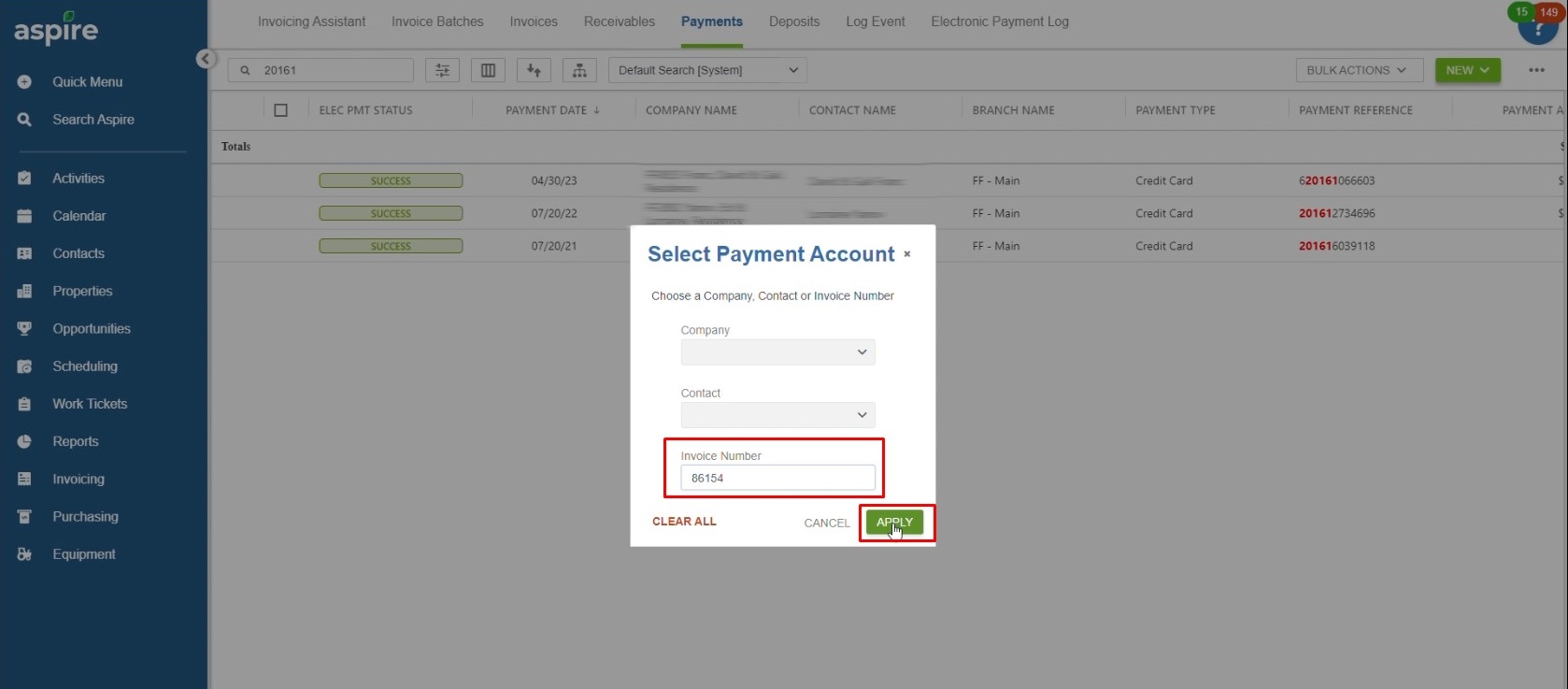
5. Select the branch and add the payment date
- Choose the appropriate branch from the dropdown menu.
- Enter the payment date in the designated field.
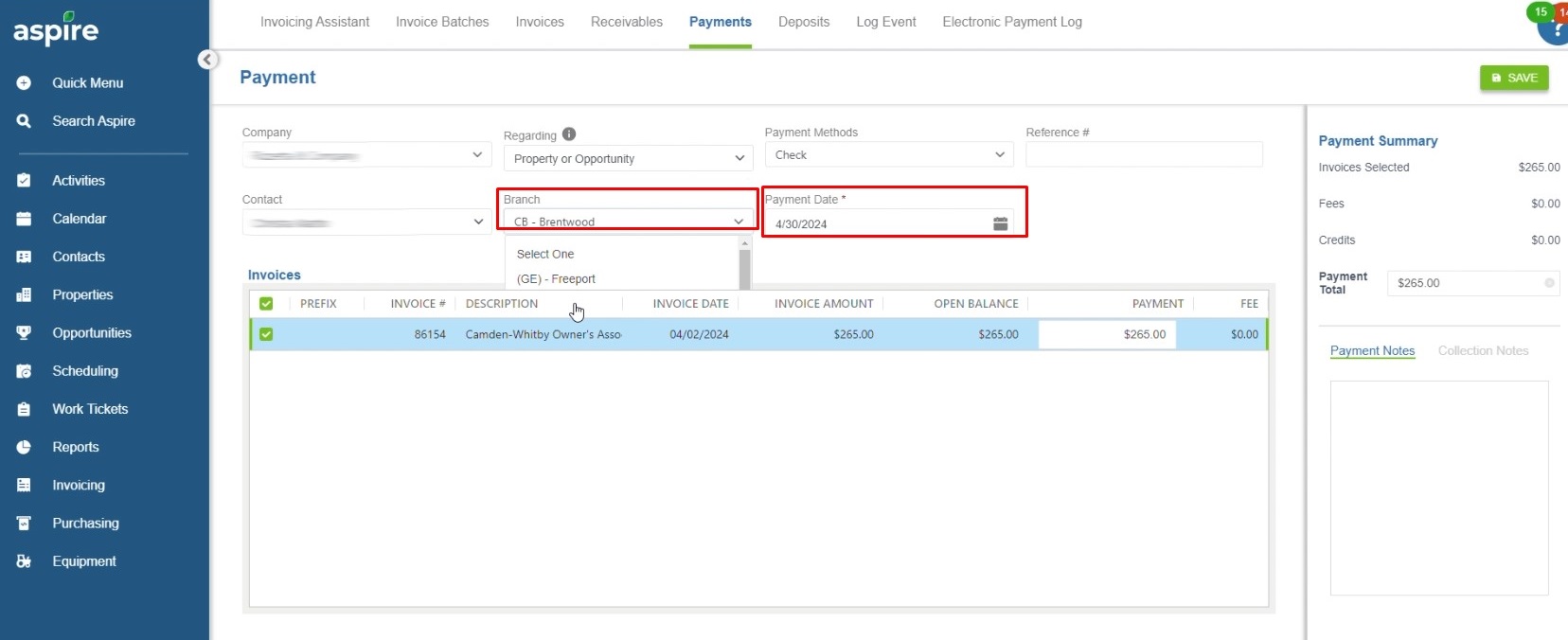
6. Add the reference number
- Enter the reference number for the payment.
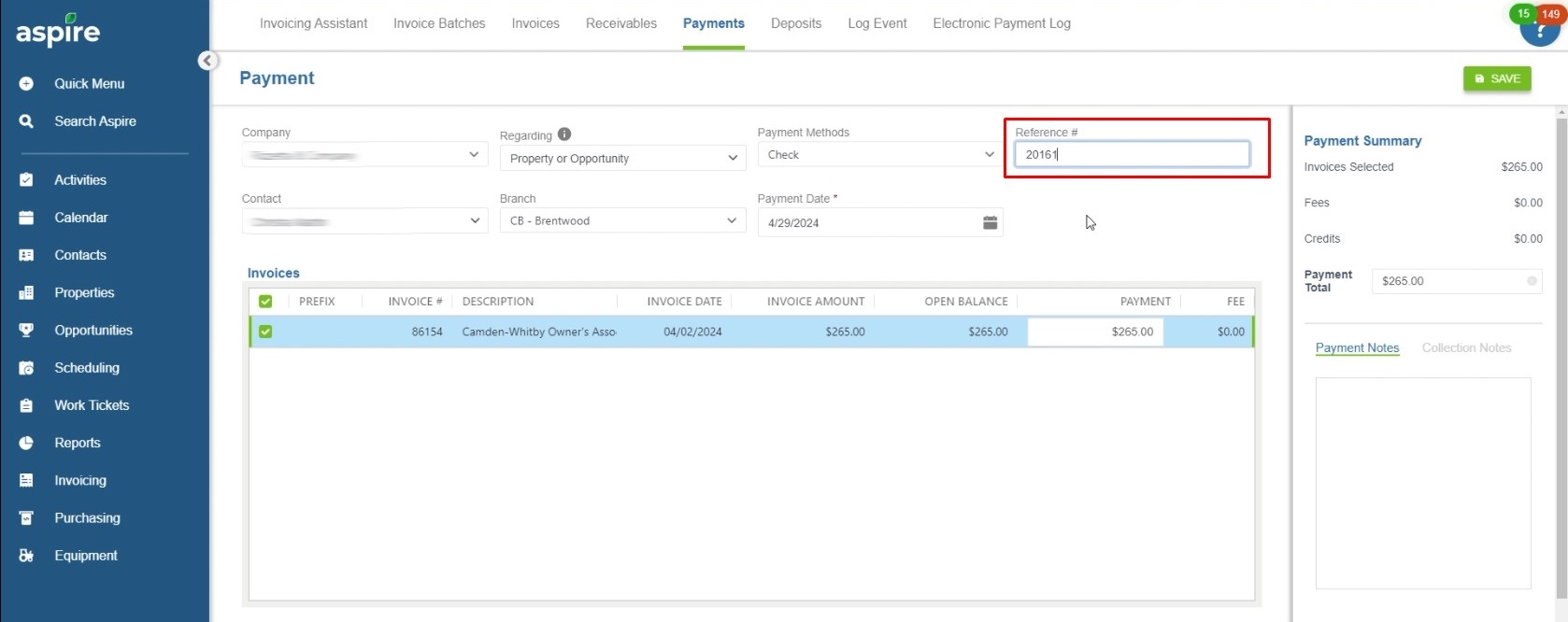
7. Copy and paste the property name from ‘Invoices’ in the ‘Regarding’ section
- Locate the property name associated with the invoice in the ‘Invoices’ section.
- Copy the property name.
- Paste the copied property name into the ‘Regarding’ section.
- Select the exact name of the property from the options provided.
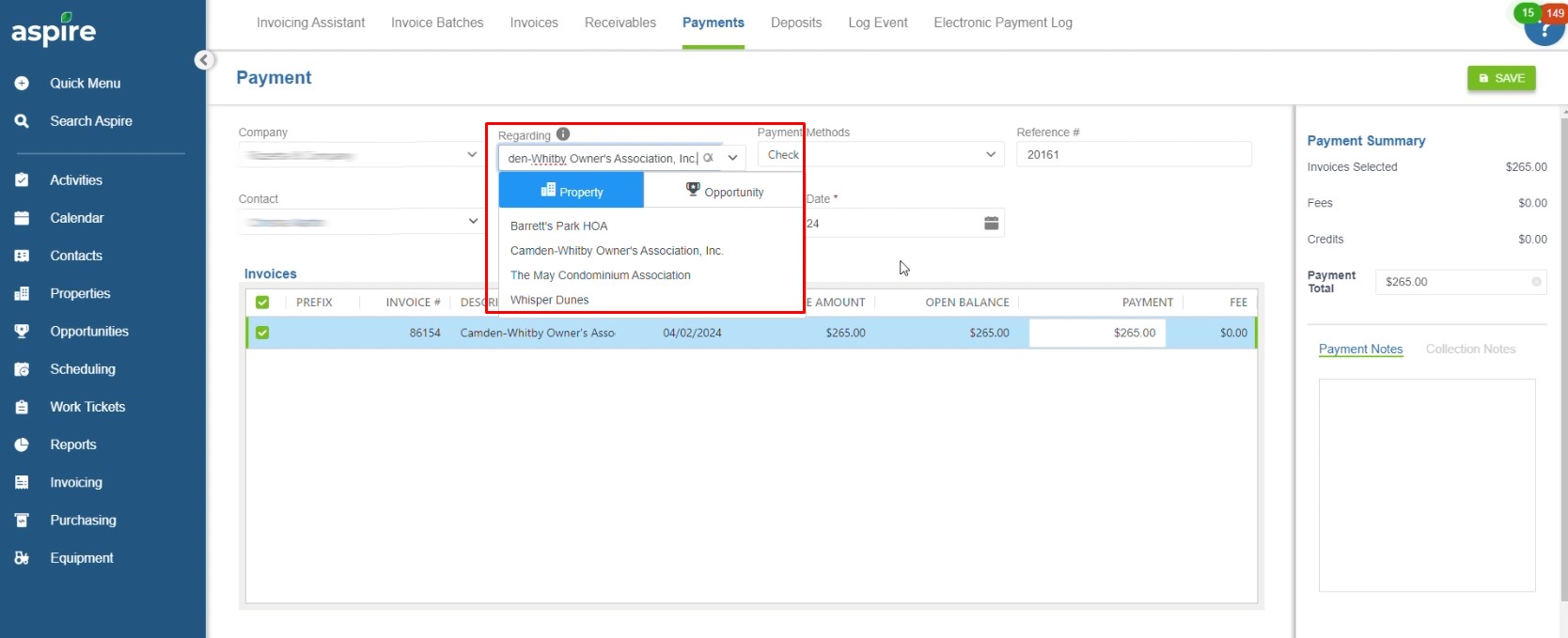
8. Click ‘Save’
- After ensuring all details are correctly entered, click the ‘Save’ button to record the payment.
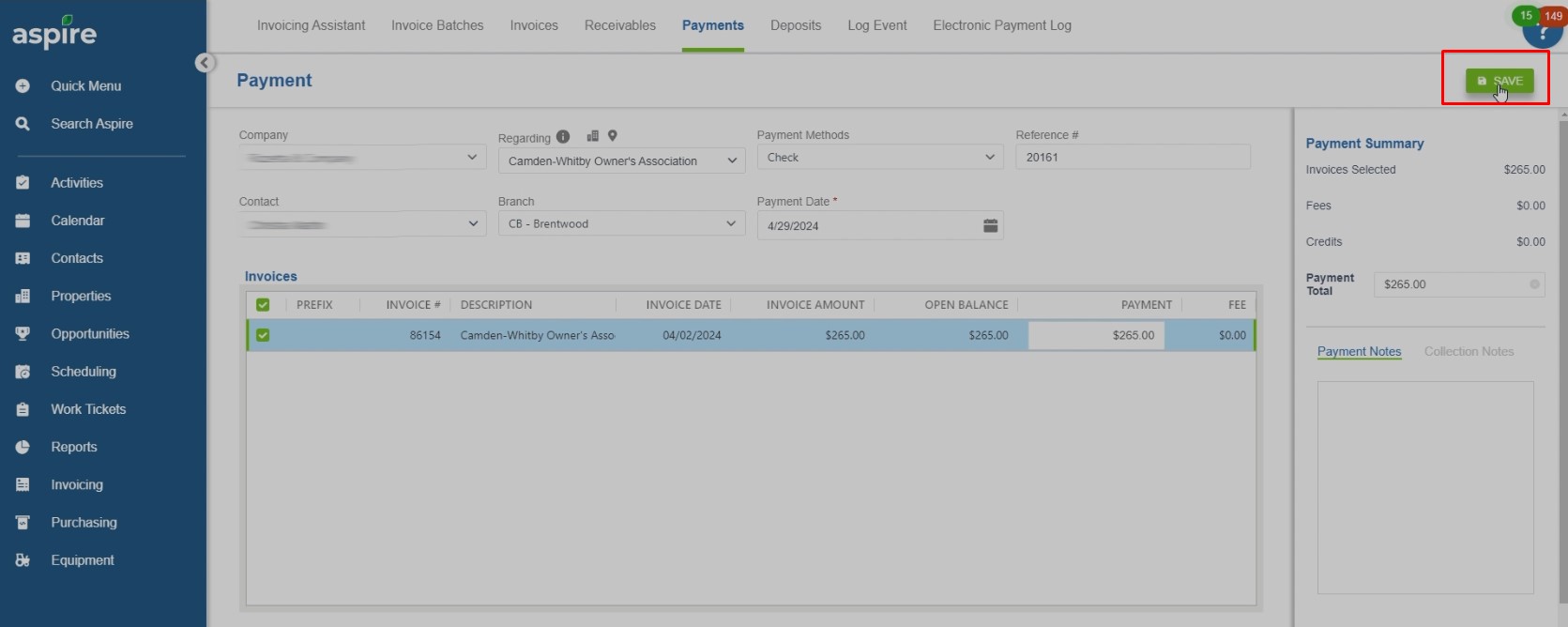
These steps help you to easily and accurately record a new payment for an invoice on the Aspire platform to keep your invoicing system organized and up-to-date.
Efficient invoice management, supported by tools like Acumatica validation and Aspire mapping helps your business operations run smoothly.
Download a PDF version of the job aide here.