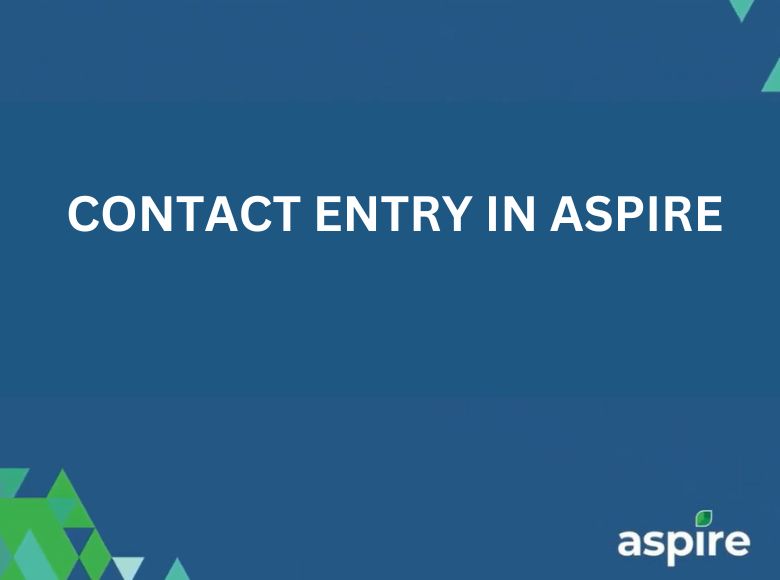Contact in Aspire serves as a powerful tool for maintaining the details of customers, vendors, and employees. By capturing comprehensive information such as names, addresses, phone numbers, and email IDs, it facilitates easy access to essential contact details, contributing to seamless interactions and meaningful connections.
This job aid will walk you through the process of updating your personal, contact, and owner details on Aspire. Following these steps ensures your information is accurate and up to date for seamless communication.
Steps:
1. Navigate to Contacts
In Aspire, start by going to the ‘Contacts’ section and click on “New Contact.”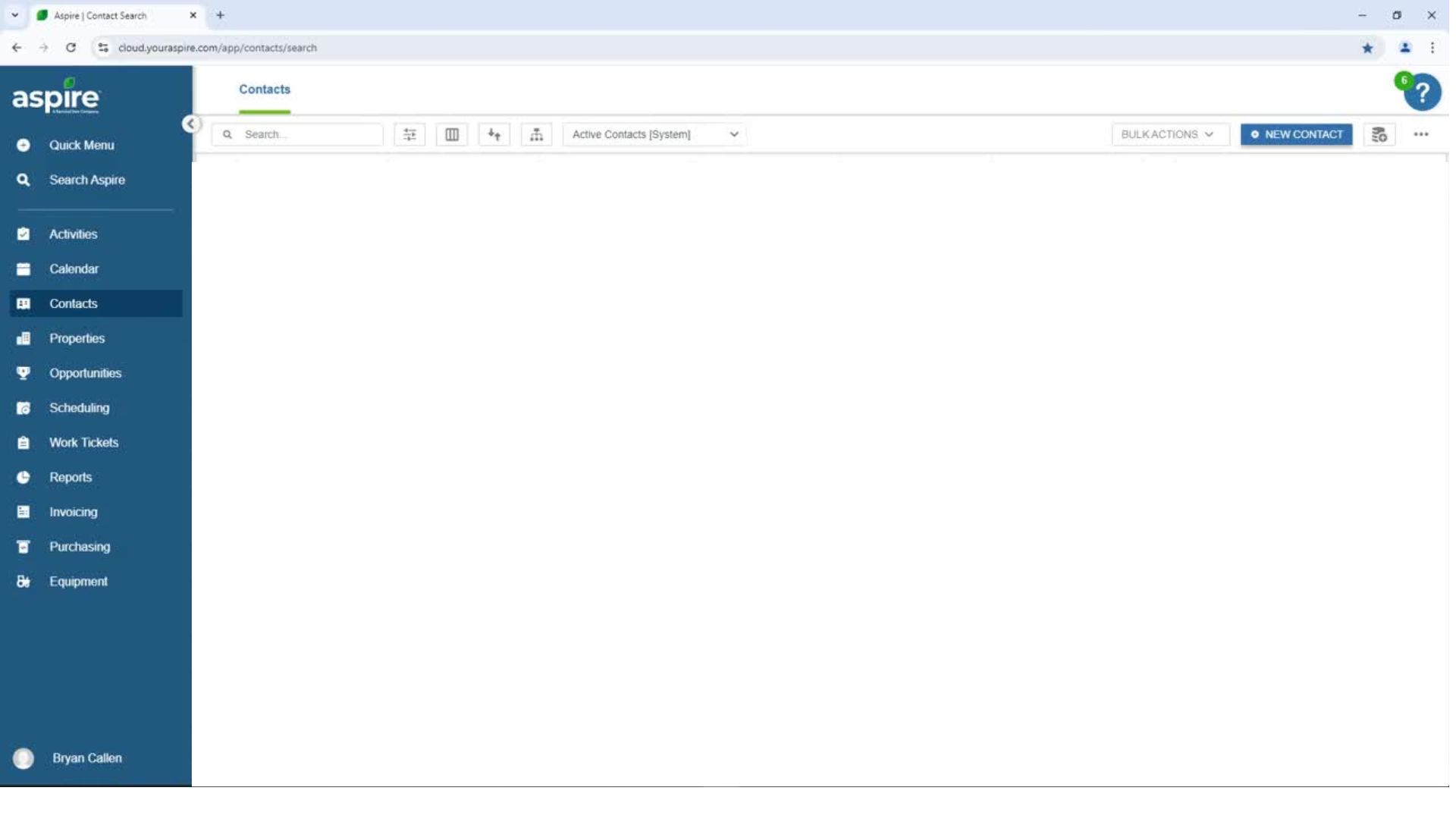
2. Enter Your Details
Fill in your first and last names, email address, and phone number. Ensure the email you provide is current and regularly used for communications, and update your mobile number for effective contact.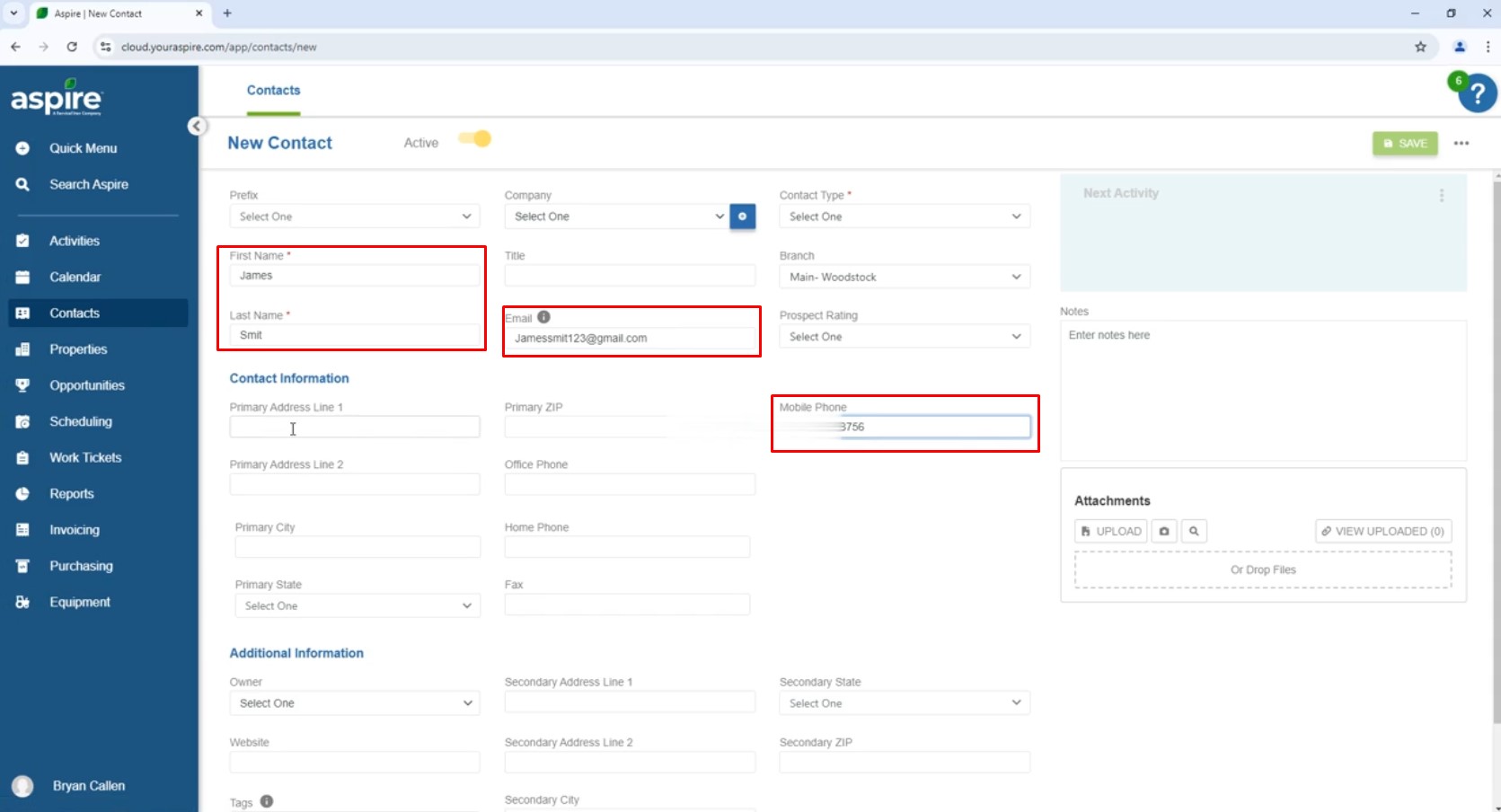
3. Enter Address and Select Contact Type
Input your complete address, including street, city, state, and zip code. Then, choose the appropriate contact type from the dropdown menu.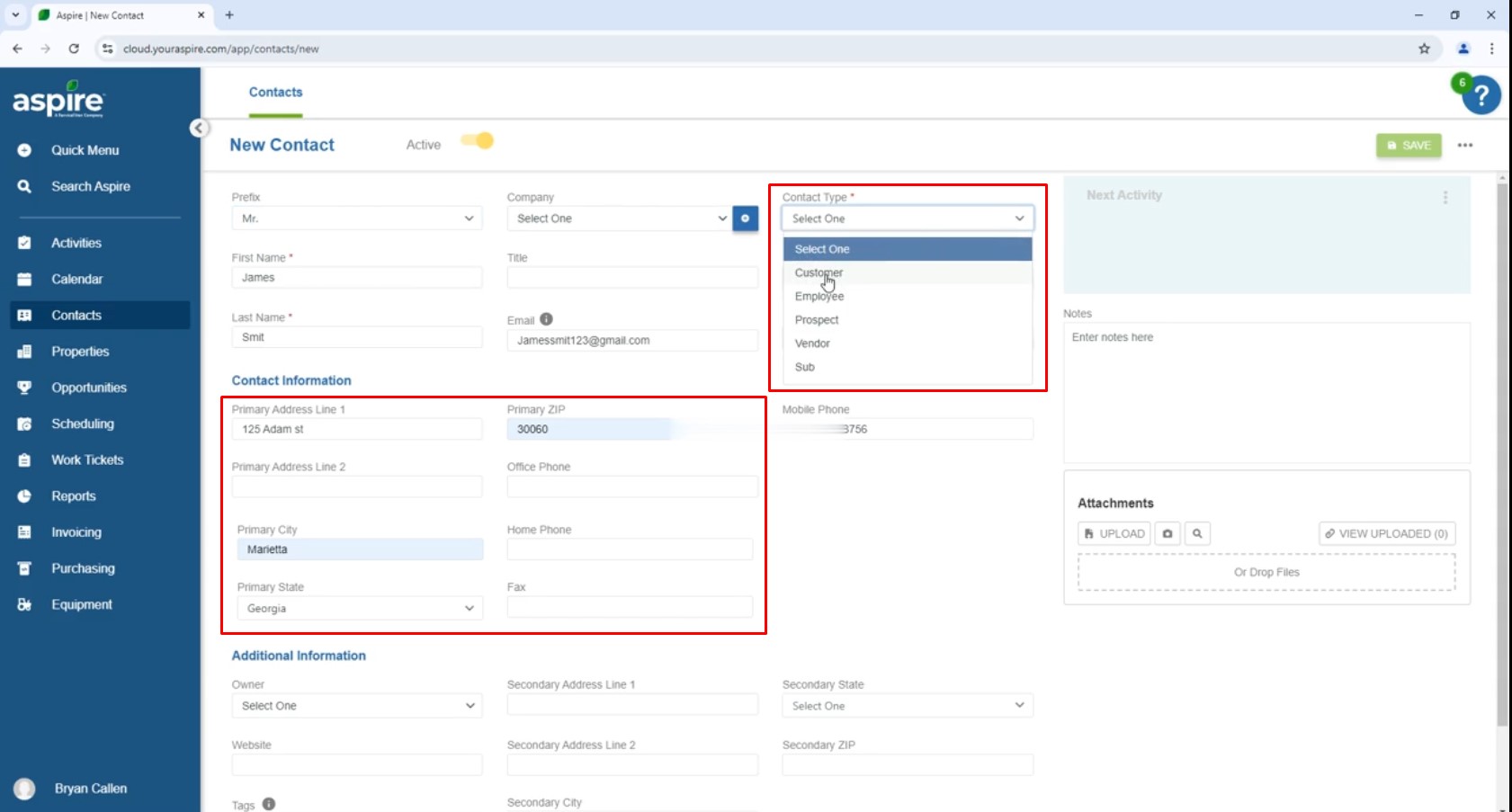
4. Enter Additional Details
If applicable, go to the ‘Additional Information’ section to update the ‘Owner Details’ or any other relevant information.
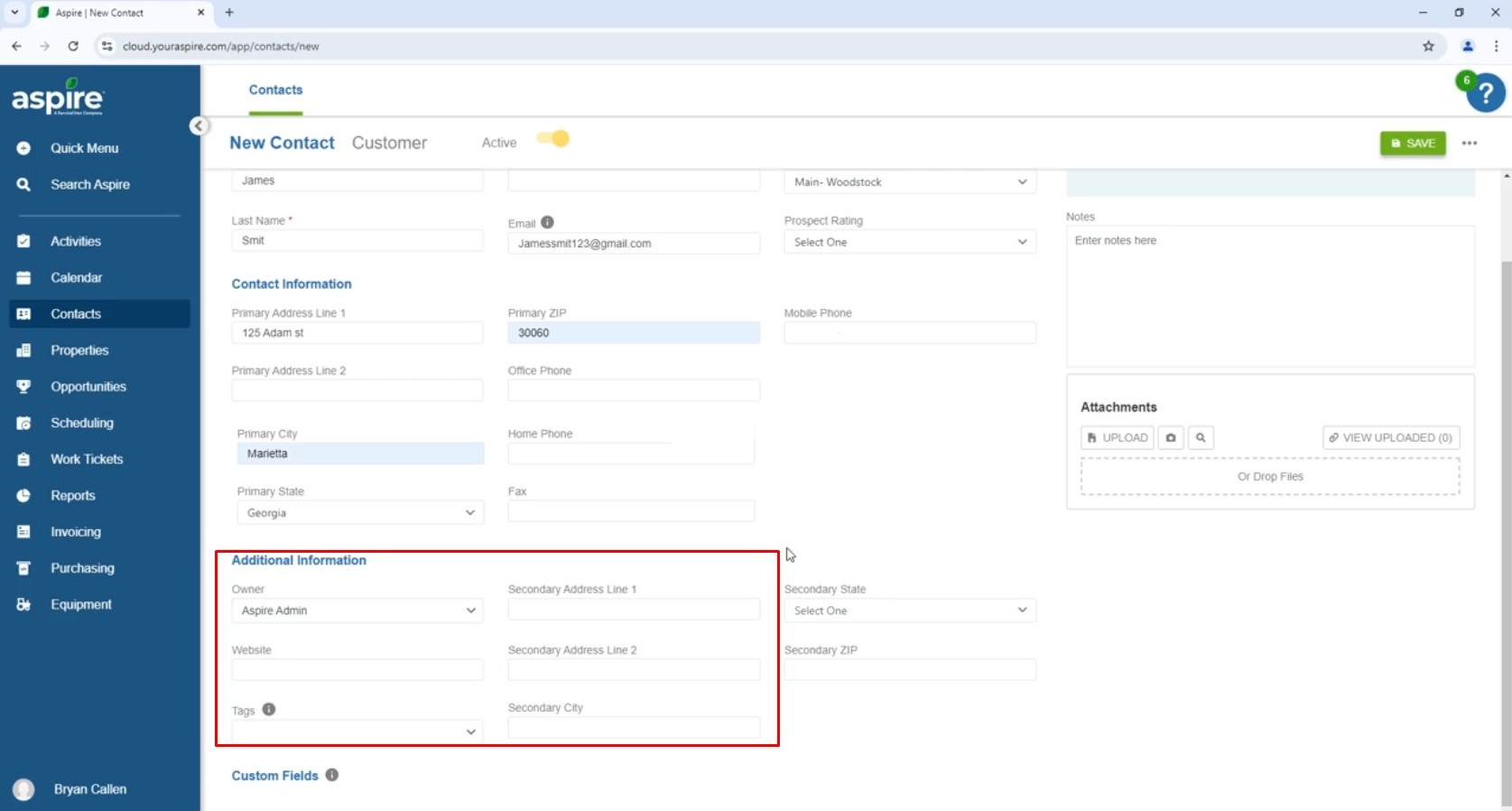
5. Save Your Changes
Review all the information, then click “Save” to apply your updates.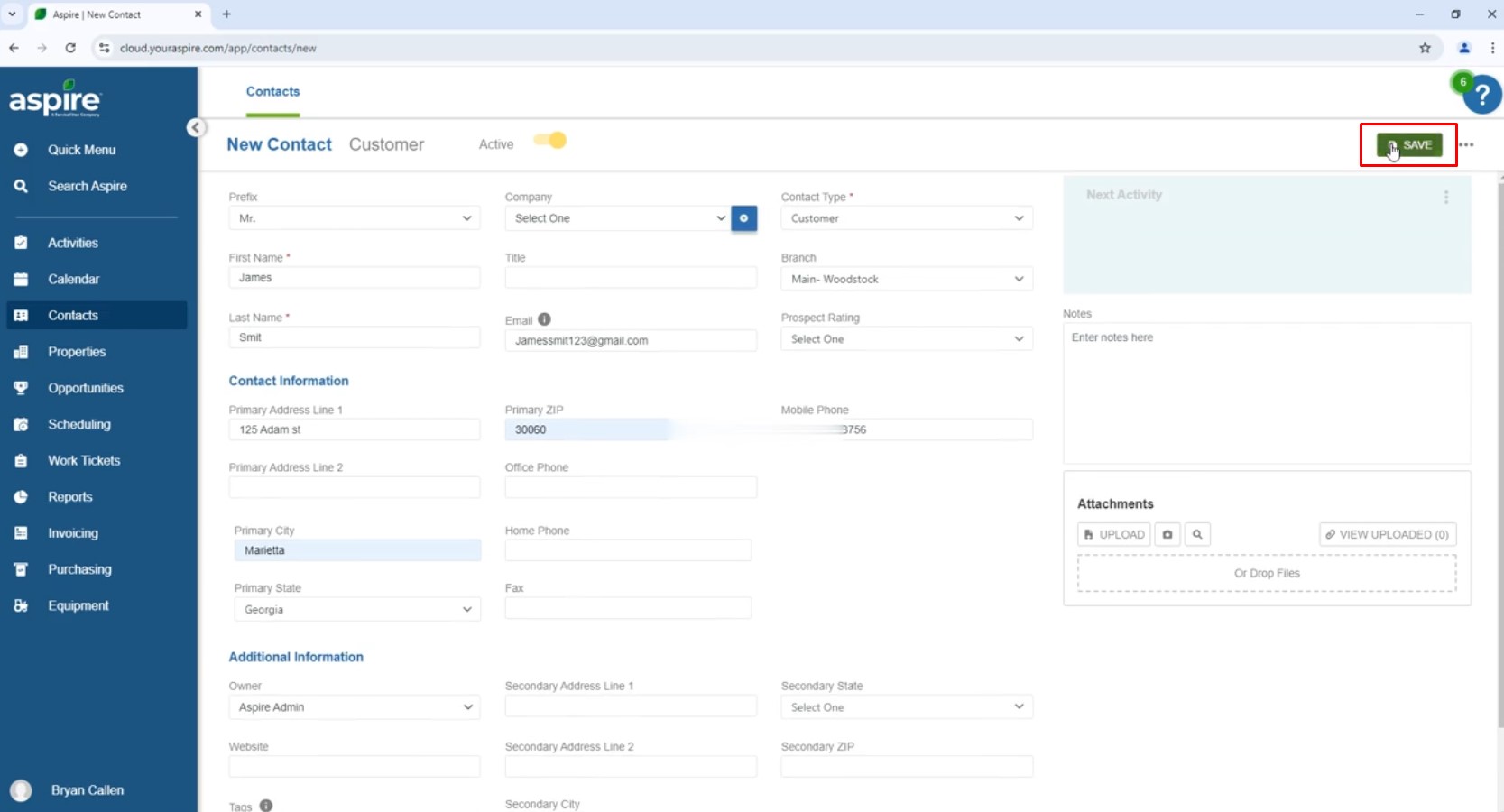
6. Search for the Contact
Finally, search for the contact in the list to confirm it has been successfully entered into Aspire.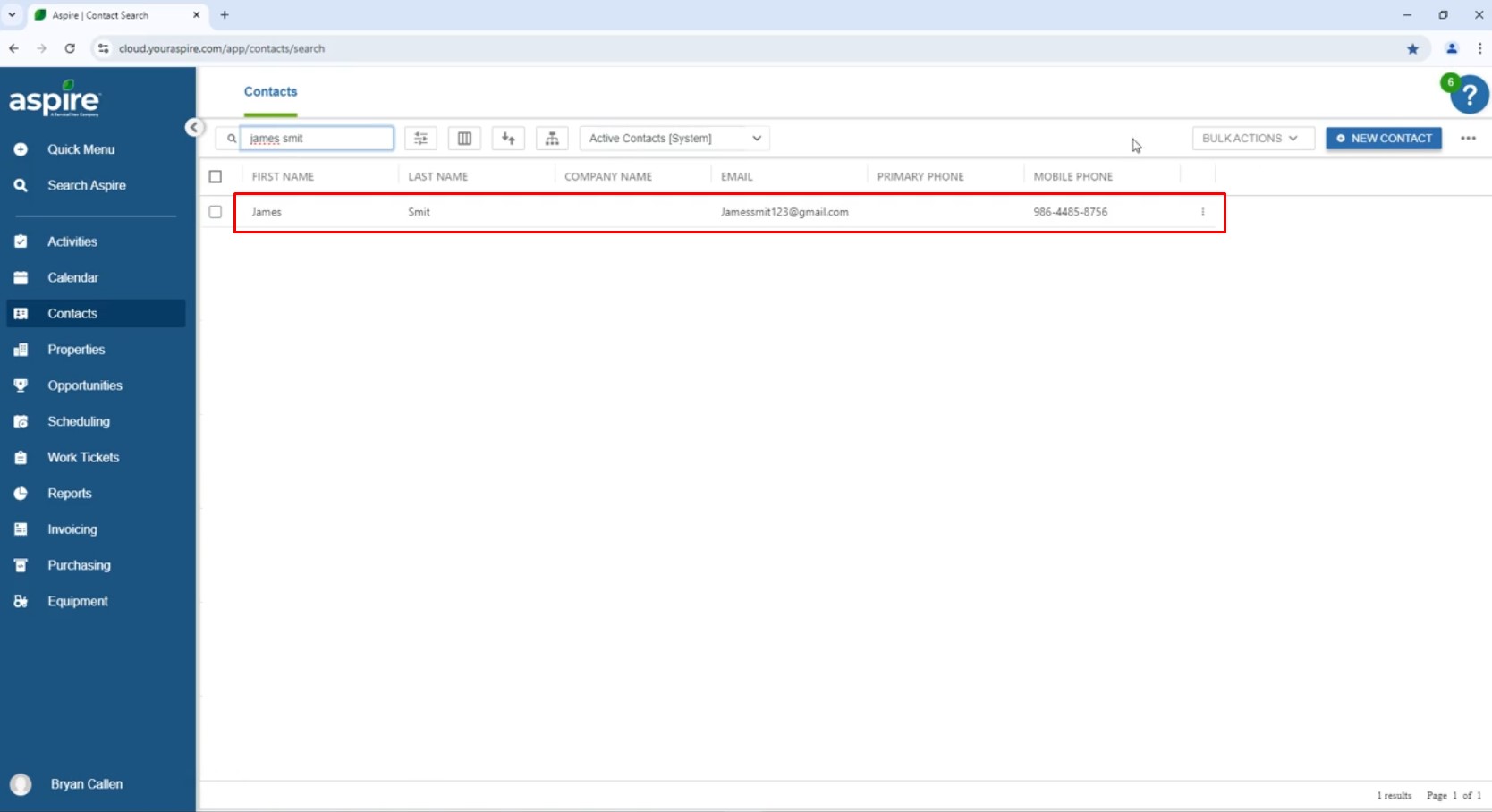
Keeping your personal, contact, and owner details updated in Aspire is crucial for efficient communication and smooth operations. By following the outlined steps, you ensure that all essential information is accurate and easily accessible, helping to maintain strong connections with customers, vendors, and employees. Regularly updating your contact information supports better coordination and improves the overall user experience within Aspire.
Download a PDF version of the job aide here.