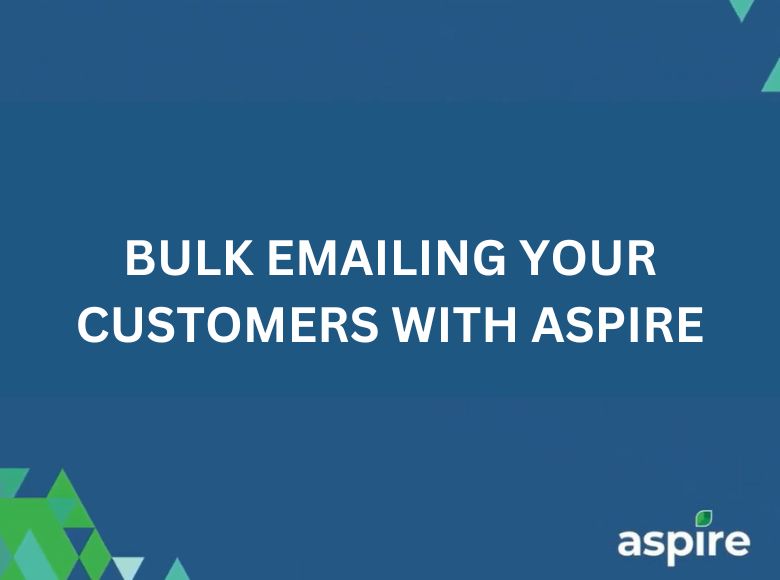Efficient communication with your customers is vital for managing accounts receivable effectively. Aspire’s bulk email feature streamlines this process by allowing you to send messages to multiple contacts directly from the Contacts Search List.
This job aid provides step-by-step instructions on how to:
- Select specific contacts or filter contacts with common criteria.
- Use Aspire’s tools to send targeted bulk emails efficiently.
By following this guide, you’ll maximize your communication efforts and enhance customer engagement with ease.
Steps to Send Bulk Emails
1. Go to Aspire Dashboard
Log in to your Aspire account at Aspire to access the dashboard.
2. Click Contacts
Navigate to the “Contacts” section in the menu to access the list of customer contacts.
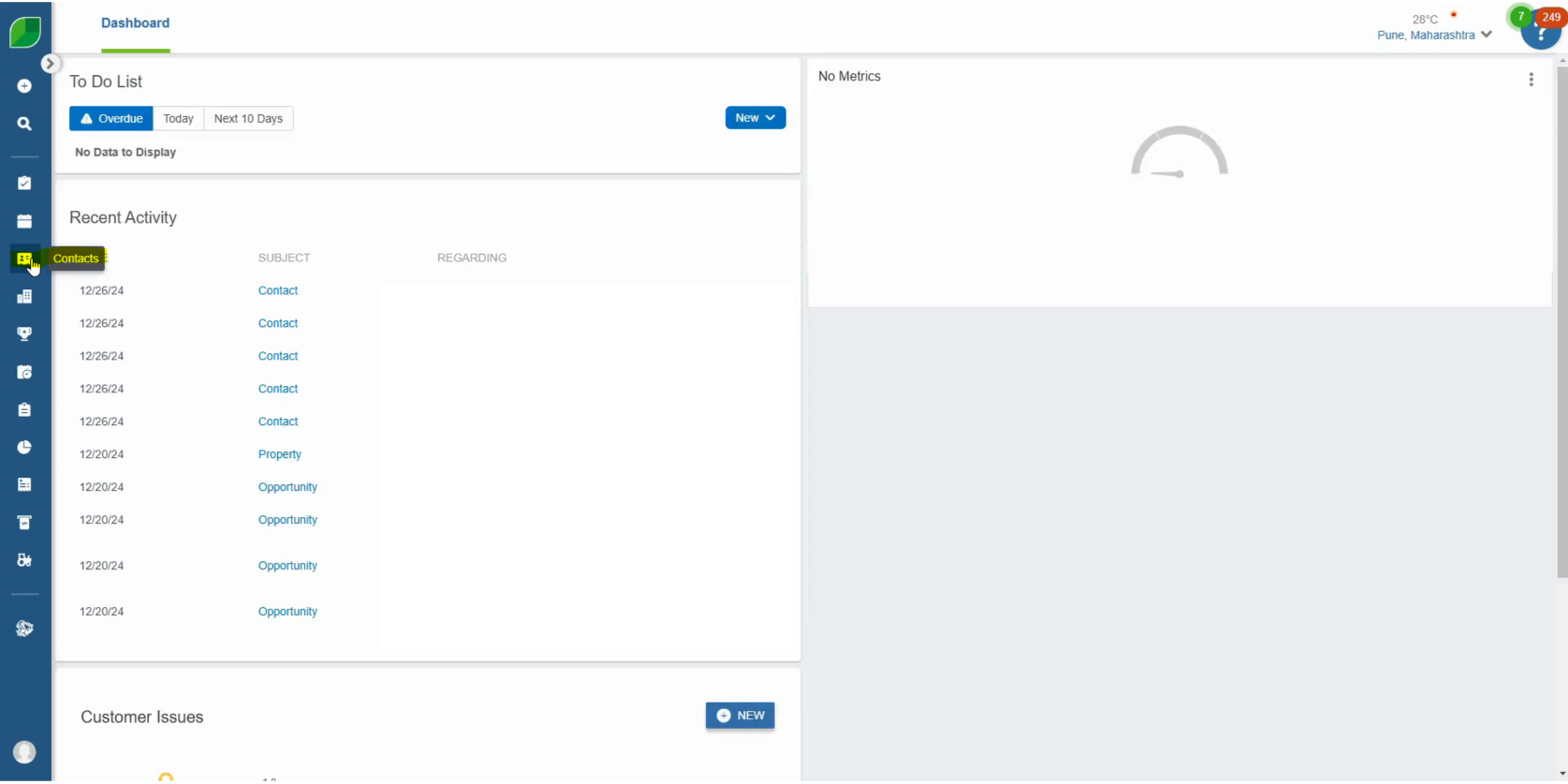
3. Click on the Select All Box Beside ‘First Name’
Select the checkbox located next to “First Name” to highlight all displayed contacts.
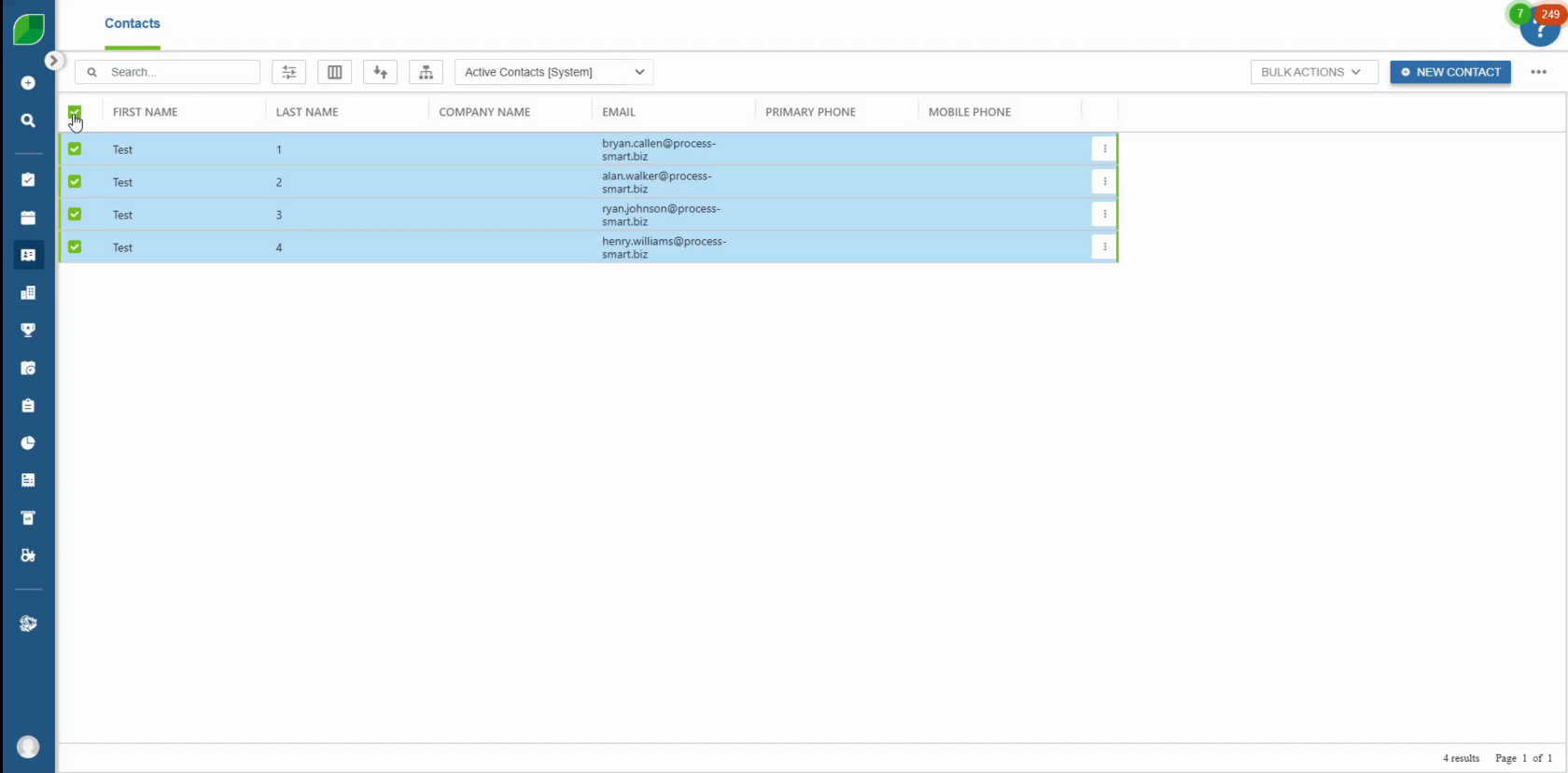
4. Move to Bulk Actions and Select Bulk Email Contacts
In the upper-right corner, click on the “Bulk Actions” dropdown and choose the “Bulk Email Contacts” option.
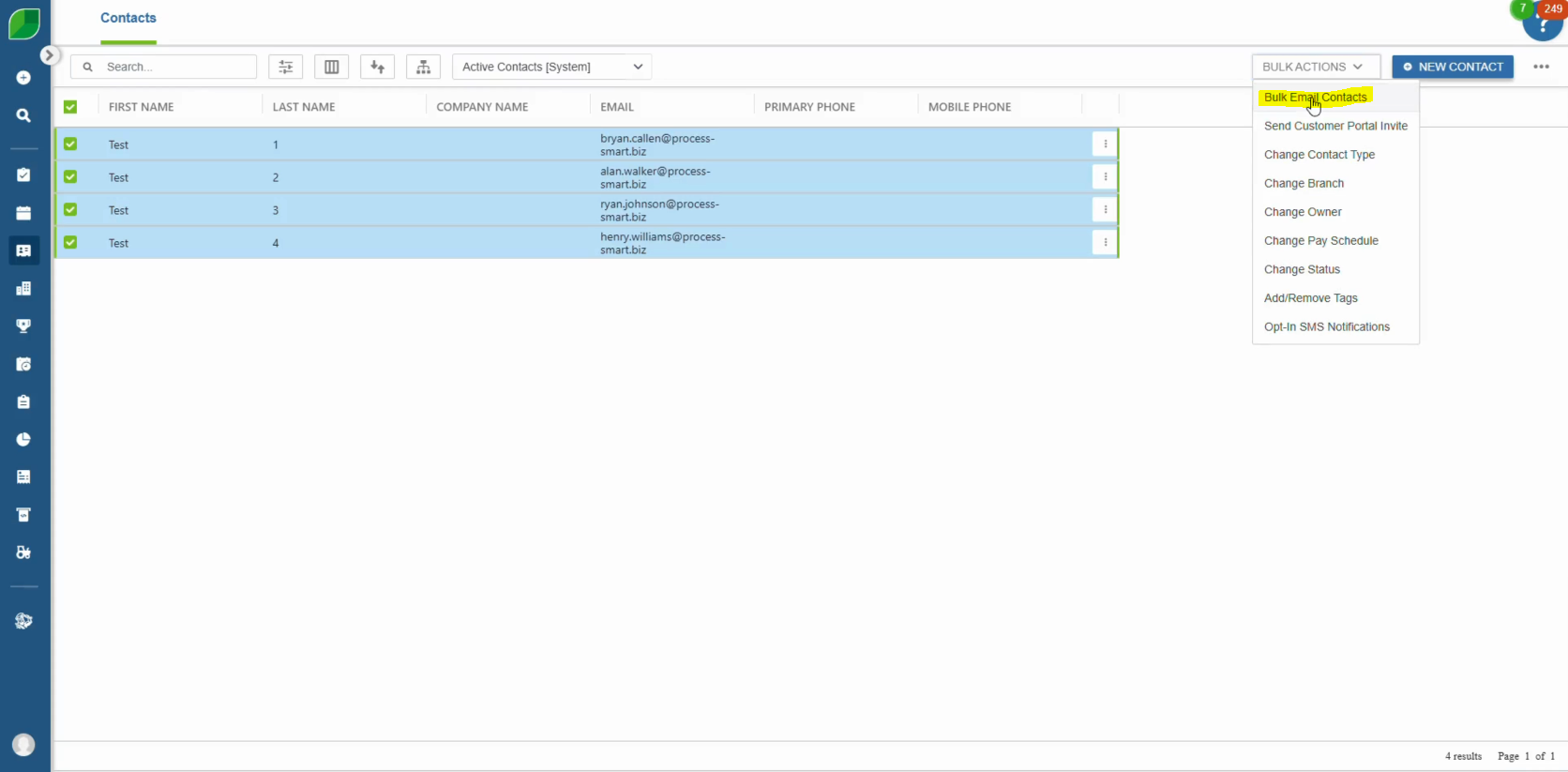
5. Enter ‘To’ and ‘From’ Fields, Subject, and Message
- To: Ensure the recipients’ email addresses populate automatically.
- From: Select the sender’s email address.
- Subject: Enter a meaningful subject line for the email.
- Message: Compose the body of your email, including any important details.
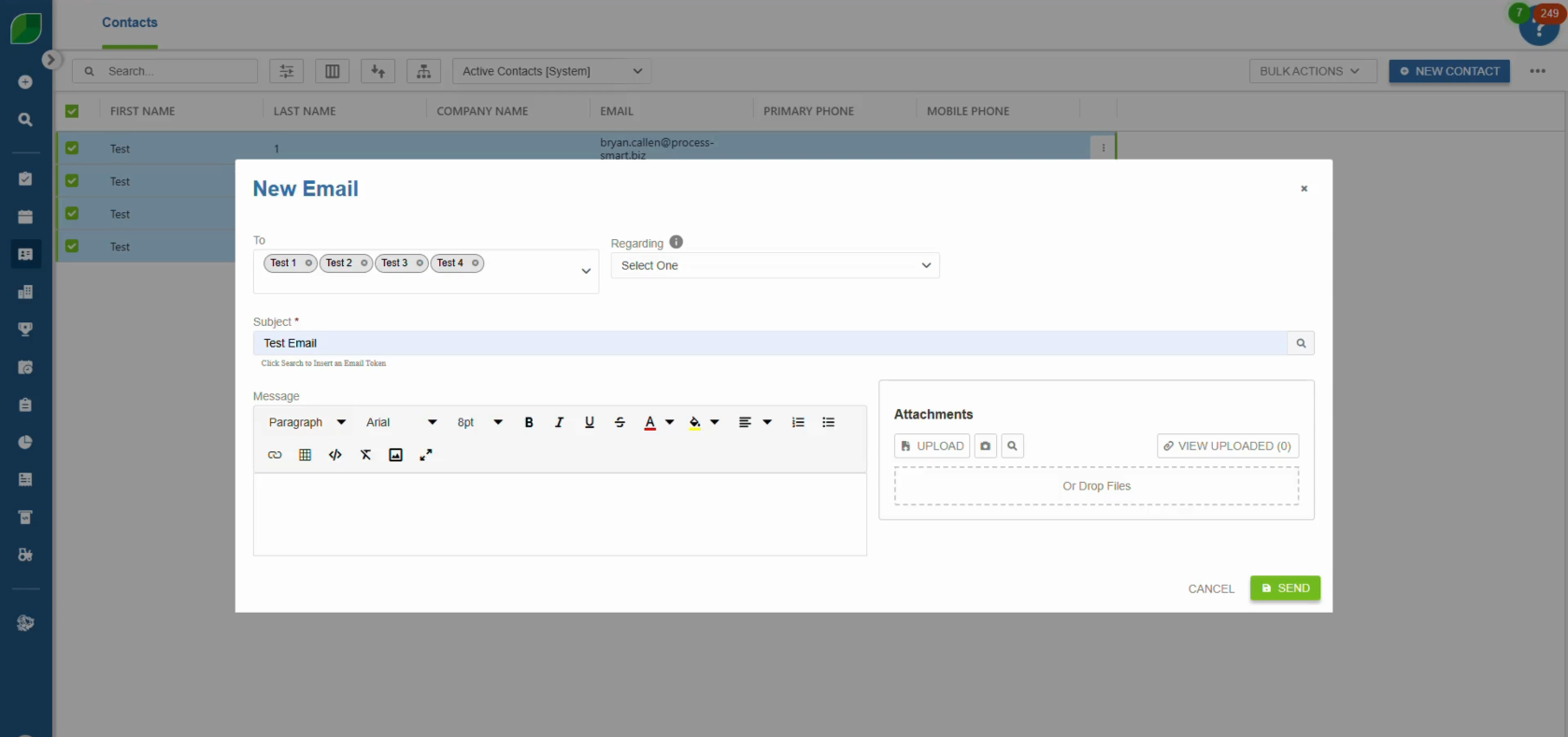
6. Attach Any File You Want to Include
If necessary, use the attachment option to include a file with your email.
7. Click Send
Once you review the details, click “Send” to distribute the email to your customers.
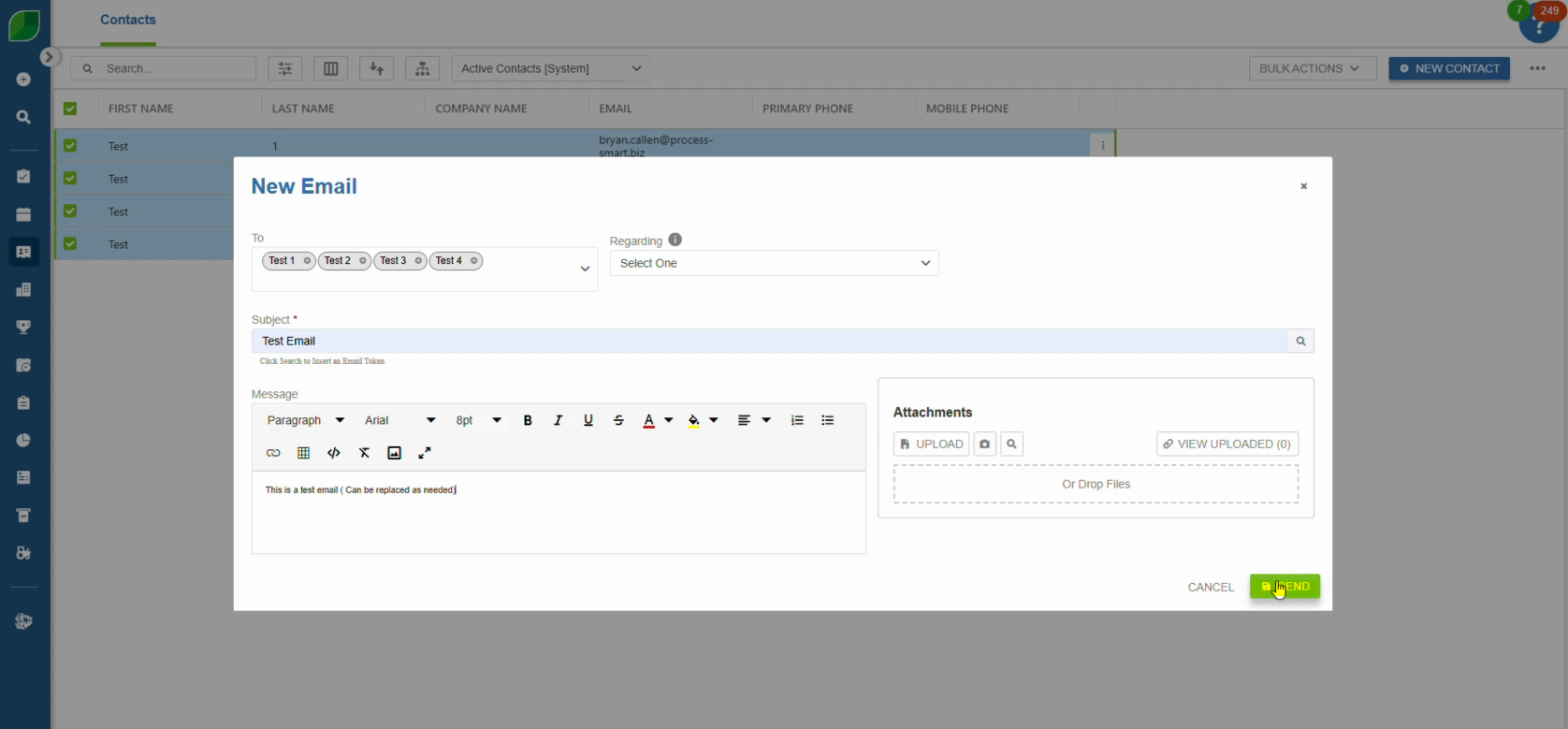
By following these simple steps, you can send bulk emails effectively using Aspire, streamlining your accounts receivable process and ensuring timely communication with customers.
Download a PDF version of the job aide here.