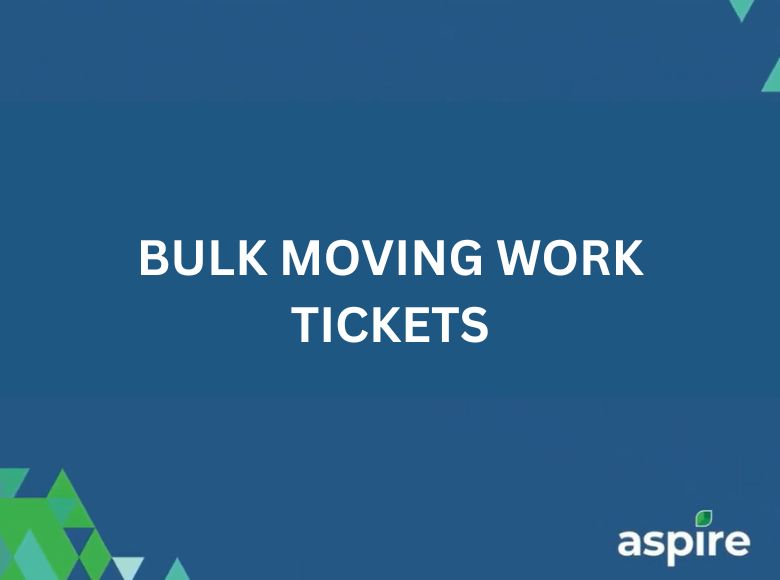In Aspire, the scheduling module simplifies rescheduling multiple work tickets at once. Whether it’s due to weather delays or client requests, the Bulk Visits feature allows you to efficiently move tickets for entire routes to a new date. This guide provides clear and detailed steps to help you bulk move work tickets with ease.
Bulk moving ensures seamless schedule adjustments without the need to update tickets individually. Follow these steps to optimize your scheduling process.
Steps to Bulk Move Work Tickets
1. Go to Aspire Dashboard and Click on Scheduling
- Log in to Aspire using your credentials to access the dashboard.
- From the main menu, navigate to the “Scheduling” section to view your scheduled work tickets.
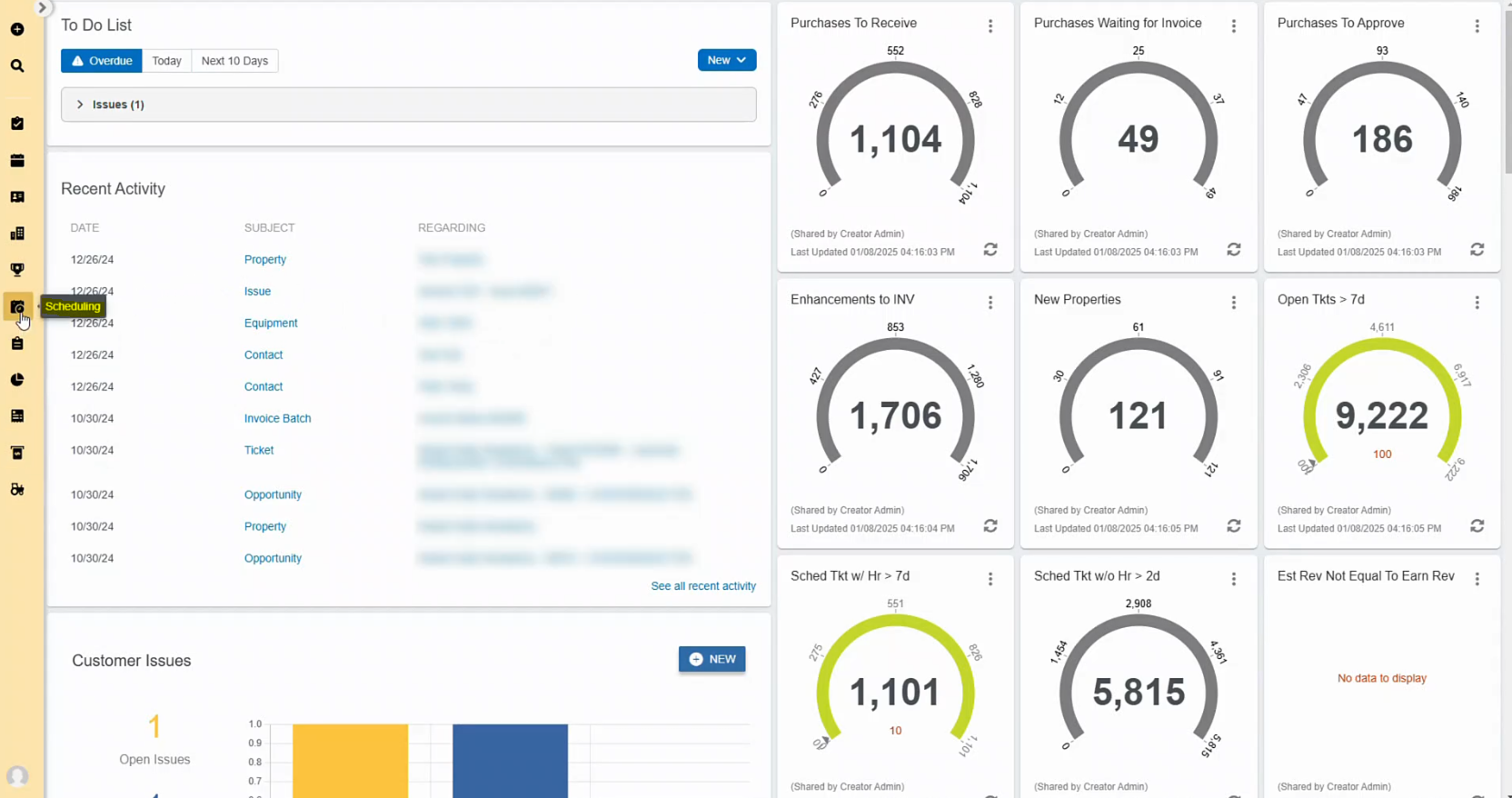
2. Click on Bulk Visits and then Select the Route
- Select the “Bulk Visits” option, which is designed for rescheduling multiple work tickets at once.
- Choose the route containing the work tickets you want to move. This ensures only tickets within the selected route are affected.
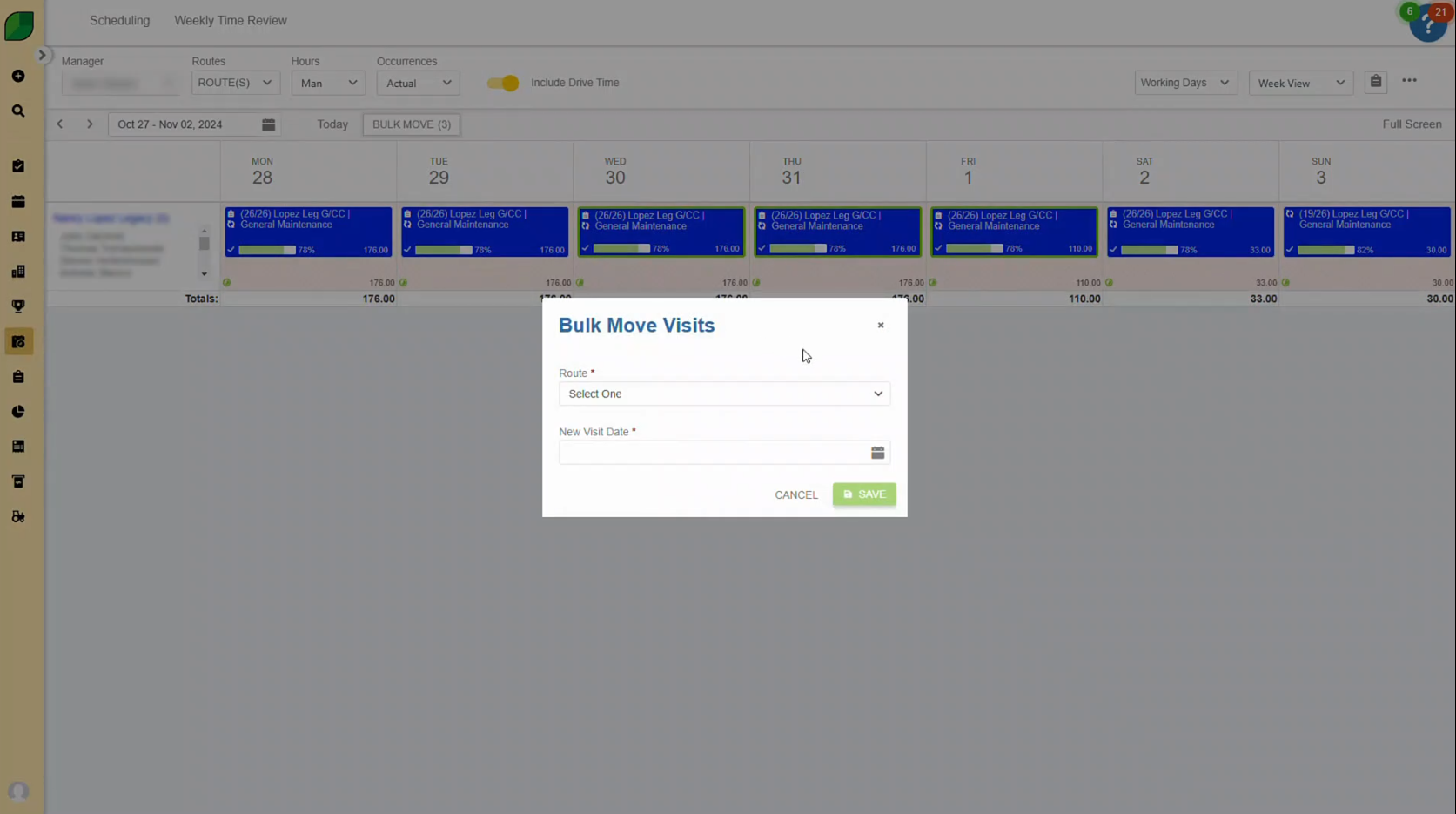
3. Enter New Visit Date
- Use the calendar picker to select the new date for the rescheduled tickets. This will update the scheduled date for all selected tickets within the chosen route.
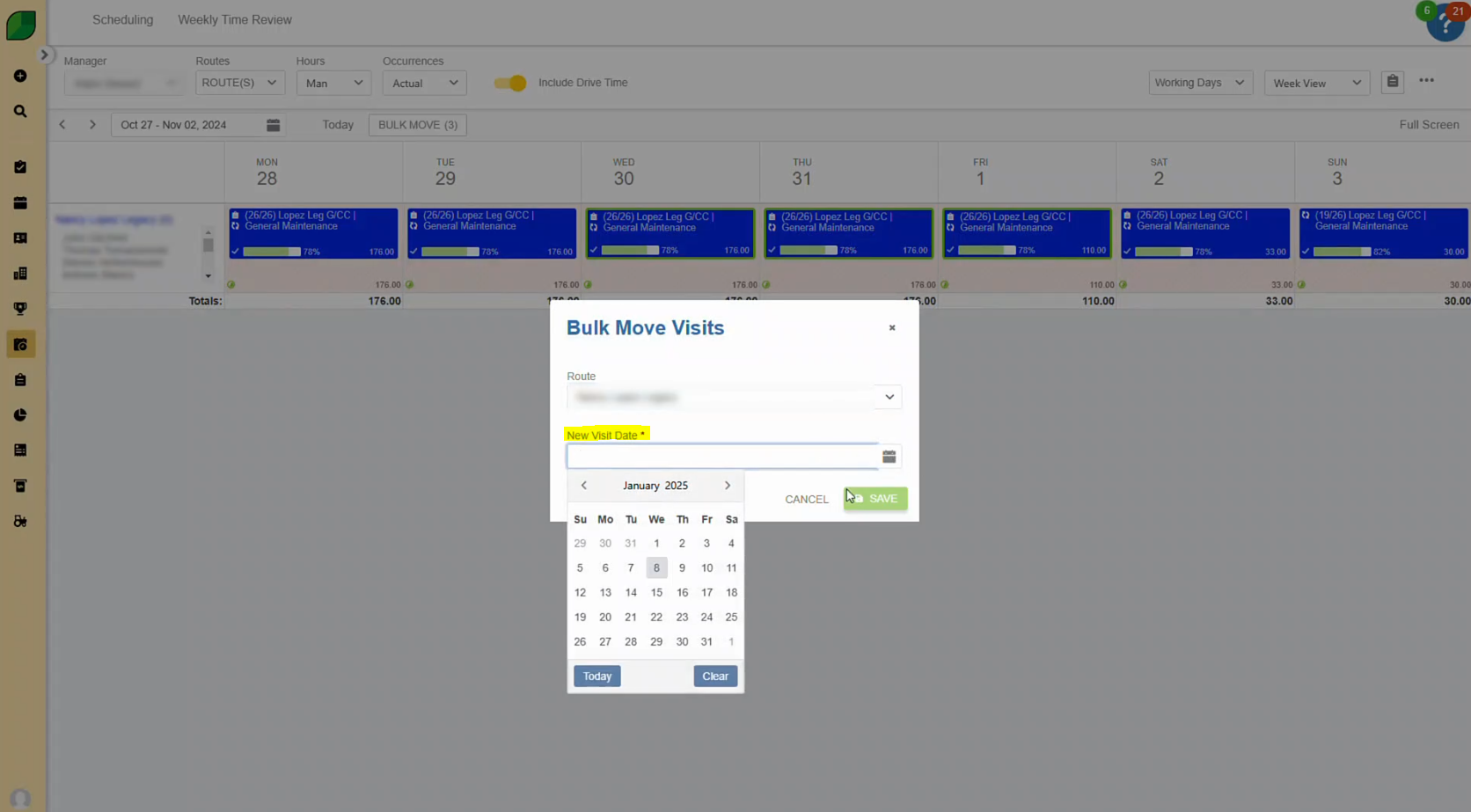
4. Click Save
- Confirm the changes by clicking “Save.” The system will process the updates, and the work tickets will now reflect the new date in the schedule.
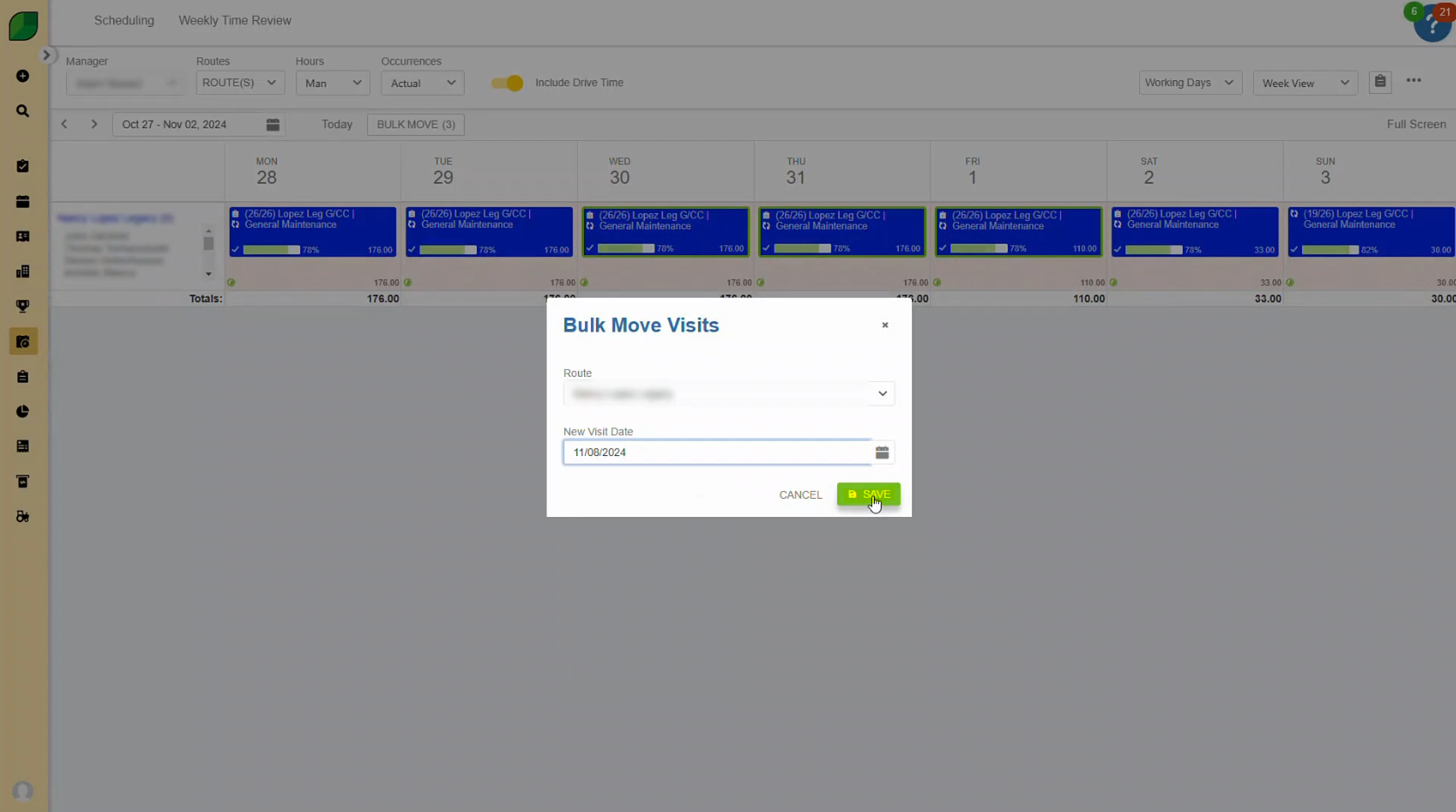
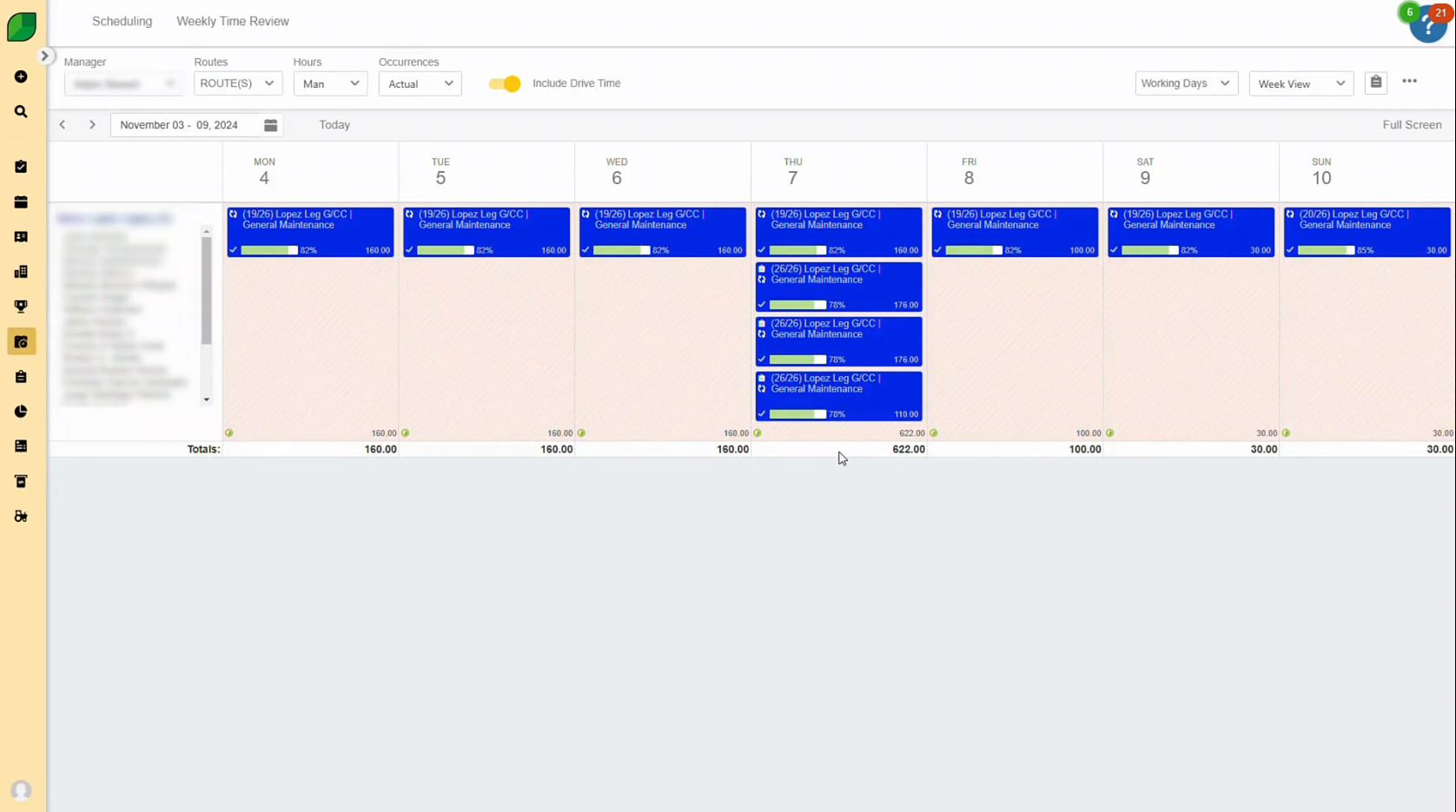
The Bulk Visits feature in Aspire streamlines the process of rescheduling multiple work tickets, saving time and effort. By using this tool, you can quickly adjust schedules in response to unexpected events or client needs. For further guidance, visit the Aspire Help Center or contact support.
Download a PDF version of the job aide here.