Conducting a site audit is a critical step in maintaining accurate records and ensuring the success of landscaping projects. This guide is designed to walk you through the process of performing a site audit using the desktop version of Aspire. Whether you’re working from your desktop after returning from the site or utilizing the desktop version on a mobile device, this guide provides clear and practical instructions to help you get the job done efficiently.
By following the outlined steps, you’ll not only streamline your site audit process but also enhance the overall efficiency of your accounts receivable workflow. Let’s get started!
Steps to Complete Landscaping Site Audits
1. Access Dashboard
Log in to Aspire and navigate to the dashboard.
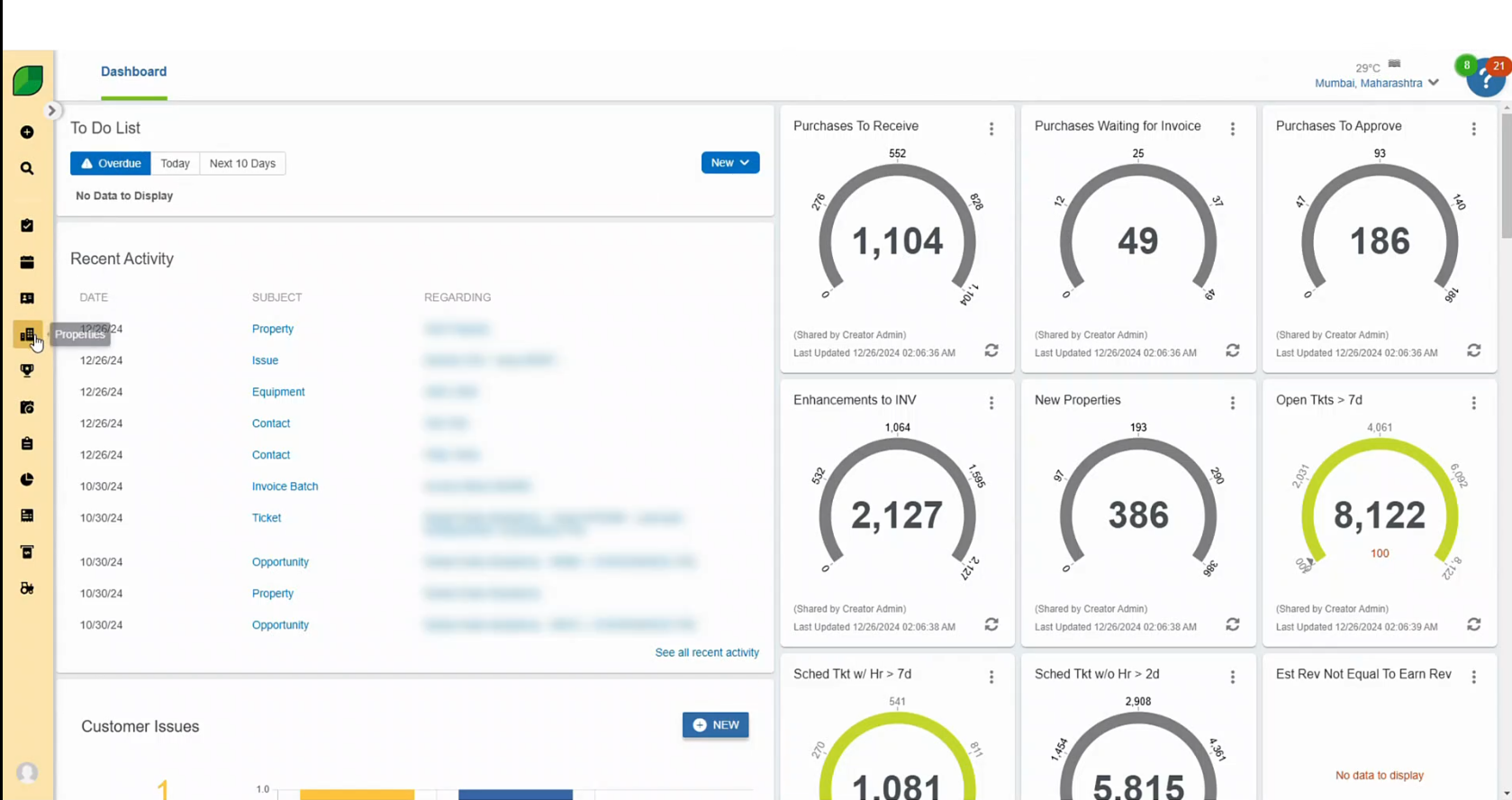
2. Search for Property
Go to “Properties,and search for the relevant property in the search bar.
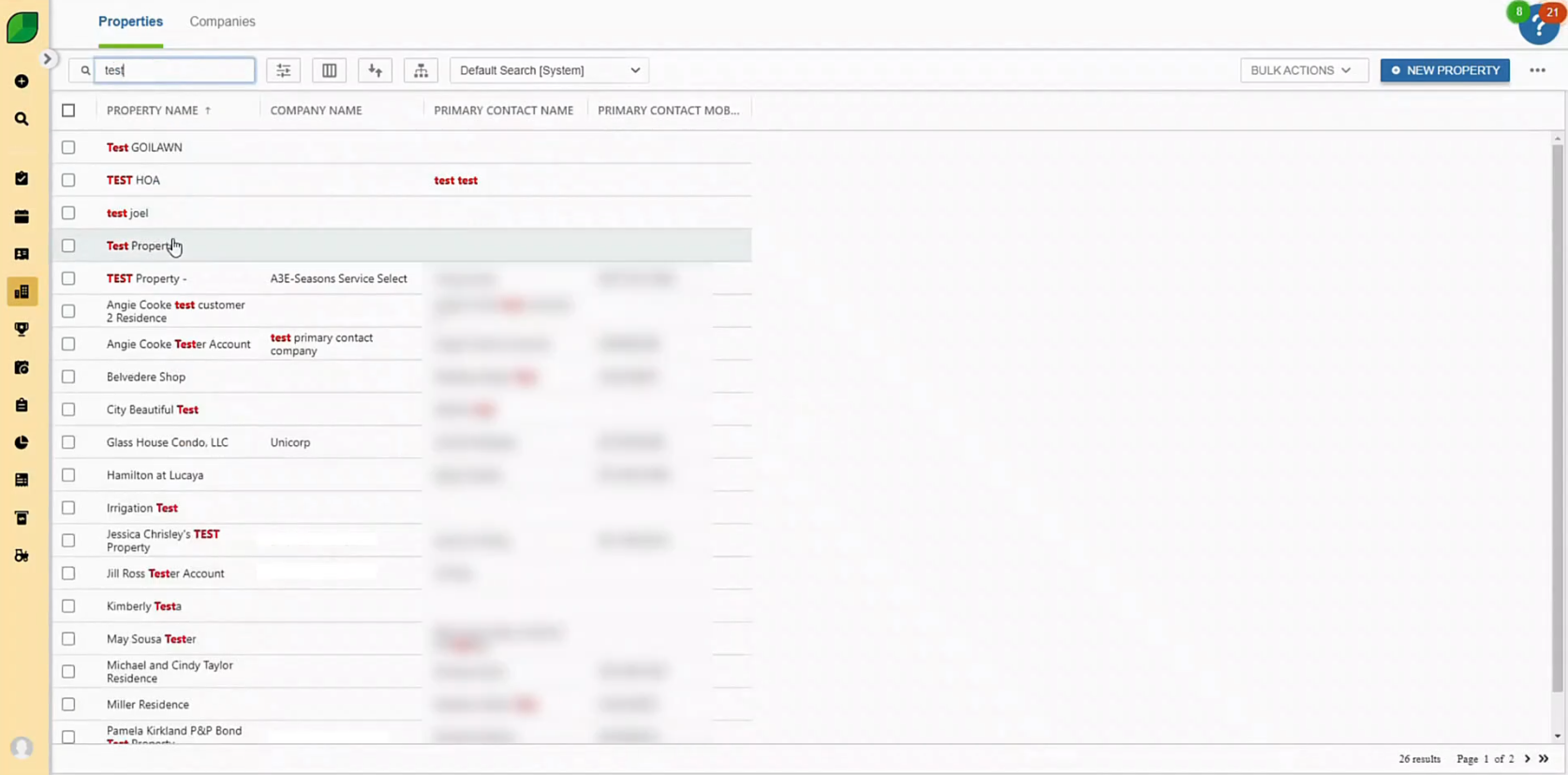
3. Open Site Audit
Click on “Previous Site Audit” and select “Landscaping Site Audit” in both the type and name fields.
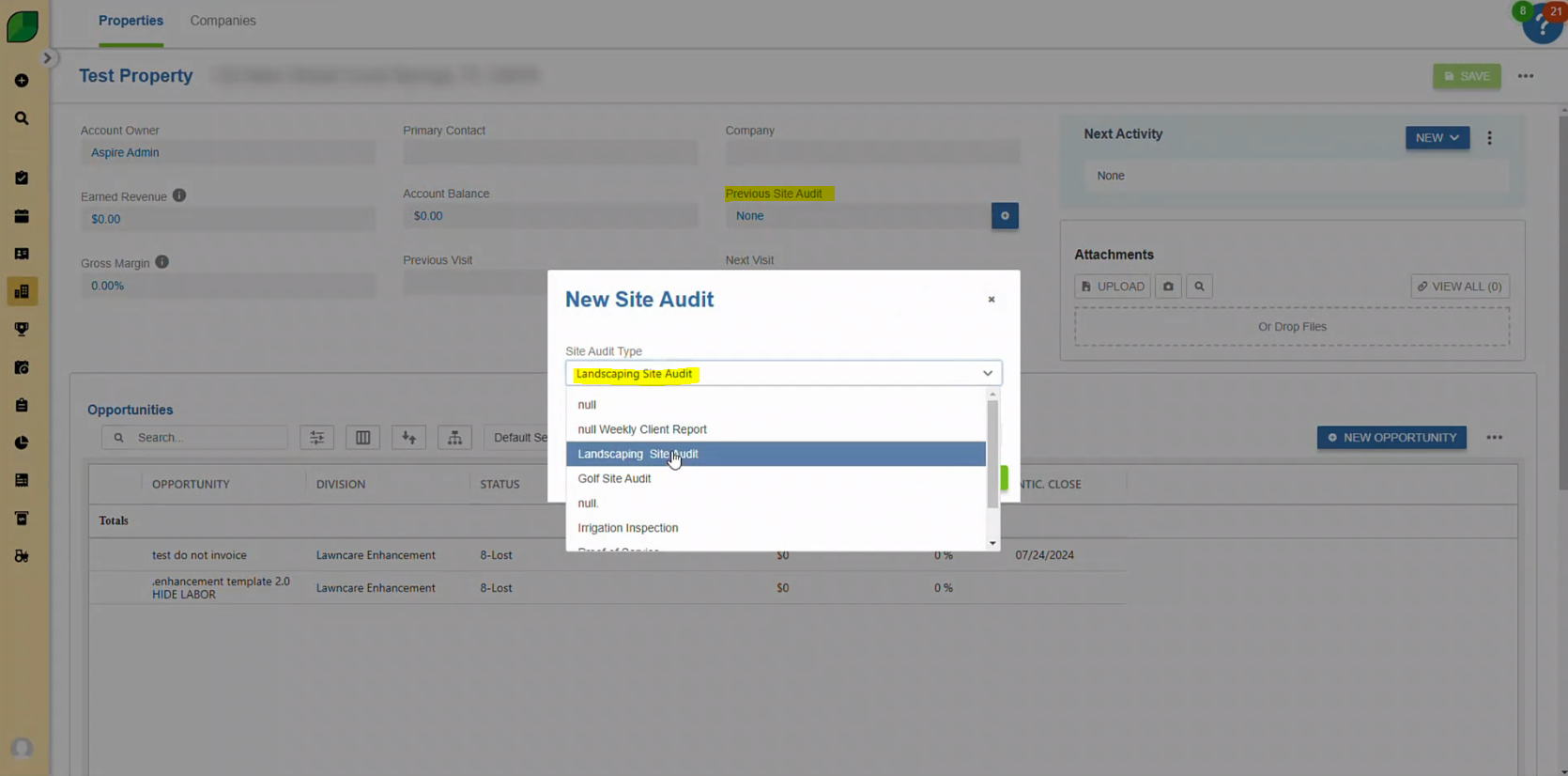
4. Save and Confirm
Click “Save,” then “Confirm” to lock in the audit details.
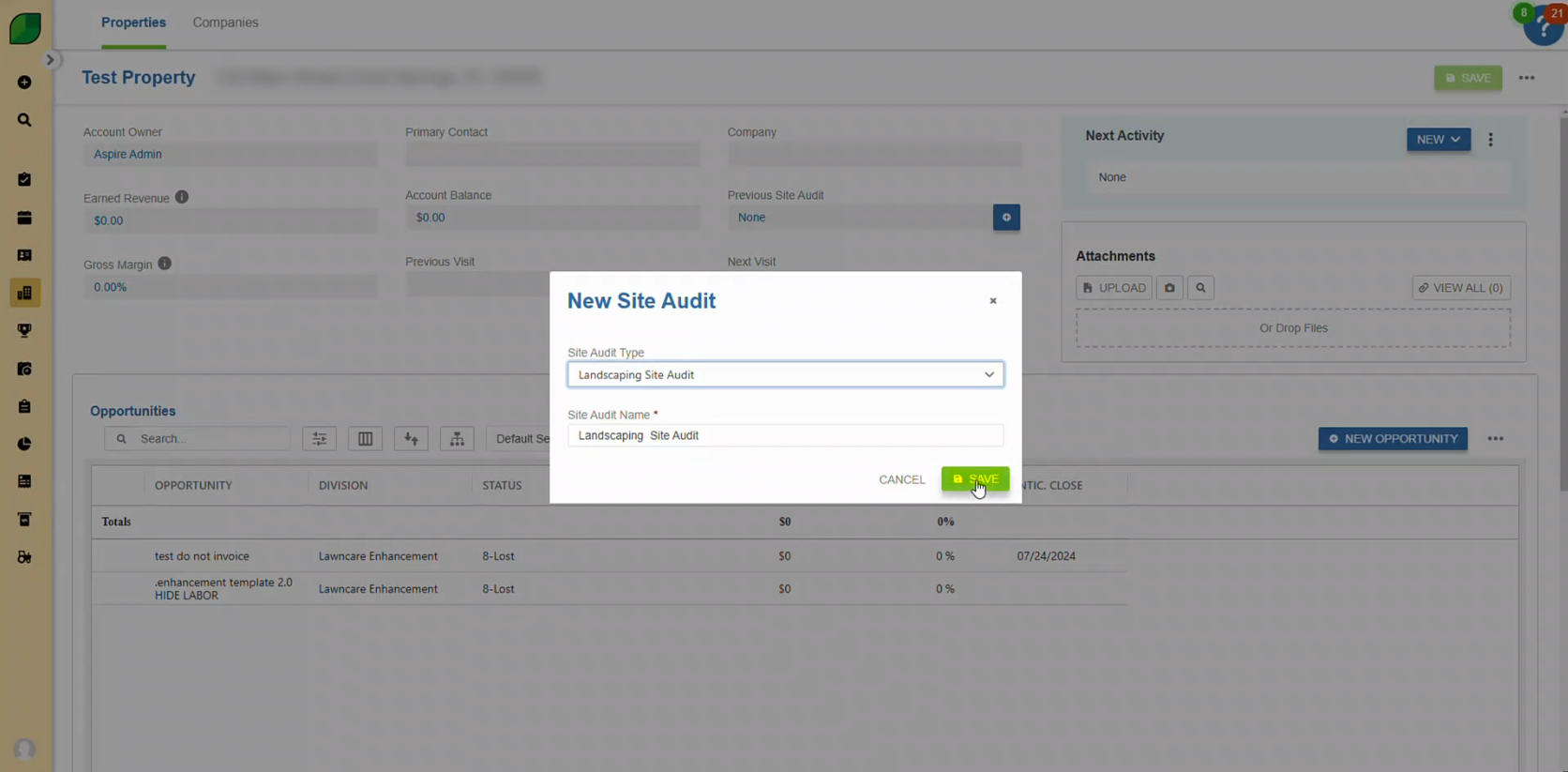
5. Record Mowing Details
Go to the mowing section, select “5,” add an image, upload it, tag it, and click “Save.”
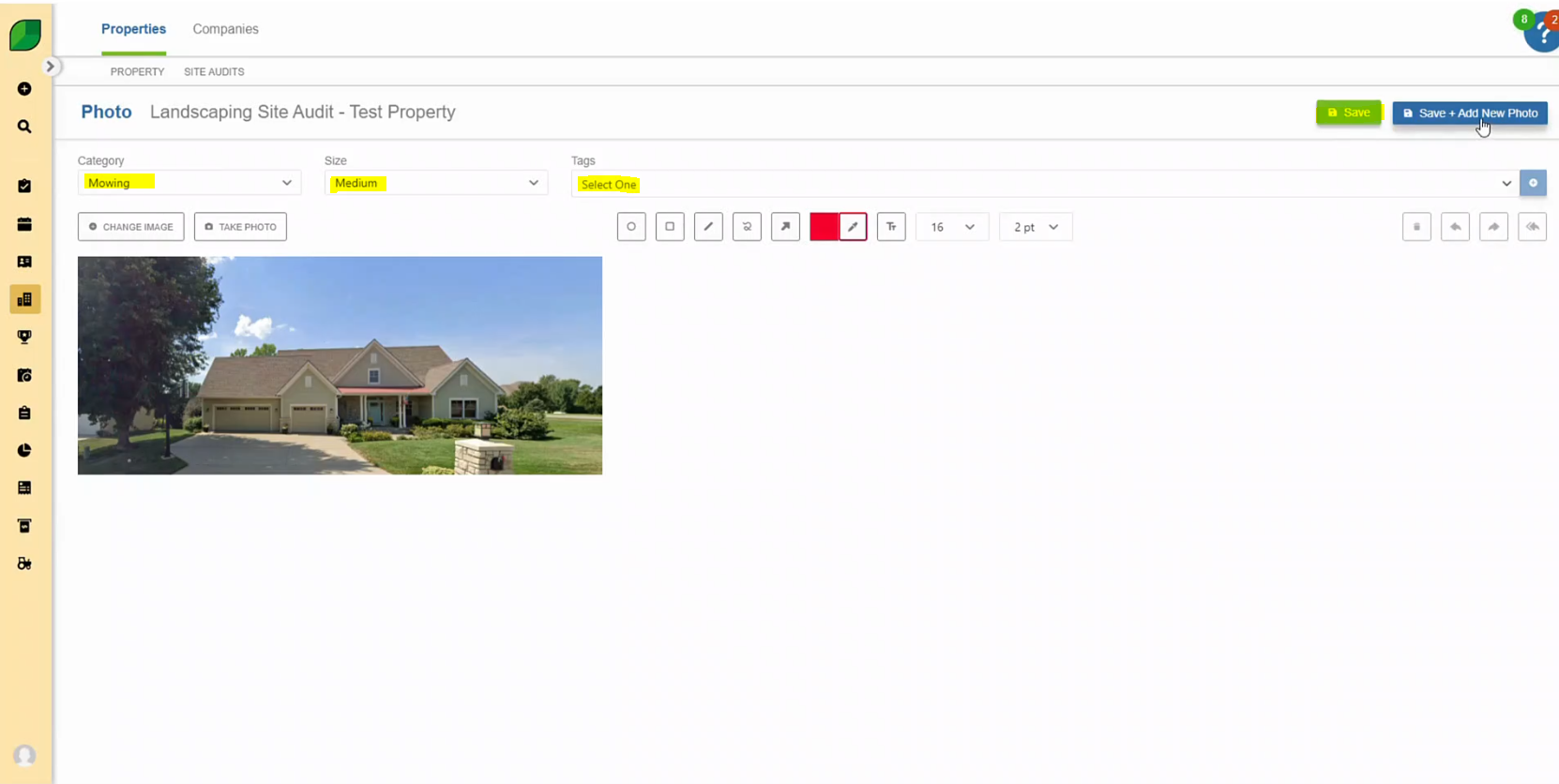
6. Record Trimming Details
In the trimming section, choose a number, add and upload an image, tag it, and save your entries.
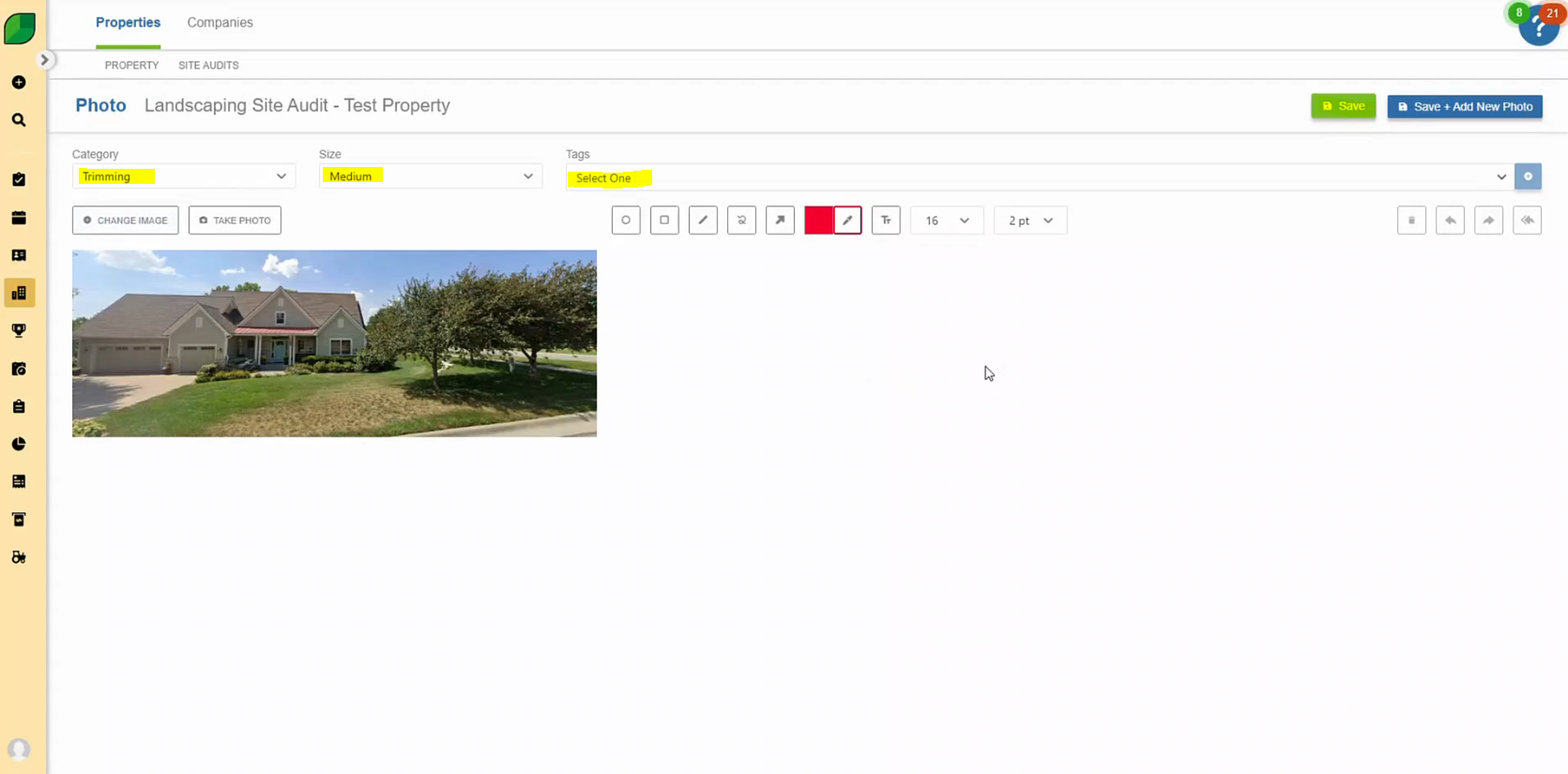
7. Generate Site Audit Report
Click on the three dots, select “Print Site Audit Report,” choose the layout option, and click “Print.”
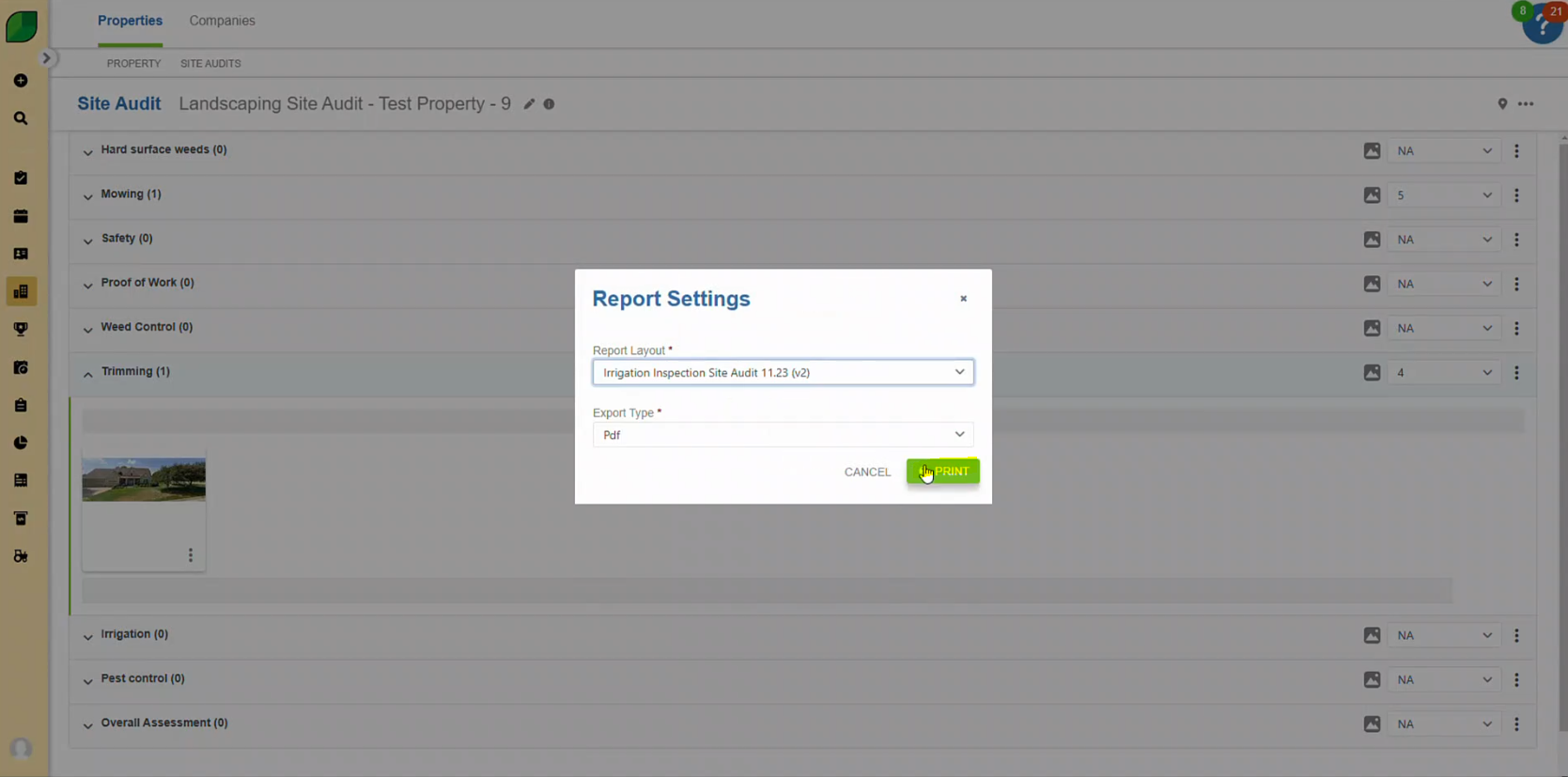
Completing a landscaping site audit in Aspire is a straightforward process when you follow the outlined steps. These summarized steps help you effectively perform and document site audits, ensuring smooth operations and accurate recordkeeping.
By mastering this process, you contribute to maintaining high standards in project management and improving overall efficiency in your accounts receivable workflows. With Aspire, you can confidently manage site audits, keeping your records up-to-date and your operations running seamlessly.
Download a PDF version of the job aide here.

