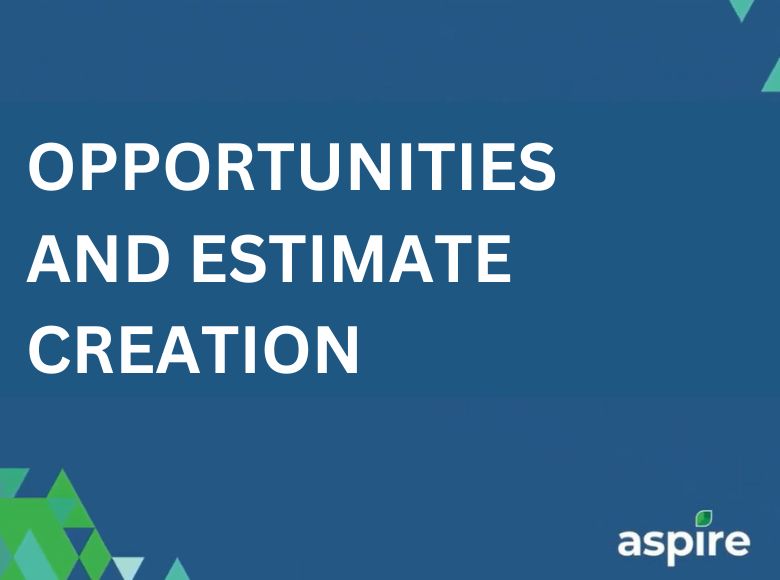Managing opportunities and estimate creation in Aspire is important for operational efficiency and client satisfaction. Our team ensures the total efficiency on client-provided opportunities by carefully filling in all necessary fields such as Opportunity Name, Division, OPS Manager, Start and End Date, and other relevant details.
Inputs in various formats like PDFs, CSVs, and Excel files are reviewed and uploaded, including Opportunity Invoice Notes, Estimator Notes, and proposal descriptions.
Based on client data, we create new estimates or revise existing ones, integrating services like Maintenance, Irrigation, and Seasonal Plantation, with pricing evenly distributed monthly within Aspire.
This guide will assist you in adding a new item estimate on the Aspire platform. Follow these straightforward steps to ensure your item estimate is correctly entered.
Steps to Add a New Item Estimate
1. Switch to the ‘Estimating’ tab
- Log in to your Aspire account.
- Navigate to the ‘Estimating’ tab on the dashboard.
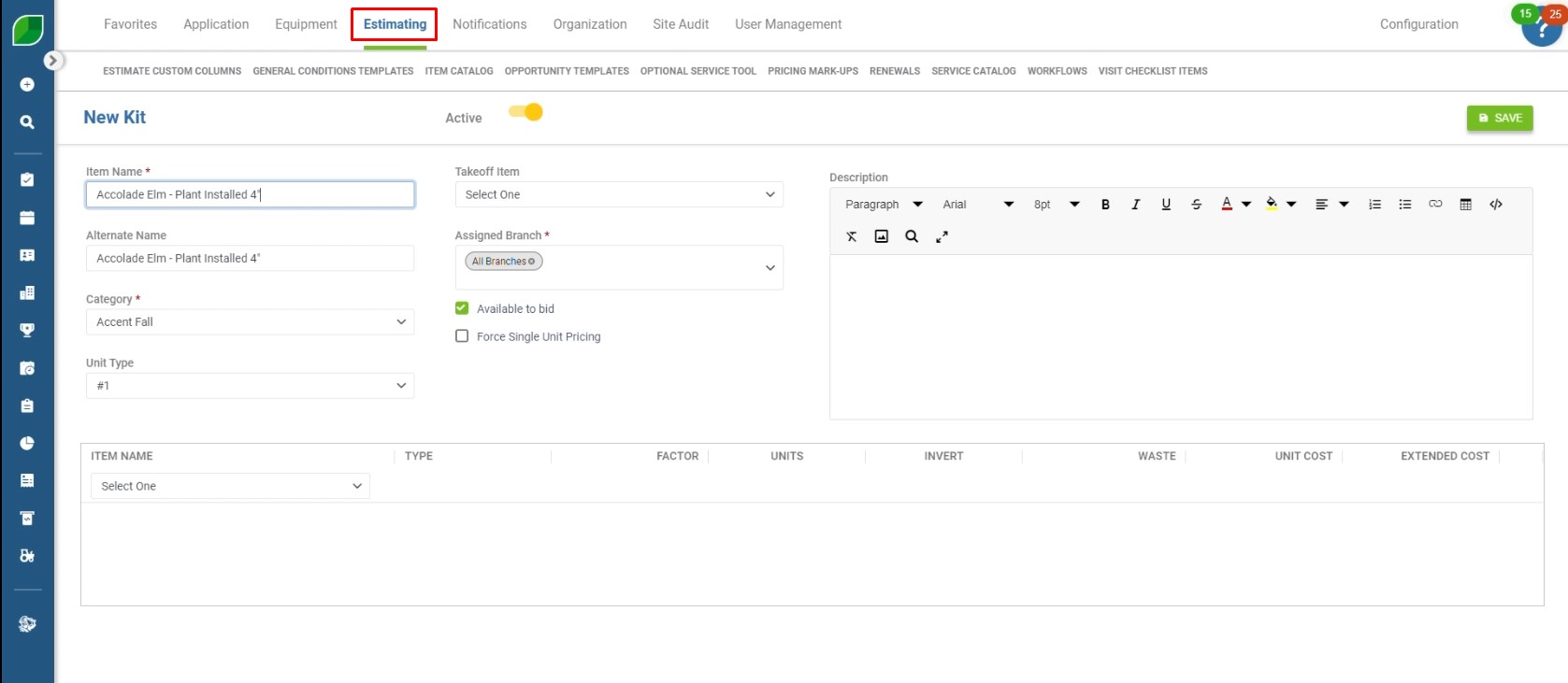 2. Enter the name in ‘Item Name’ and ‘Alternate Item Name’
2. Enter the name in ‘Item Name’ and ‘Alternate Item Name’
- Input the primary name of the item in the ‘Item Name’ field.
- Enter any alternative names for the item in the ‘Alternate Item Name’ field, if applicable.
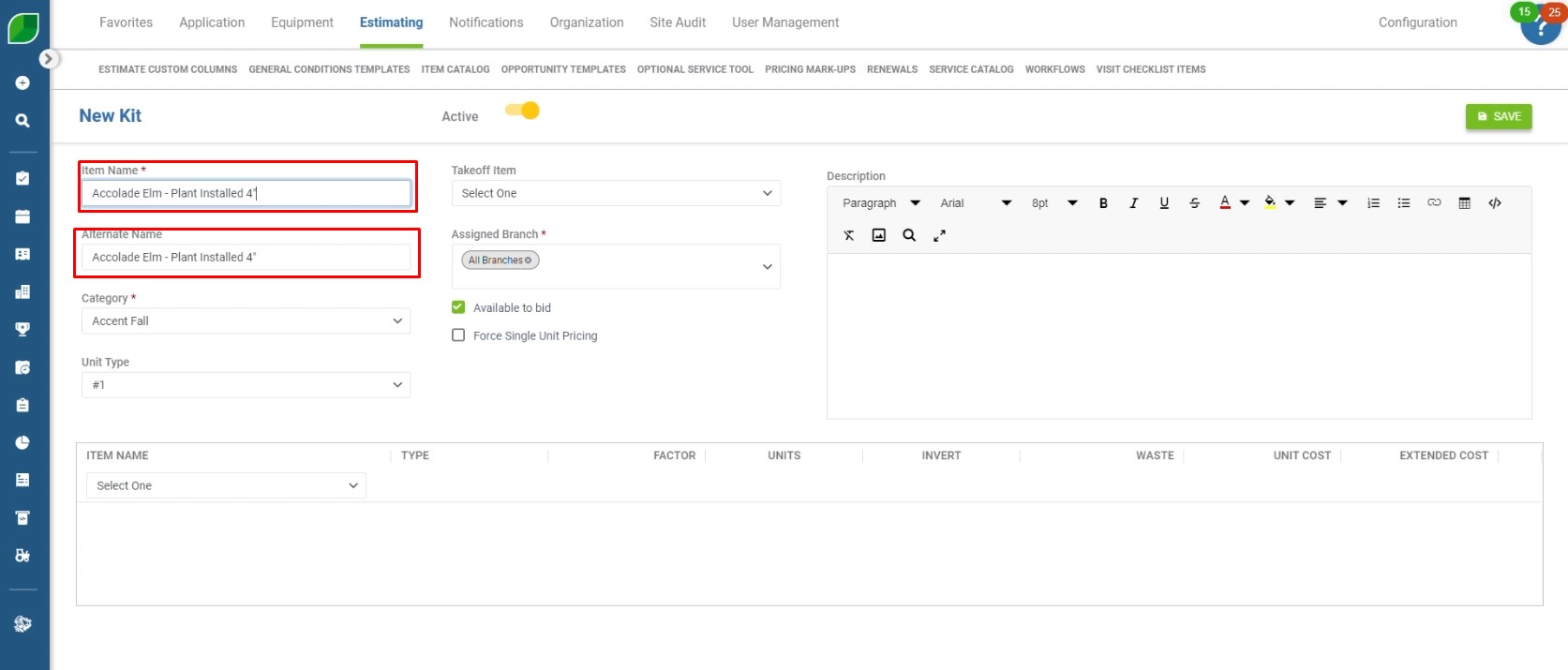
3. Select the ‘Category Type’
- Choose the appropriate category type for the item from the dropdown menu.
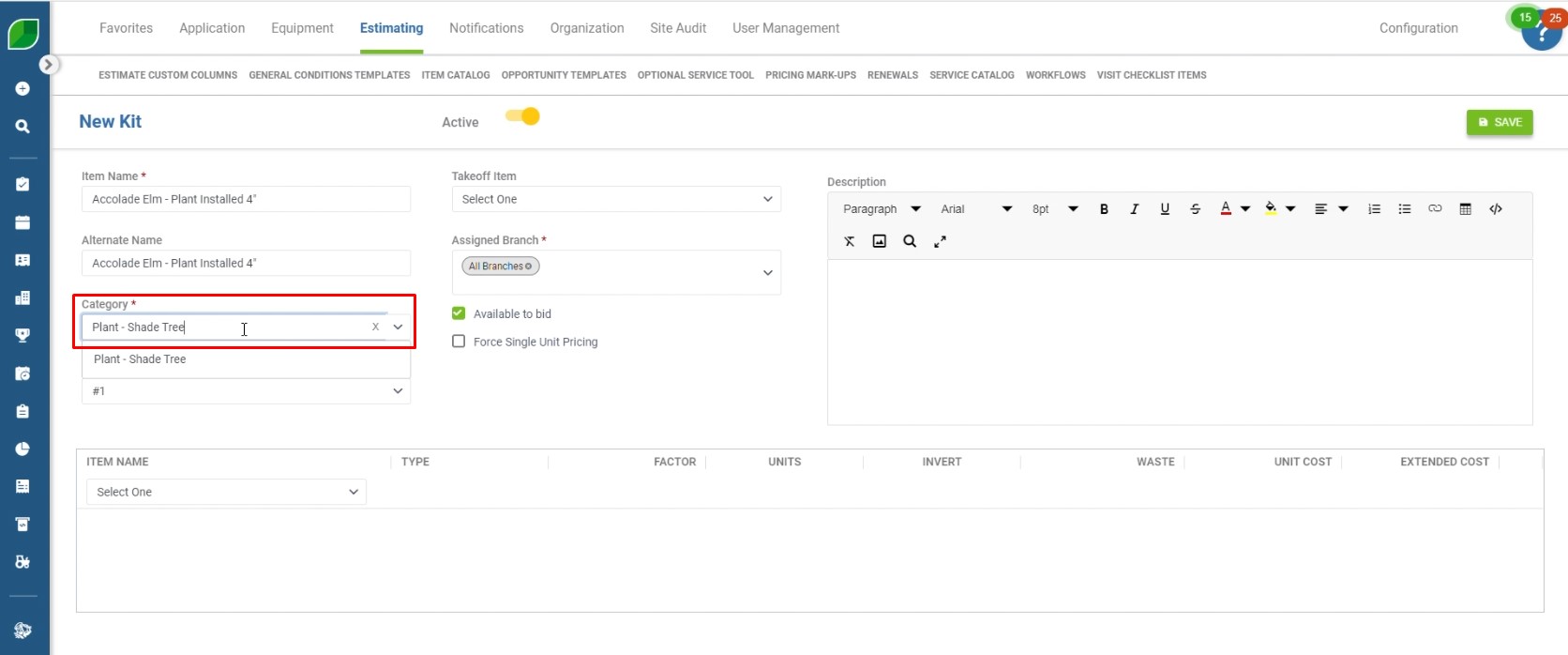
4. Enter the number of ‘Unit’
- Specify the number of units for the item in the ‘Unit’ field.
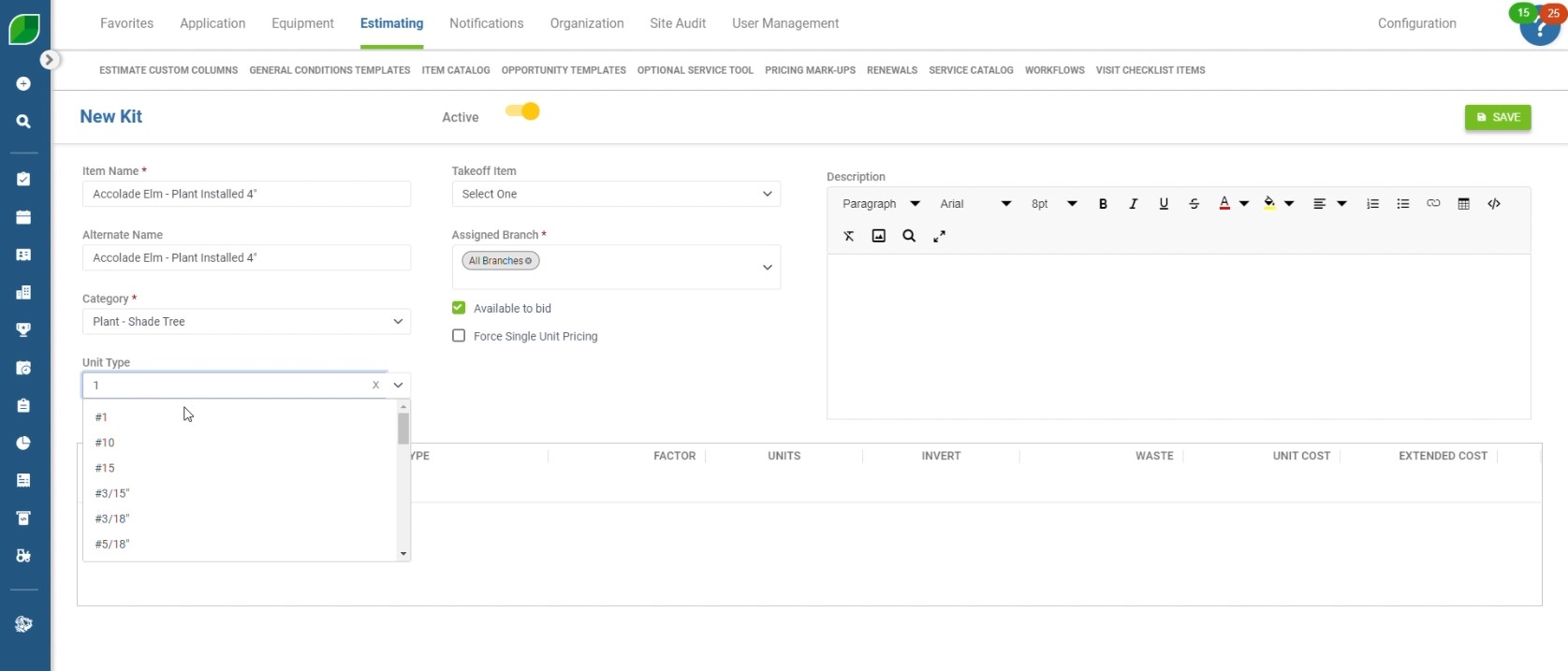
5. Click ‘Save’
- After ensuring all details are correctly entered, click the ‘Save’ button to add the new item estimate.
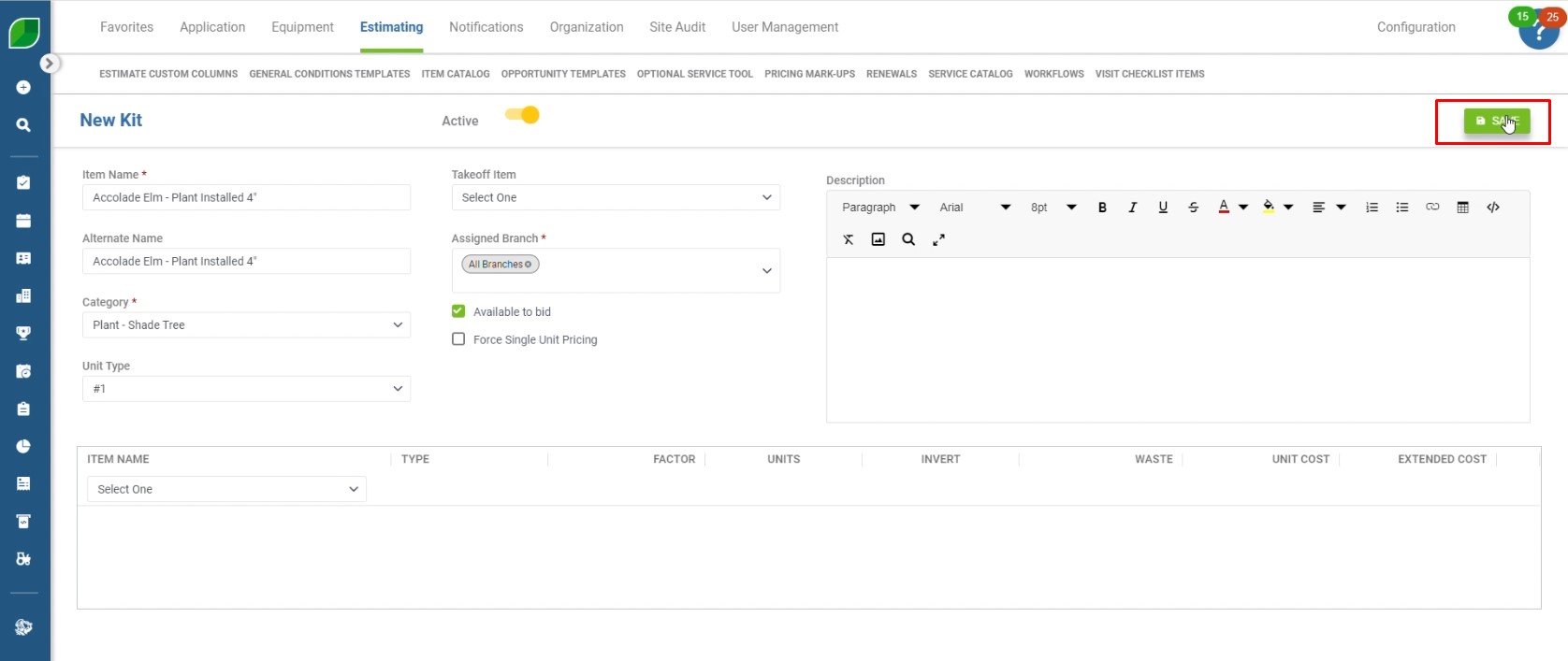
By following these steps, you can quickly and accurately add a new item estimate on the Aspire platform. This process helps streamline your estimating tasks and keeps your records precise. If you have any questions or encounter any issues, please refer to the Aspire support resources for further assistance.
Download a PDF version of the job aide here.