Description:
Process-Smart received paper contracts or an excel list from a client that reflects the services completed at a property. Even though all necessary details were not provided, an opportunity must be created that reflects the terms of the paper contract.
Solutions:
Aspire software is used to streamline contract management processes, improve efficiency, and reduce risks that come with manually creating and managing paper contracts. Digital solutions like Aspire often offer features such as automated contract generation, reminders for key dates and deadlines, centralized document storage, and analysis tools for better decision-making. By leveraging this technology, your company can enhance its overall operations and provide better service to clients.
How To:
Scanning and Conversion:
Digitizing existing paper contracts is a great first step toward incorporating the Aspire tool into your workflow. Scanning paper contracts into electronic format allows for easy accessibility and searchability, reducing the time and effort required to locate specific contracts. Once digitized, contracts can be uploaded to the Aspire platform, allowing for centralized storage and management. Additionally, sharing contracts with team members through the platform ensures that everyone has access to the latest versions, promoting collaboration and efficiency. As you move forward with this process, be sure to prioritize data security and compliance with any relevant regulations regarding electronic document management.
Property/Opportunity Creation:
To input relevant contract details into the Aspire tool, follow these steps:
1. Create a Template: Begin by creating a template in the Aspire tool that includes all the necessary fields to capture contract details. This template should include fields for contact names, property details, terms, and services.
2. Field Mapping: Once the template is created, ensure accurate mapping of data fields. For example:
- Contact Names: Map fields for both the client’s and your company’s contact name.
- Property Details: Include fields for property address, size, and any specific features or requirements.
- Terms: Map fields for contract duration, renewal options, payment terms, and any other relevant terms and conditions.
3. Input Data: Input the contract details into the corresponding fields in the Aspire tool. Ensure accuracy and consistency to maintain the integrity of contract information.
4. Validation: Double-check the entered data for accuracy and completeness. Ensure that all mandatory fields are filled in and that the information is consistent with the original contract documents.
5. Storage and Access: Once the contract details are inputted, store the contracts securely within the Aspire tool. Ensure that authorized team members have access to view and edit the contracts as needed.
6. Regular Updates: Update contract details in the Aspire tool as necessary, such as renewals, amendments, or changes to services or terms.
By following these steps, you can effectively input relevant contract details into the Aspire tool while maintaining consistency and integrity throughout the process.
Examples:
Paper Contracts:
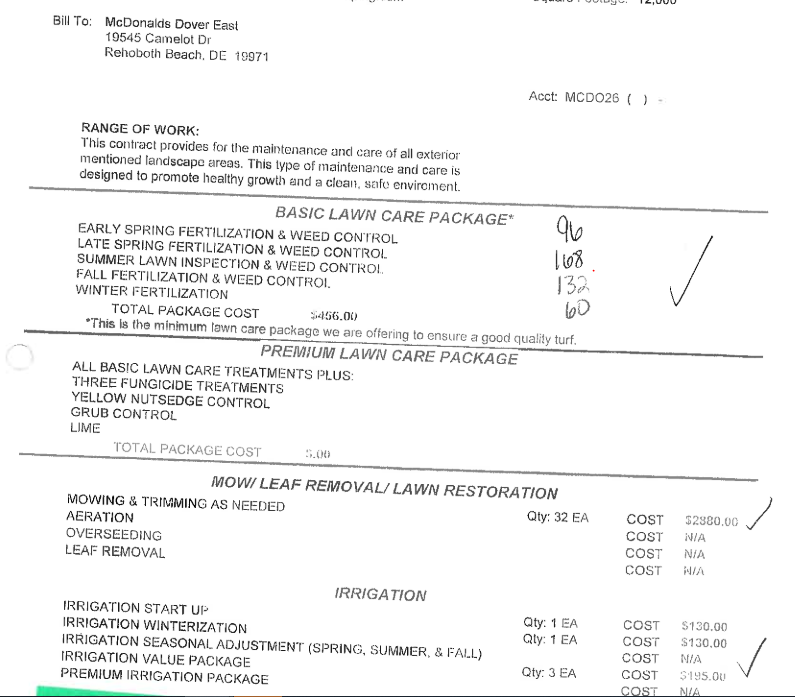
Opportunity:
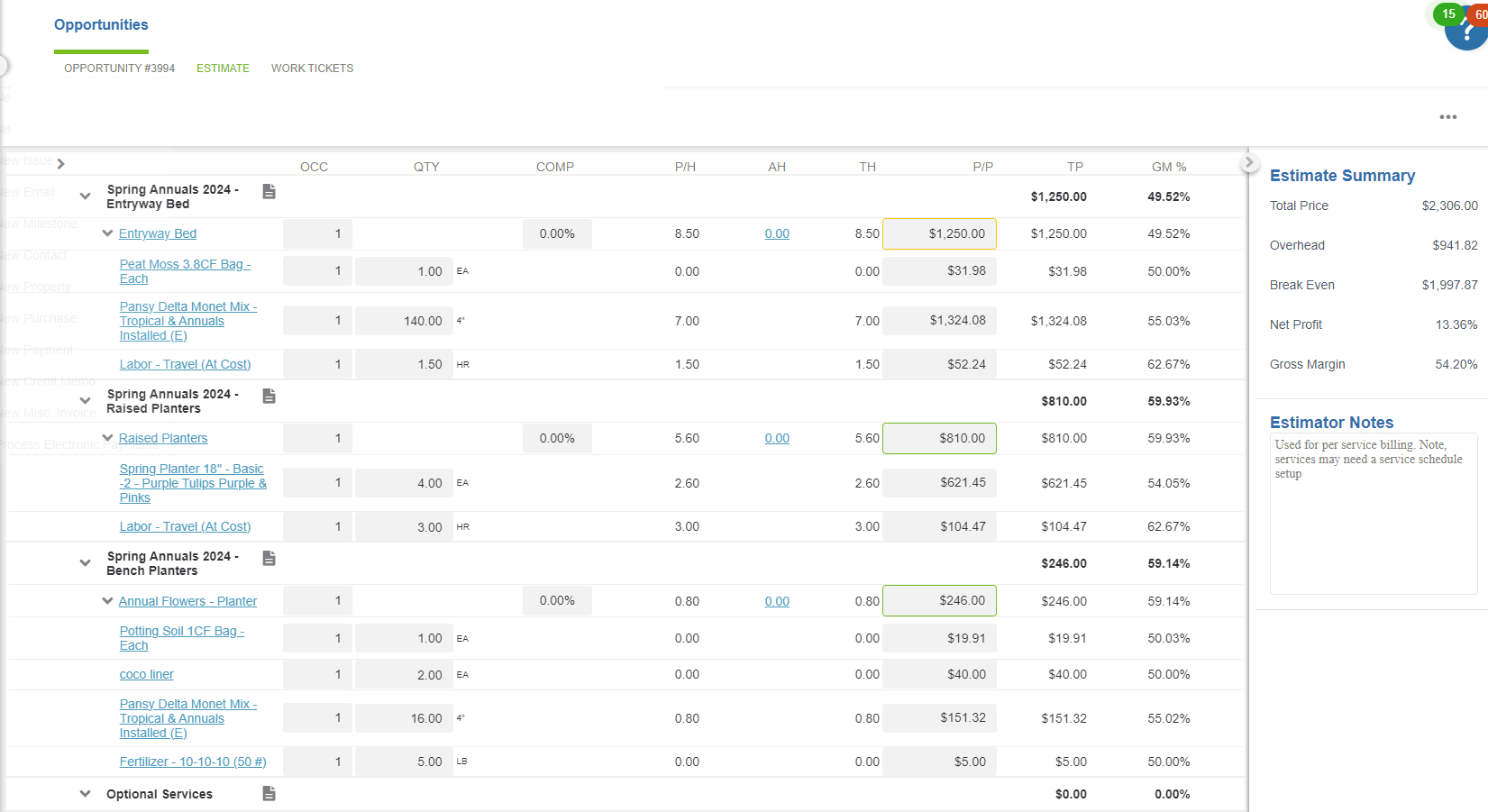
Document Upload:
To upload digitized contracts into the Aspire platform and implement automated workflows, follow these steps:
- Digitize Contracts: Scan your paper contracts into electronic format if you haven’t already done so.
- Access Aspire Platform: Log in to the Aspire platform with your credentials.
- Navigate to Document Management: Find the document management section within the Aspire platform.
- Upload Contracts: Look for the option to upload documents or contracts. Select the digitized contracts from your computer or storage device and upload them to the platform.
- Add Details (Optional): You may have the option to add details or metadata to the uploaded contracts for better organization and searchability.
- Confirm Upload: Once uploaded, confirm that the contracts are successfully added to the platform.
Creation of Automated Workflows:
- Contract Approval Process: Create a workflow within Aspire that automates the contract approval process. Define the steps involved, such as review by relevant stakeholders or approval by designated individuals.
- Ticket Assignments: Establish workflows to automatically generate tickets for contractors when services are needed. Assign these tickets based on factors such as location, expertise, or workload.
- Deadline Management: Implement automated reminders or alerts to ensure that contractors complete assigned tasks by specific deadlines.
- Test Workflows: Before fully implementing the automated workflows, test them to ensure they function as intended and address any potential issues.
Summary:
Transitioning from paper-based contracts to a digital solution within Aspire is a significant step forward for landscaping companies to reduce administrative burdens and enhance overall operational efficiency. It ensures that your contracts are easily accessible, searchable, and securely stored, laying the foundation for streamlined workflows and improved collaboration among your team members. With contracts readily available in digital format, you’ll be better equipped to manage and track your contractual obligations, leading to more efficient operations and ultimately, enhanced customer satisfaction
Download the PDF Version of the Job Aide Here

